3.9 Novell Messenger Agent
Begin by including the IP address for this component on the work sheet. Open the Messaging Agent object in ConsoleOne, and go to the Agent/Web Console tab.
Ensure SSL is disabled and that the HTTP port is assigned (the default is 8311). Note this port on the work sheet as well.
Assign a HTTP username and password. This should not be the same as a valid eDirectory account. Include this information in the work sheet as well.
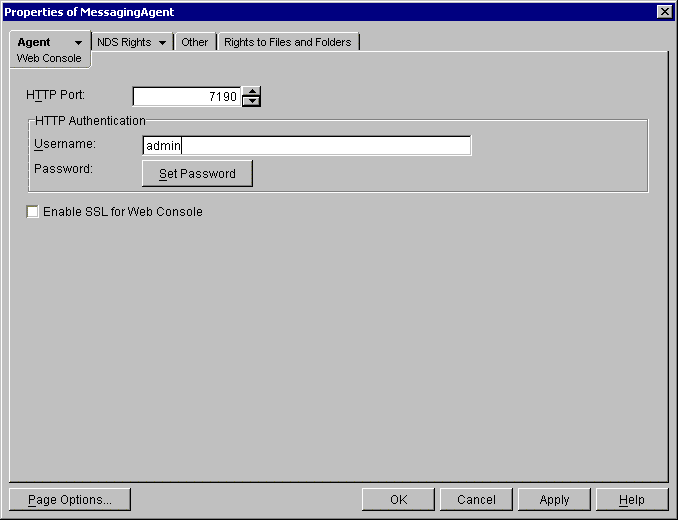
Next, select the Agent/General tab. Ensure SNMP is enabled.
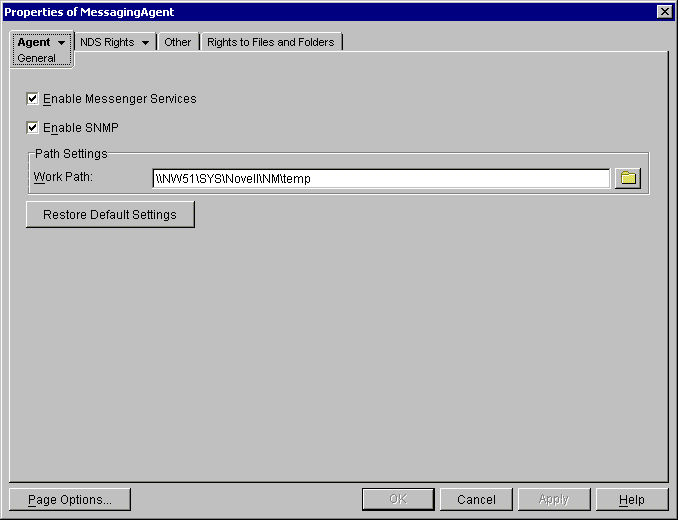
Click OK to save your settings. Wait one minute for the GroupWise configuration to propagate and then test by opening a web browser by typing http://ipaddress:httpPort
For example, if the Messenger agent were running on a server with an IP address of 192.168.2.3, and an HTTP port of 8311, http://192.168.2.3:8311
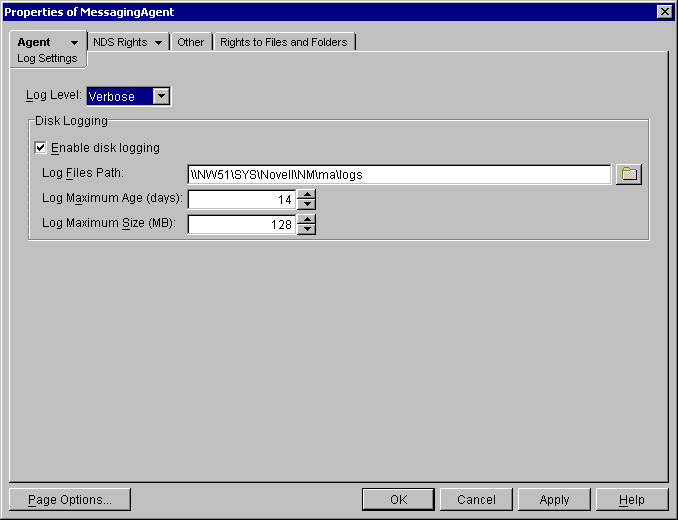
You should be prompted for the username and password just assigned. If you are not, recheck your settings in ConsoleOne, and open the agent’s startup file to verify that no startup switches override this configuration. Also, try restarting the agent.
-
Do not proceed until this is working
Return to ConsoleOne and reopen the agent. Go to the Agent/Log Settings tab to verify logging to disk is on and set to verbose.
From the Redline Control Center, go to the System View and pick the Redline Agent which will monitor the Messenger Agent. Specify the IP Address, Port, Username and Password.
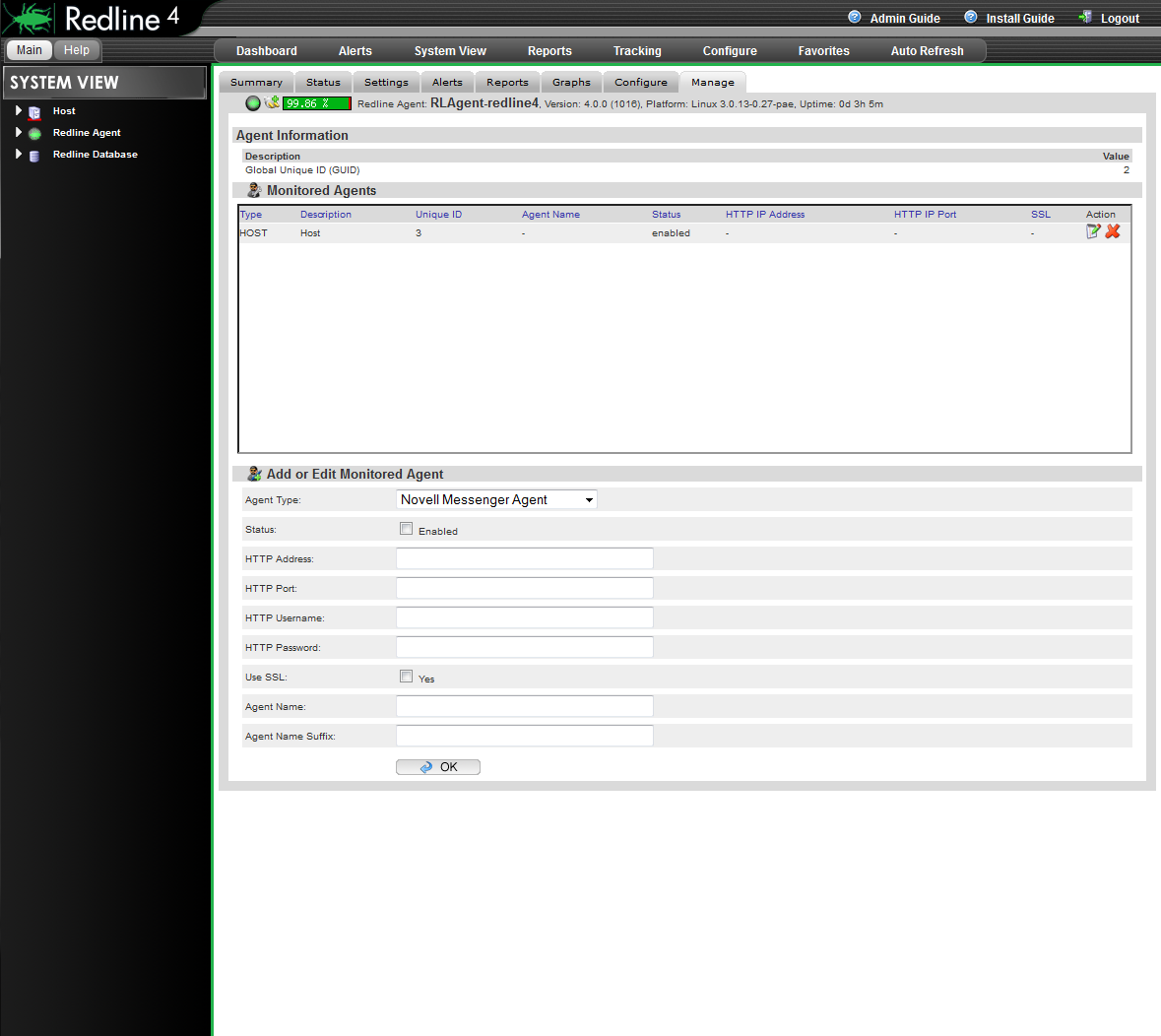
After 2-3 minutes, a message should appear on the Redline Agent that the Messenger Agent has been registered to the Control Center and shows up in the Control Center.