3.1 Starting the Wizard
-
Start the wizard by running C3POWIZARD.EXE.
After you have read the initial box which explains how to navigate through the wizard, click Next to display the following dialog box
Figure 3-1 C3PO Creation Wizard Screenshot
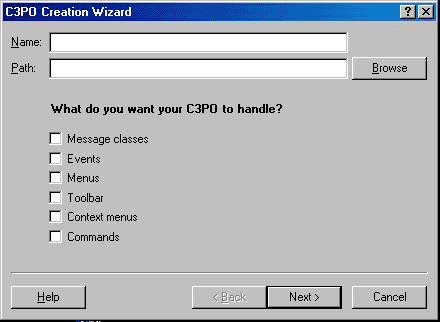
The following step describes the fields in this dialog box.
-
Fill in the fields:
Name: Specify the name of the .WIZ file you want to create.
Path: Specify the path to the directory where you want the .WIZ file created. Click Path to browse for the directory. The path must already exist.
Options: These options let you perform certain tasks with your C3PO. After selecting a check box, you will be prompted to provide additional information. For example, if you select the option to use GroupWise C3PO Events, you will be prompted to choose which events to use: Ready, Shutdown, Delivery, or Overflow.
-
I want to define a custom message class in GroupWise. Check this box if you want your C3PO to define a customer message class that GroupWise will recognize.
-
I want to use GroupWise C3PO events. C3POs allow you to trap four GroupWise events:
-
Ready—Occurs when the GroupWise client has painted the screen and the client dialog box is ready to receive user input.
-
Shutdown—Occurs when the user has exited the GroupWise client and the client is ready to shut down.
-
Delivery—Occurs when a GroupWise message of the specified Class type has been delivered to the In Box.
-
Overflow—Occurs when more messages are delivered to the In Box than the Delivery event can handle.
-
-
I want to customize the GroupWise menus. Check this box if you want your C3PO to modify the GroupWise client menus.
-
I want to customize the GroupWise Toolbar. Check this box if you want your C3PO to add buttons to the GroupWise client toolbar.
-
I want to customize the GroupWise context menus. Check this box if you want your C3PO to modify the GroupWise client context menus.
-
I want to handle standard GroupWise C3PO commands. Check this box if you want your C3PO to use certain predefined client functions, such as Open, Save, and Save As.
-
-
Click Next. For each option you selected, a dialog box will appear, prompting you to provide additional information about your selections.