69.9 Configuring Monitor Agent Log Settings
The Monitor Agent writes to two different types of log files:
-
Event log files record error messages, status messages, and other types of event-related messages.
-
History log files record dumps of all MIB values gathered during each poll cycle.
Log files can provide a wealth of information for resolving problems with Monitor Agent functioning or agent monitoring.
-
On Windows, at the Monitor Agent server console, click .
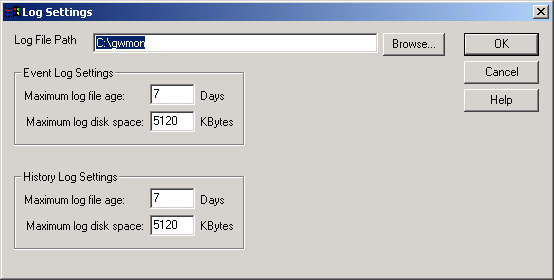
or
On Linux, at the Monitor Agent Web console, click .
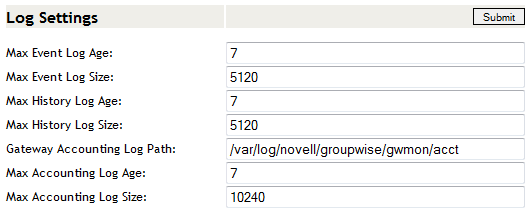
-
Fill in the fields:
Log File Path: Specify the full path of the directory where the Monitor Agent writes its log files.
The default log file location varies by platform.
Linux:
Windows:
Maximum Event Log File Age: Specify the number of days you want Monitor Agent event log files to remain on disk before being automatically deleted. The default event log file age is 30 days.
Maximum Event Log Disk Space: Specify the maximum amount of disk space for all Monitor event log files. When the specified disk space is used, the Monitor Agent overwrites existing Monitor Agent event log files, starting with the oldest. The default is 102400 KB (100 MB) of disk space for all Monitor Agent event log files.
Maximum History Log File Age: Specify the number of days you want Monitor Agent history log files to remain on disk before being automatically deleted. The default history log file age is 30 days.
Maximum History Log Disk Space: Specify the maximum amount of disk space for all Monitor history log files. When the specified disk space is used, the Monitor Agent overwrites existing Monitor Agent history log files, starting with the oldest. The default is 102400 KB (100 MB) of disk space for all Monitor Agent history log files.
-
Click to put the new log settings into effect.
-
To view existing event logs, click > .
-
To view existing history log files, click > .