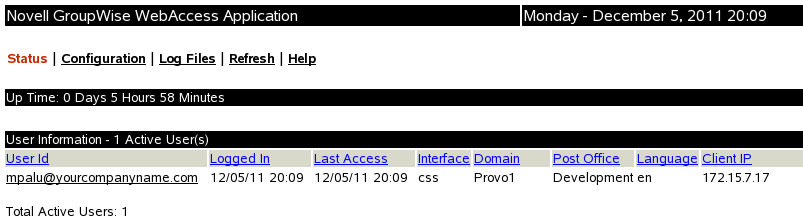63.1 Using the WebAccess Application Web Console
The WebAccess Application includes a Web console that you can use to monitor it. The Web console lets you see information about logged-in users, such as their IP address, their GroupWise and Web browser versions. In addition, you can view the WebAccess Application’s log files and configuration files. The WebAccess Application Web console is enabled by default.
63.1.1 Enabling the WebAccess Application Web Console
-
Open the webacc.cfg file in a text editor.
-
Search to find the Application Administration Tool section.
-
For the Admin.WebConsole.enable setting, change false to true.
-
For the Admin.WebConsole.username setting, specify the user name for accessing the WebAccess Application Web console.
-
For the Admin.WebConsole.password setting, specify the password for accessing the WebAccess Application Web console.
-
Save the webacc.cfg file.
-
Skip to Section 62.1.6, Putting WebAccess Configuration Changes into Effect.
63.1.2 Using the WebAccess Application Web Console
-
In a Web browser, enter the following URL:
http://server_address/gw/webacc?action=Admin.OpenReplace server_address with the Web server’s IP address or DNS hostname.
-
When prompted, enter the user name and password.
The Web console is displayed.