33.3 Enabling Message Retention
This section assumes that you have installed a message retention application as a GroupWise trusted application and that it is configured to provide a message retention service. If not, see Section 4.12, Trusted Applications.
Message retention is not enabled until you designate the users whose messages you want retained by the application. You can designate users at the domain level, post office level, or individual user level.
-
In ConsoleOne, right-click the domain, post office, or user for which you want to enable message retention, click to display the GroupWise Client Options dialog box.
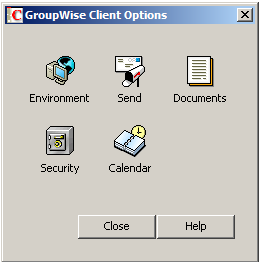
-
Click to display the Environment Options dialog box, then click the tab.
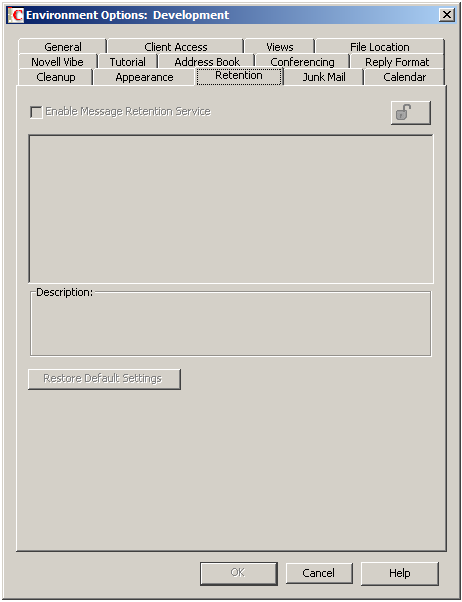
-
Turn on the setting.
-
If you want to lock the setting at this level, click the button.
For example, if you lock the setting at the domain level, the setting cannot be changed for any post offices or users within the domain. If you lock the setting at the post office level, it cannot be changed individually for the post office’s users.
This setting does not display in the GroupWise client. Therefore, there is no lock available when editing this setting for individual users.
-
Click to save the changes.