67.3 Editing Calendar Publishing Host Configuration
Over time, you might need to set up the Calendar Publishing Host on a different Web server with a different IP address or port number.
NOTE:Sections referenced in the following steps are found in the GroupWise 2012 Installation Guide.
-
If necessary, install the Calendar Publishing Host to a new Web server, as described in
Installation
. -
In ConsoleOne, select the GroupWise System object, then click .
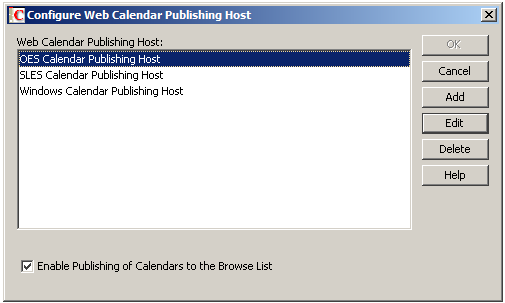
-
Select the Calendar Publishing Host whose configuration you need to change, then click .
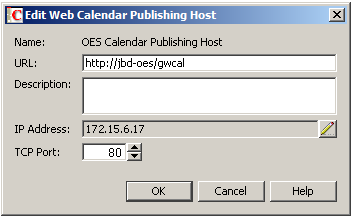
Do not change the URL unless absolutely necessary. Changing the URL would invalidate the URL that GroupWise users have sent to Internet colleagues to access published calendars and free/busy information.
-
Modify the IP address or port number as needed, then click twice.
-
Restart Tomcat where the modified Calendar Publishing Host is installed, as described in Restarting Tomcat.
-
Restart the POA so that it picks up the updated configuration information for the modified Calendar Publishing Host.
-
Make sure that users can still access the Calendar Publishing Host by following the procedures provided in
Testing Calendar Publishing
.