55.1 Changing the Link Protocol between the GWIA and the MTA
Originally, the GWIA and the MTA communicated by transferring message files through message queue directories, as shown in the following diagrams in GroupWise 2012 Troubleshooting 3: Message Flow and Directory Structure:
Currently, you can also configure the GWIA so that it uses TCP/IP to communicate with the MTA, instead of message files, as shown in the following diagrams:
During installation of the GWIA, you had the opportunity to choose between a direct link (message files) and a TCP/IP link. A direct link is appropriate when the GWIA and the MTA are on the same server. A TCP/IP link is preferable if they are on different servers. If you did not choose the TCP/IP link during installation, you can configure the GWIA to use TCP/IP at any time.
If you want to enable TCP/IP communication between the GWIA and the MTA, use port number 7102 or another available port number. If you do not want to enable TCP/IP communication, use 0 (zero) as the port number.
-
In ConsoleOne, right-click the GWIA, then click .
-
Click .
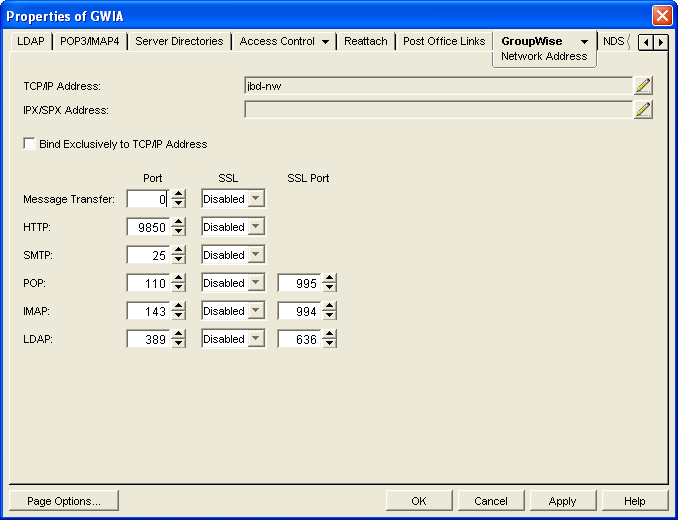
-
In the field, click , specify the IP address of the server where the GWIA is running, then click to return to the Network Address page.
-
In the field, specify a unique port number; for example, 7102.
-
Click to save the new link configuration for the GWIA.
ConsoleOne then notifies the GWIA and MTA to restart using the new link protocol.