39.5 Configuring a Dedicated Indexing POA (Windows Only)
NOTE:The powerful multi-threaded processing capabilities of Linux make multiple POAs unnecessary on that operating system.
If your GroupWise client users rely heavily on indexed documents, you can set up a dedicated indexing POA so that indexing can be performed without impacting other POA functions on the server. A dedicated indexing POA is beneficial if the typical indexing load is adversely affecting the POA’s performance in servicing GroupWise client users.
To configure a dedicated indexing POA:
-
Create a new POA object for the post office as described in Section 36.1.1, Creating a POA Object in eDirectory.
-
Right-click the new POA object, then click .
-
Click to display the QuickFinder page.
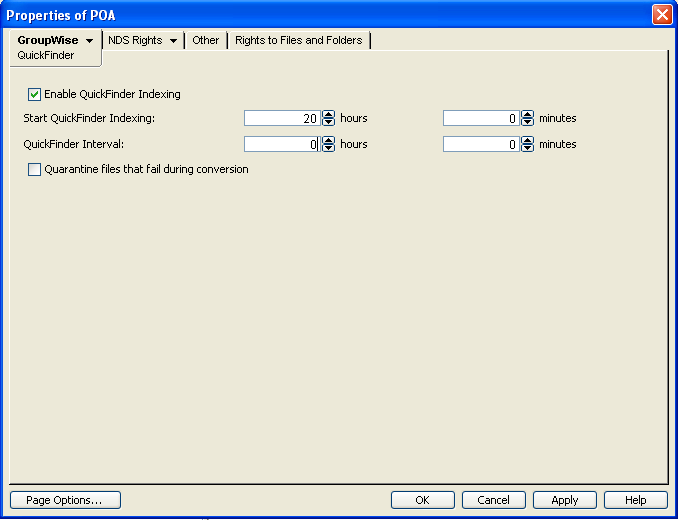
-
Make sure is selected.
-
In the field, specify the number of hours and minutes after midnight you want the POA to start its indexing cycle.
The default is 20, meaning at 8:00 p.m.
-
Set low enough to keep up with the indexing demands of your GroupWise client users.
To avoid overloading the POA with indexing processing, a maximum of 1000 items are indexed per database for each indexing cycle. If a very large number of messages are received regularly, you should configure the POA with very frequent indexing cycles in order to get all messages indexed in a timely manner.
For continuous QuickFinder indexing, set to 0 (zero).
-
Click to save the updated QuickFinder settings.
-
Click .
-
Set to . Make sure another POA handles message file processing.
-
Deselect and set to 0. Make sure another POA handles client/server processing.
-
Select , so that this POA does not run an admin thread. Make sure that another POA handles administration tasks.
-
Click to save the updated agent settings.
-
Click
-
Deselect . Make sure another POA handles database recovery.
-
Set to 0 (zero). Make sure another POA handles database maintenance and disk space management.
-
Deselect and deselect . Make sure another POA handles these tasks.
-
Click to save the new settings for dedicated indexing.
-
Install the POA software on a different server from where the original POA for the post office is already running. See
Installing GroupWise Agents
in the GroupWise 2012 Installation Guide. -
Add the ‑‑name switch to the POA startup file and specify the name designated when the new POA object was created.
-
For the original POA:
-
Add the ‑‑name switch to the original POA startup file to differentiate it from the new POA you have set up.
-
Deselect for the original POA object.
-
Restart the original POA, so that it no longer performs the QuickFinder indexing activities you have set up a dedicated POA to perform.
-
-
Start the dedicated indexing POA.
Corresponding Startup Switches: You can also use the ‑‑nomf, ‑‑notcpip, ‑‑norecover, ‑‑nonuu, and ‑‑nordab switches in the POA startup file to disable unwanted processing, then use the ‑‑qfinterval, ‑‑qfintervalinminute, ‑‑qfbaseoffset, and ‑‑qfbaseoffsetinminute switches to control the indexing schedule.