4.2 Admin-Defined Fields
LDAP directories such as NetIQ eDirectory and Microsoft Active Directory include user information that is not associated to GroupWise user fields. By default, such LDAP fields are not displayed in the GroupWise Address Book. However, you can use the Admin-Defined Fields tool to map LDAP user fields to GroupWise fields so that they can be displayed in the GroupWise Address Book.
-
In the GroupWise Admin console, click System > Admin-Defined Fields.
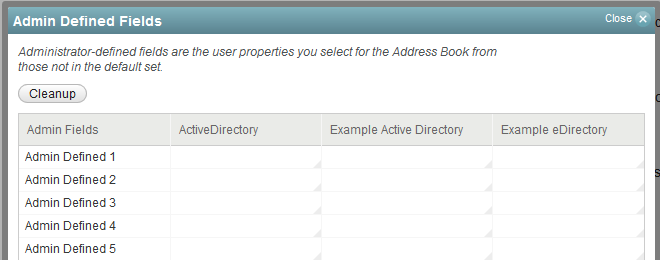
LDAP fields that you associate with GroupWise fields here are available for use in all domains throughout your GroupWise system. You can also customize the GroupWise Address Book for individual domains. For instructions, see Section 5.1.1, Adding LDAP Fields to the Address Book
-
Click the first field under the LDAP directory whose field you want to make available in GroupWise.
-
Select the LDAP property that you want to associated with the admin-defined field.
-
To remove an admin-defined field, click the field, then click <Unused>.
You are prompted for whether to remove the corresponding values from user records. This might be a time-consuming process.
-
Click Yes to clean up all obsolete references to deleted admin-defined fields in all user records.
or
Click No to perform the cleanup later.
At any time, you can click Cleanup to remove obsolete references to deleted admin-defined fields from all user records. It is a good practice to run Cleanup periodically to ensure that the admin-defined fields in the GroupWise Admin console match the admin-defined fields that appear in user records.