Gathering Mailbox Statistics
If you have some users who don't like to throw anything away, you might want to monitor the size of their mailboxes and, where appropriate, suggest voluntary cleanup. You can assess e-mail retention by the number of messages, age of messages, or size of user databases.
The Mailbox Statistics option in Mailbox/Library Maintenance collects and displays statistics about the post office, such as the number of messages and appointments in the post office and the average number per user. It is valid only for user databases. In addition, you can display any user mailboxes that have more than a specified number of items. This can help determine which users might be using an excessive amount of file server disk space.
To gather mailbox statistics:
-
In ConsoleOne, browse to and select one or more User or Resource objects or one or more Post Office objects.
-
Click Tools > GroupWise Utilities > Mailbox/Library Maintenance.
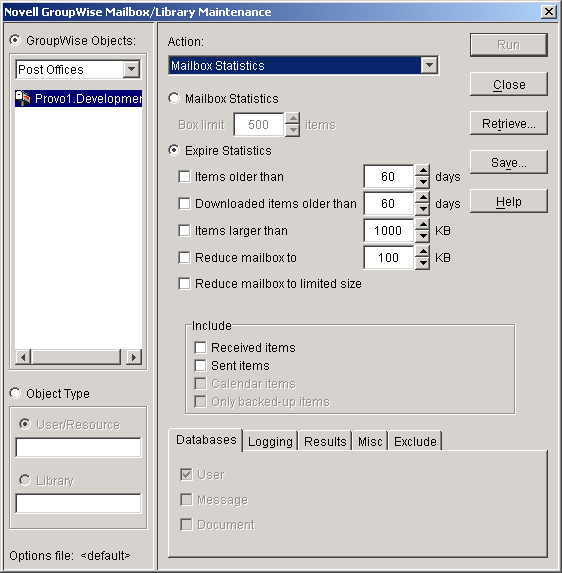
-
From the Action drop-down menu, select Mailbox Statistics.
-
Select Mailbox Statistics.
Mailbox Statistics: Enter a maximum number of items. You will see a report showing each user whose mailbox has more items in it than the number you specify.
or
Select Expire Statistics.
Expire Statistics: Select one of the following:
Items Older Than: Shows how many items are older than the number of days you specify.
Downloaded Items Older Than: Shows how many items have been downloaded to users' GroupWise Caching or Remote mailboxes that are older than the number of days you specify. This does not include items that have been downloaded to non-GroupWise mailboxes (for example, POP and IMAP accounts).
Items Larger Than: Shows how many items are larger than the size you specify.
Reduce Mailbox To: Shows how many items need to be expired before the mailbox would be reduced to the size you specify. Older, larger items are expired before newer, smaller items.
Reduce Mailbox to Limited Size: Shows how many items need to be expired before the mailbox is the size specified using the Disk Space Management feature under Client Options, as described in Setting Mailbox Size Limits.
-
In the Include box, select Received Items, Sent Items, Calendar Items, and/or Only Backed-Up Items to specify the types of items to gather statistics for.
-
Using the tabs at the bottom of the Mailbox/Library Maintenance dialog box, set the following options:
Selected options can be saved for repeated use. See Saving Mailbox/Library Maintenance Options.
By default, the mailbox statistics are sent to the domain administrator, as designated in Notifying the Domain Administrator.
-
If you want to send the statistics to one or more other users, click Results, select Individual Users, specify the e-mail addresses in the users in the CC line, then click Message if you want to include explanatory text.
-
Click Run to gather the mailbox statistics and e-mail the results to the specified users.