Sharing an Address Book with Another User
-
In the Main Window, click
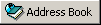 on the toolbar.
on the toolbar. -
Right-click the address book you want to share, then click Sharing.
If the address book is not visible, you must open it by clicking File, then clicking Open Book.
-
Click the Shared With radio button.
-
Type the name of the person with whom you want to share the address book, then click Add User.
If you do not know the name of the person, click
 .
.You cannot share address books across external domains.
-
Click each user's name in the Share List, then assign him or her Access rights in the Access group box.
-
Click OK to save your changes and close the Properties dialog box.
When you click OK, the person with whom you want to share the address book receives a notification. The Status column displays as Pending until the user accepts or declines the shared address book request, then the column is updated to reflect the user's selection.
In the Address Book, shared address books are marked with the
 icon.
icon.You and the users you share an address book with can arrange your address book columns differently.