13.3 Creating GroupWise Accounts for Non-eDirectory Users
If you have users who do not have eDirectory accounts, you can still assign them GroupWise accounts by defining them as GroupWise external entities in eDirectory. Defining a user as a GroupWise external entity provides the user with access to GroupWise only; it does not enable the user to log in to eDirectory. External entities have eDirectory objects, but they are not considered eDirectory users for licensing purposes.
To create a GroupWise account for a non-eDirectory user:
-
In ConsoleOne, right-click the eDirectory container where you want to create the user’s GroupWise External Entity object, then click > to display the New Object dialog box.
-
Select then click to display the Create GroupWise External Entity dialog box.
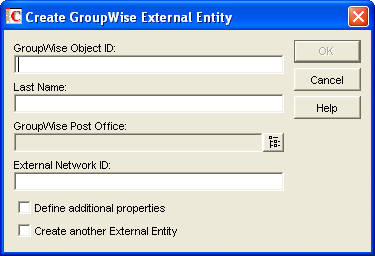
-
Fill in the following fields:
GroupWise Object ID: Specify the user’s GroupWise ID. The user’s ID along with the user’s post office and domain, provide the user with a unique name within the GroupWise system (userID.po.domain).
Do not use any of the following invalid characters in the GroupWise object ID:
ASCII characters 0-31
Comma ,
Asterisk *
Double quote “
At sign @
Extended ASCII characters that are graphical or typographical symbols; accented characters in the extended range can be used
Backslash \
Parentheses ( )
Braces { }
Period .
Colon :
Slash /
IMPORTANT:Each user’s GroupWise ID becomes part of the user’s e-mail address. Characters that are valid and even desirable in a GroupWise ID, such as accented characters, might not be valid in an e-mail address. For some users, you might need to set up a preferred e-mail ID in order to ensure that they have a valid e-mail address. For instructions, see Section 14.7.2, Changing a User’s Internet Addressing Settings.
Last Name: Specify the user’s last name.
GroupWise Post Office: Select the post office where you want the user’s mailbox.
External Network ID: Specify the user’s network ID for the network that he or she logs in to.
-
Select , then click to display the GroupWise Identification page.
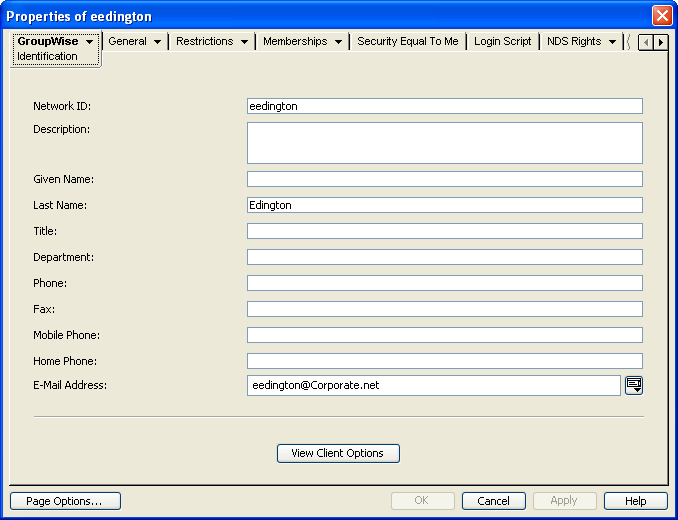
-
If desired, fill in any of the fields on the Identification page.
This information appears in the GroupWise Address Book, as described in Section 6.1, Customizing Address Book Fields. If you want to keep private information in the Description field, you can prevent this information from appearing the GroupWise Address Book. See Section 6.1.6, Preventing the User Description Field from Displaying in the Address Book.
-
If you want the external entity user to be able to access his or her GroupWise mailbox using LDAP authentication, as described in Section 36.3.4, Providing LDAP Authentication for GroupWise Users, click , then provide the fully distinguished name of the user’s External Entity object in LDAP format (for example, cn=user_id,ou=orgunit,o=organization).
-
Click to save the information.
The user is given a GroupWise mailbox in the post office you selected and can access his or her mailbox through the GroupWise client.