63.8 Configuring Authentication and Intruder Lockout for the Monitor Web Console
Accessing GroupWise agent status information from your Web browser is very convenient. However, you might want to limit access to that information. You can configure the Monitor Agent to request a username and password before allowing users to access the Monitor Web console. In addition, you can configure the Monitor Agent to detect break-in attempts in the form of repeated unsuccessful logins.
NOTE:To limit access on Linux, use the --httpmonuser and --httpmonpassword startup switches when you start the Monitor Agent. For more information, see Section 67.0, Using Monitor Agent Startup Switches The intruder lockout functionality is not available on Linux.
At the Windows Monitor Agent server console:
-
Click .
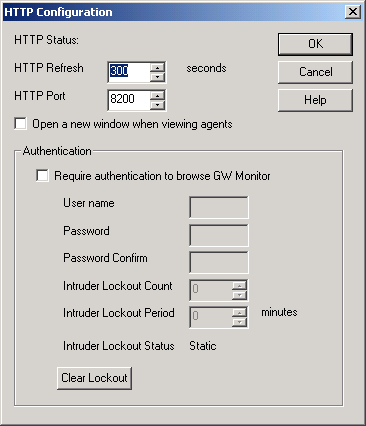
-
In the box, select .
-
Fill in the fields:
User Name: Provide a username for the Monitor Agent to prompt for when a user attempts to access the Monitor Web console.
Password: Provide a password for the Monitor Agent to prompt for when a user attempts access. Repeat the password in the field.
For optimum security for the Monitor Web console, use the /httpssl and /httpcertfile startup switches, along with a certificate file, when starting the Monitor Agent. For more information, see Section 67.0, Using Monitor Agent Startup Switches. For background information about SSL and how to set it up on your system, see Section 75.2, Server Certificates and SSL Encryption.
Intruder Lockout Count: Specify the number of failed attempts the Monitor Agent should allow before it stops prompting the potentially unauthorized user for a valid username and password.
Intruder Lockout Period: Specify the number of minutes that must elapse before the user can again attempt to access the Monitor Web console.
If a valid user gets locked out of the Monitor Web console, you can use to grant access before the intruder lockout period has elapsed.
-
Click to put the authentication settings into effect.