58.4 Configuring LDAP Authentication
-
Log in to the Calendar Publishing Host Administration Web console, then click .
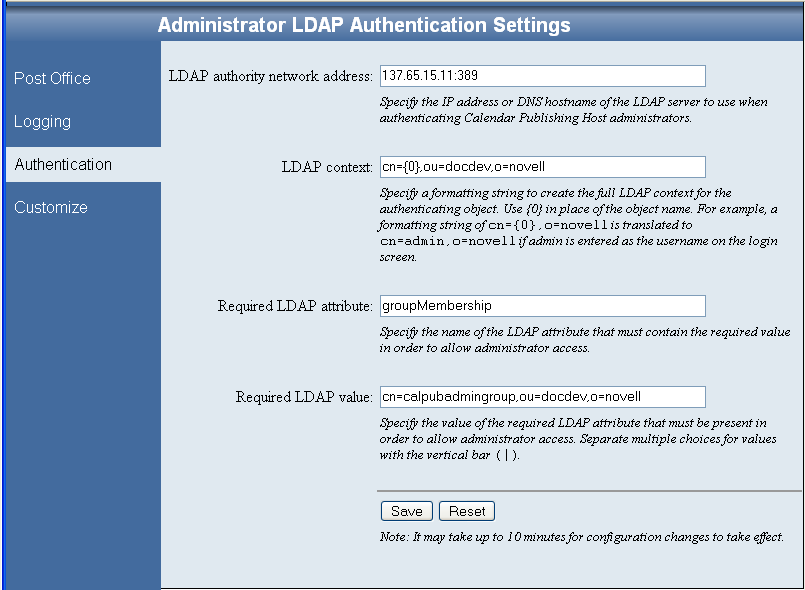
The Authentication page provides the information that the Calendar Publishing Host needs in order to log into eDirectory. The Calendar Publishing Host uses LDAP authentication to log in. The initial information was provided during installation, as described in
Setting Up Calendar Publishing Administration
inInstalling the GroupWise Calendar Publishing Host
in the GroupWise 8 Installation Guide. -
Change the authentication information as needed:
LDAP Authority Network Address: Specify the IP address or DNS hostname of an LDAP server where users of the Calendar Publishing Host Administration Web console have accounts. Include the port number (typically 389 for non-secure connections and 636 for secure SSL connections).
LDAP Context. Specify the context in which the User objects for Calendar Publishing Host administrators are located. The variable {0} represents whatever username is provided on the Administration Web console login page. The User object for the administrator must be located in the specified context. By providing the context here, administrators do not need to provide the context when they log in to the Administration Web console.
Required LDAP Attribute: By default, the Calendar Publishing Host checks users for membership in a specific group before it grants access to the Calendar Publishing Host Administration Web console. This default is typically appropriate.
Required LDAP Value: If you retain the default LDAP attribute of groupMembership, specify the full context of the group to which Calendar Publishing Host administrator users must belong in order to log in to the Administration Web console. If you change the default LDAP attribute, specify the required value for that attribute.
-
If you make changes, click .
The SSL trusted root certificate that you supplied when you installed the Calendar Publishing Host cannot be changed from the Administration Web console. If you need to change the certificate information, see Section 58.7, Changing the SSL Trusted Root Certificate.