45.0 Outlook Express
The GroupWise Internet Agent is required in order for users to access their mailboxes using non-GroupWise clients. If you have not already installed the Internet Agent, follow the instructions in the GroupWise 8 Installation Guide.
In order for users to access their GroupWise mailboxes from a third-party e-mail client, they must configure their e-mail clients to access their GroupWise accounts. For example, Outlook Express users would follow steps similar to the following:
NOTE:Steps might vary depending on the versions of Windows and Outlook Express installed on the workstation.
-
In Outlook Express, click .
-
Follow the prompts and provide personal information until you are prompted for the e-mail server information.
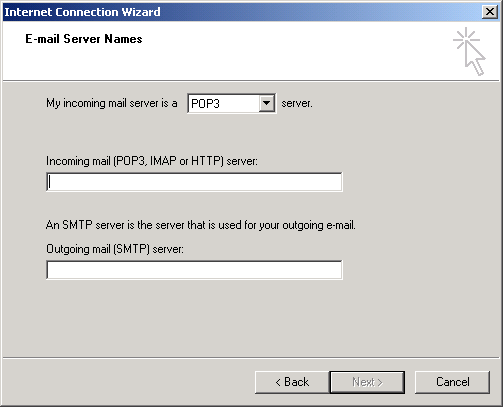
-
Select or as your incoming mail server type.
-
In the and fields, specify the IP address or hostname of your outgoing mail server, then click .
-
Continue following the prompts and providing personal information until the new account has been set up in Outlook Express.
-
Click .
-
Select the new account you just created, then click .
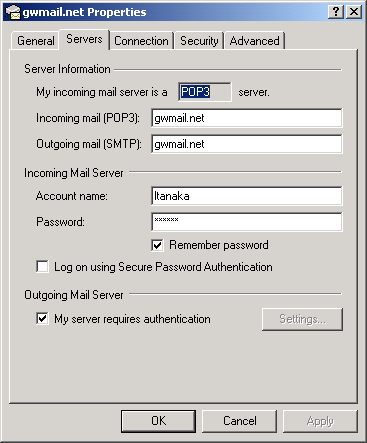
-
Select , then click .
The default setting for server authentication is , so you do not need to change any settings.
-
To access your GroupWise mailbox in Outlook Express, click .
-
Click the IP address or hostname of your mail server.
-
Provide your username and password, then click .