8.4 Customizing a theme's branding
You can tailor any theme by substituting your own images and changing some color settings. This enables you to give the Identity Manager user interface a custom look to meet the branding requirements of your company or organization.
To customize the branding for a theme:
-
Go to the Themes page.
-
Find a theme that you want to tailor, then click the corresponding Customize Branding link.
The Themes page displays the Customize Branding settings for that theme:
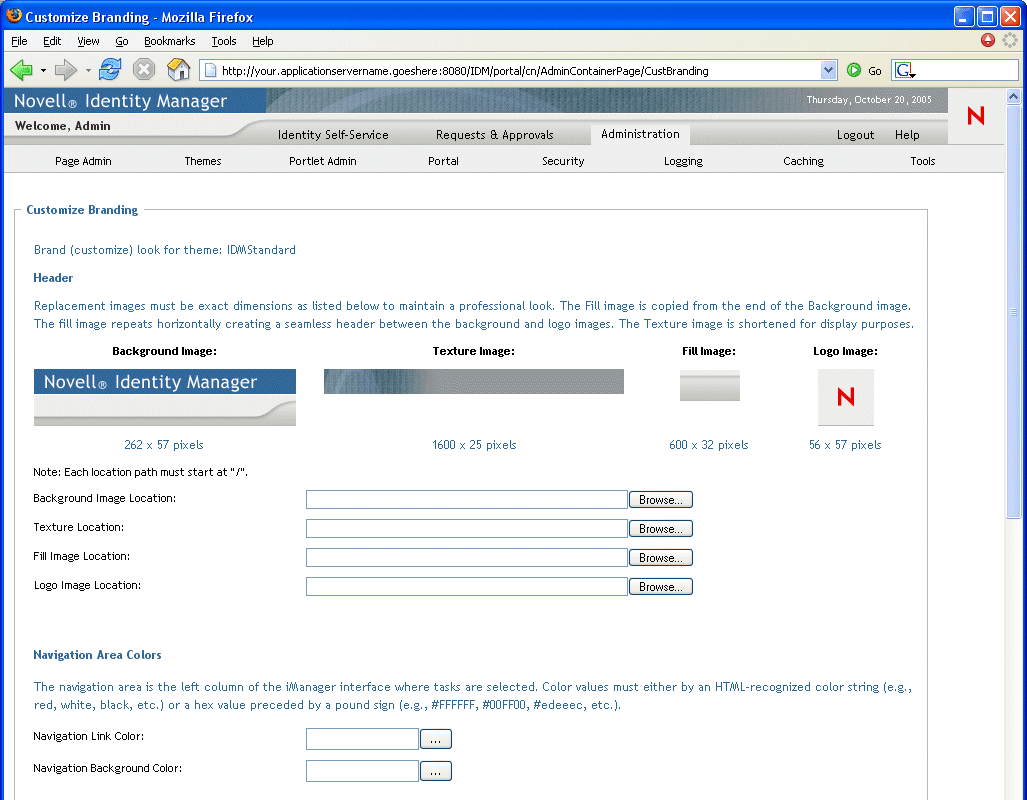
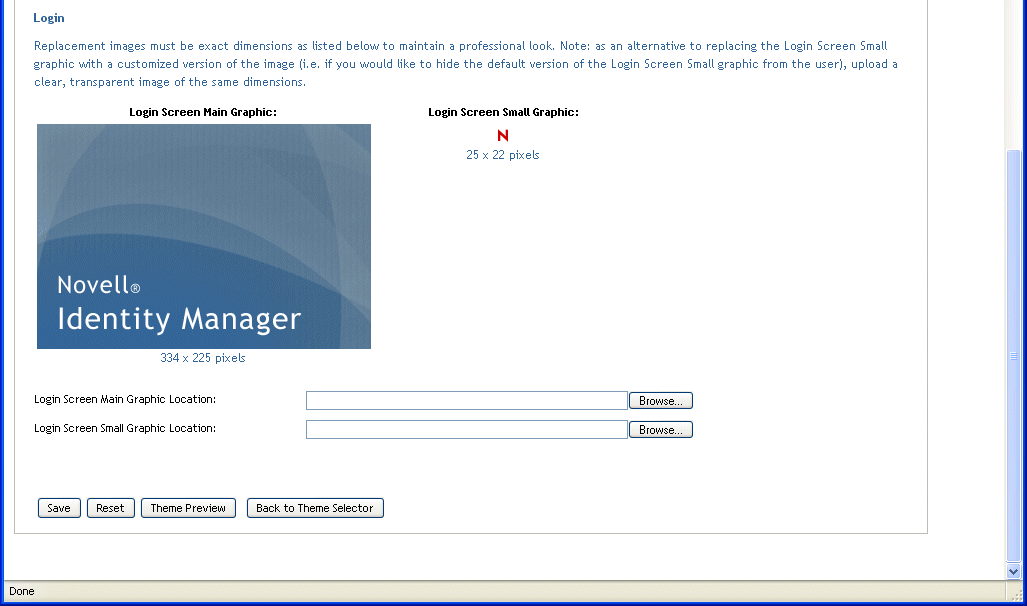
-
Specify your customizations in these settings (as needed), including:
-
Header images
-
Navigation-area colors
-
Login images
Follow the onscreen instructions for specifying each setting.
-
-
Click the Save button.
If you’re editing the current theme, the look of the user interface changes to reflect your customizations. (If you want to undo all of your customizations to the theme, click the Reset button.)
NOTE:The Theme Preview button is available while you make customizations, but be aware that it always displays the original characteristics of the theme. It does not show your changes.
-
When you’re done working on this theme, click the Back to Theme Selector button.