13.2 Flushing caches
The caches are named according to the subsystems that use them in the Identity Manager user application. Normally, you don’t need to flush them yourself, because the user application does that automatically based on how frequently their data is used or when the source data changes. But if you have a specific need, you can manually flush selected caches or all caches.
To flush caches:
-
Go to the Caching page:
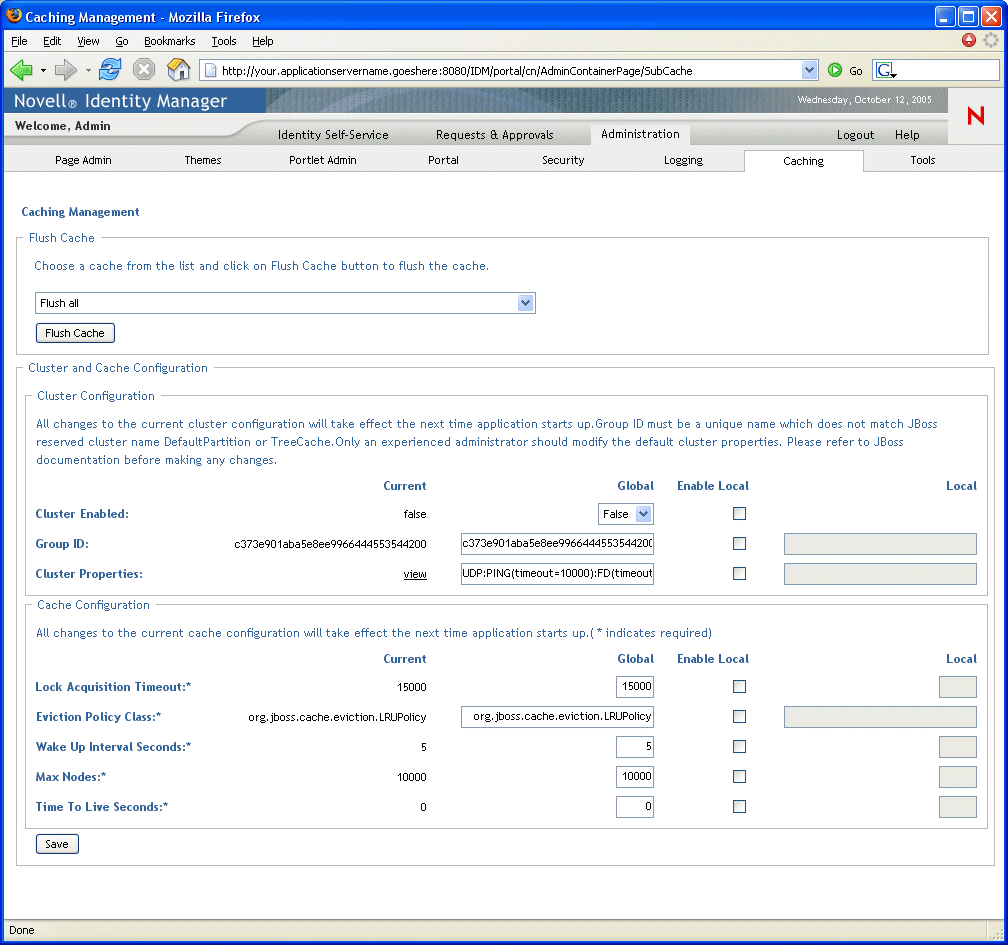
-
In the Flush Cache section of the page, use the dropdown to select a particular cache to flush (or select Flush all):
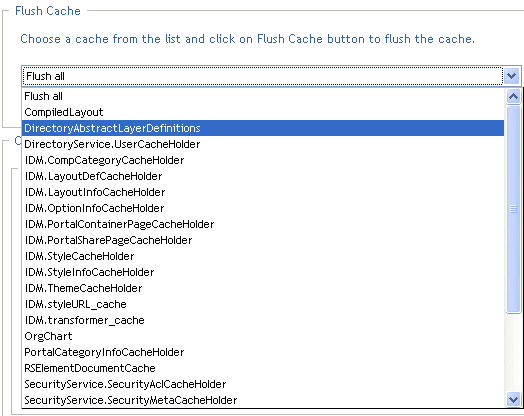
Note that the list of available caches is dynamic; it changes depending on what data is cached at the moment.
-
Click the Flush Cache button.
13.2.1 Flushing the directory abstraction layer cache
The user application’s directory abstraction layer also has a cache. The DirectoryAbstractLayerDefinitions cache stores abstraction layer definitions on the application server to optimize performance for all data model operations.
In a typical situation, the user application automatically keeps the DirectoryAbstractLayerDefinitions cache synchronized with the abstraction layer definitions stored in the identity vault. But, if necessary, you can manually flush the DirectoryAbstractLayerDefinitions cache (as described above) to force the latest definitions to be loaded from the identity vault.
For more information on the user application’s directory abstraction layer, see Section 4.0, Configuring the Directory Abstraction Layer.
13.2.2 Flushing caches in a cluster
Cache flushing is supported in both clustered and non-clustered application server environments. If your application server is part of a cluster and you manually flush a cache, that cache will automatically be flushed on every server in the cluster.