6.2 Filter Tasks in iManager
This section contains instructions on performing common filter-related tasks in iManager:
6.2.1 Accessing the Filter
-
In iManager, expand the Role, then click .
-
Select or , then click .
-
Click the driver for which you want to access the filter. The Identity Manager Driver Overview opens:
Figure 6-6 Driver Overview
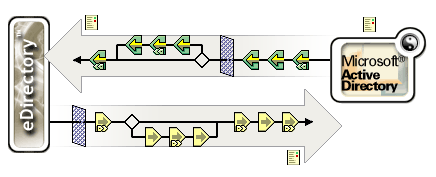
-
Click the Filter icon on the Publisher or Subscriber channel. It is the same object.

6.2.2 Editing the Filter
The Filter editor gives you the options of editing how information is synchronized between the Identity Vault and the connected system. Here is a list of most common tasks when editing the filter:
Removing a Class or an Attribute from the Filter
-
Select the class or attribute, then click .
Adding a Class
-
Click .
-
Change the options to synchronize the information.
-
Click .
Adding an Attribute
-
Click .
-
Change the option to synchronize the information.
-
Click .
Copying a Filter
Allows you to copy the filter from an existing driver into the driver you are currently working on.
-
Click .
-
Browse to the driver you want to copy the filter from, then click .
Setting a Template
Allows you to set the default values for an attribute you add to the filter.
-
Click .
-
Select options you would like new attributes to have, then click .
You can change the values of the attributes after they have been created.
Changing the Filter Settings
The Filter editor gives you the option of changing how information is synchronized between the Identity Vault and the connected system. The filter has different settings for classes and attributes.
-
In the Filter editor, select a class.
-
Change the filter settings for the selected class.
-
Select an attribute.
-
Change the filter settings for the selected attribute.
-
Click to save the changes.