3.4 Displaying detailed information
You can display details (the Profile page) for a selected user in the chart.
To display detailed information about a user in the chart:
-
Find the card of a user whose details you want to display.
-
Click this icon on that card:

A popup menu displays.
-
Select Show Info.
The Profile page displays, showing detailed information about your chosen user:
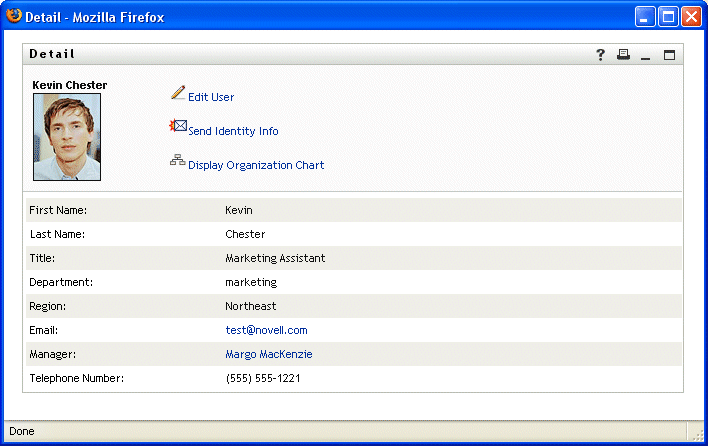
This page is just like the My Profile page on the Identity Self-Service tab. The only difference is that, when you are viewing details about another user (instead of yourself), you may not be authorized to see some of the data or perform some of the actions on the page. Consult your system administrator for assistance.
To learn about using the features of the Profile page, see Section 4.0, Using My Profile.
-
When you’re done with the Profile page, you can close its window.