10.5 Viewing and editing your delegate assignments
The My Delegate Assignments action allows you to view and define delegate assignments. To define delegate assignments, you must have the appropriate authority, as follows:
-
The User Application Administrator has the ability to define delegate assignments for any user in the organization.
-
An Organizational Manager has the ability to define delegate settings only for users within his scope of authority. The scope of authority is defined as the members of the group that report directly to the manager and the manager himself. The delegates themselves must also be within the manager’s scope of authority.
If an Organizational Manager needs to select a delegate who is not within his/her scope, he/she must request that the User Application Administrator (or the Organizational Manager for the desired delegate) define the delegate relationship.
NOTE:Task Group Managers and users without administrative privileges are not permitted to define delegate assignments.
HINT:Before using the Edit Availability action, you need to have at least one delegate assignment to work on. If you’re a manager, you can create delegate assignments yourself by using the My Delegate Assignments action. If you are not a manager, you need to have your manager (or the User Application Administrator) create delegate assignments for you.
10.5.1 Displaying your delegate settings
To display your delegate settings:
-
Click My Delegate Assignments in the My Settings group of actions.
The user application displays your current settings.
If you are not an Organizational Manager or the User Application Administrator, you see a read-only view of your delegate assignments:
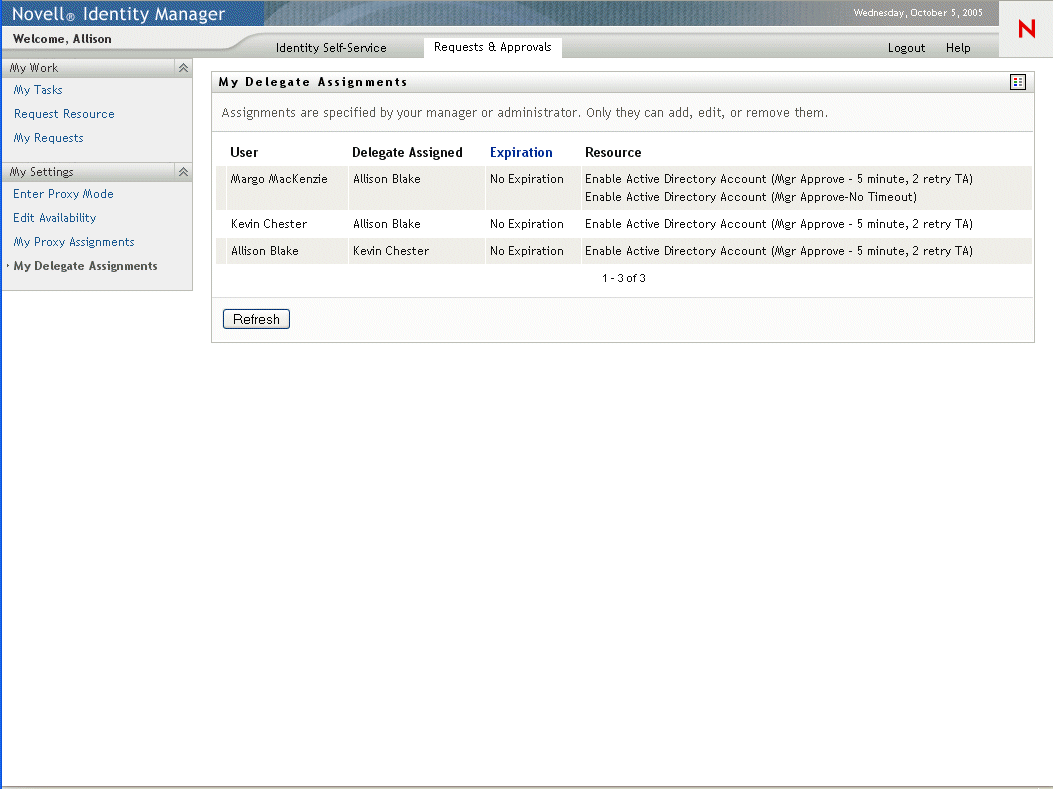
If you have administrative privileges, you are provided with a user interface that lets you create and edit delegate assignments.
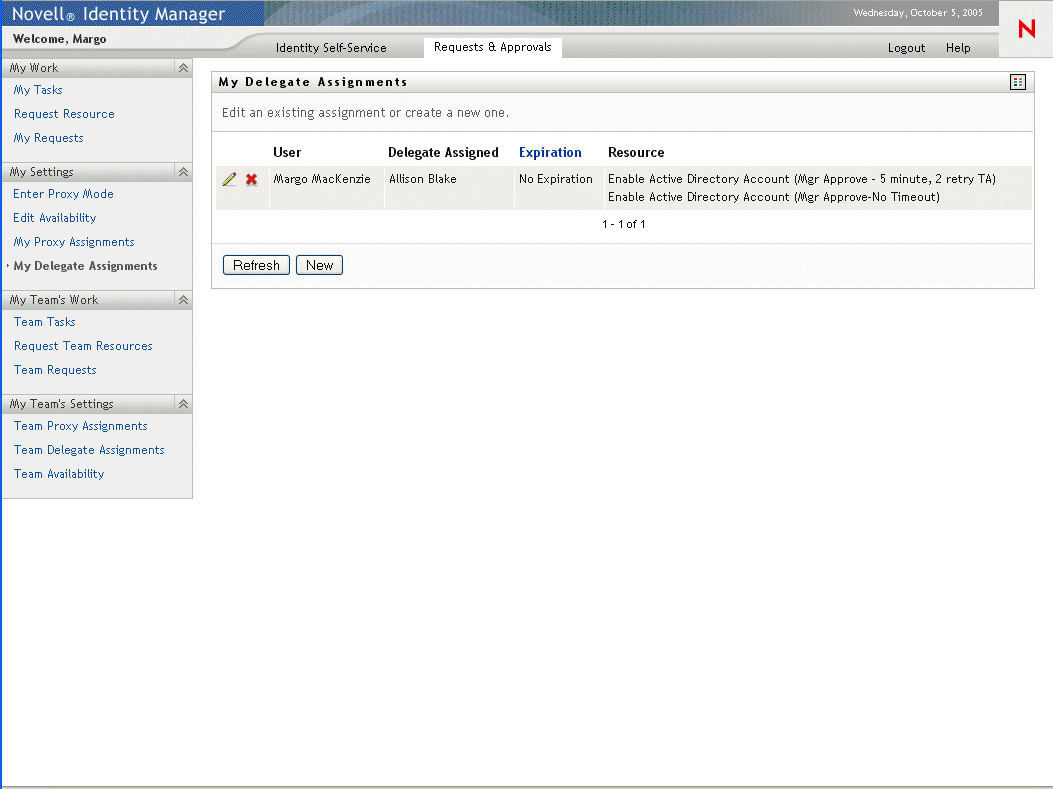
-
To refresh the list, click Refresh.
10.5.2 Creating or editing delegate assignments
To create or edit a delegate assignment:
-
To edit an existing delegate assignment, click the Edit button next to the assignment:

-
To create a new delegate assignment, click New.
If you are the User Application Administrator, the user application presents this interface to allow you to define delegate assignments:
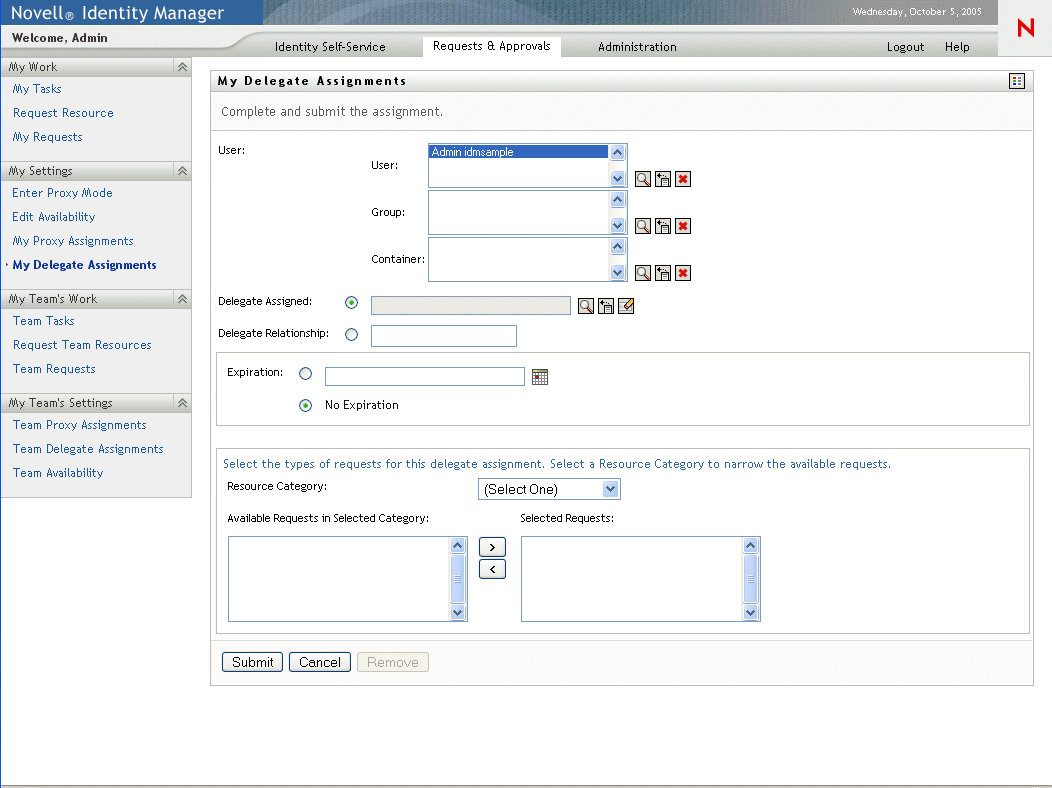
If you are an Organizational Manager, the user application presents this user interface:
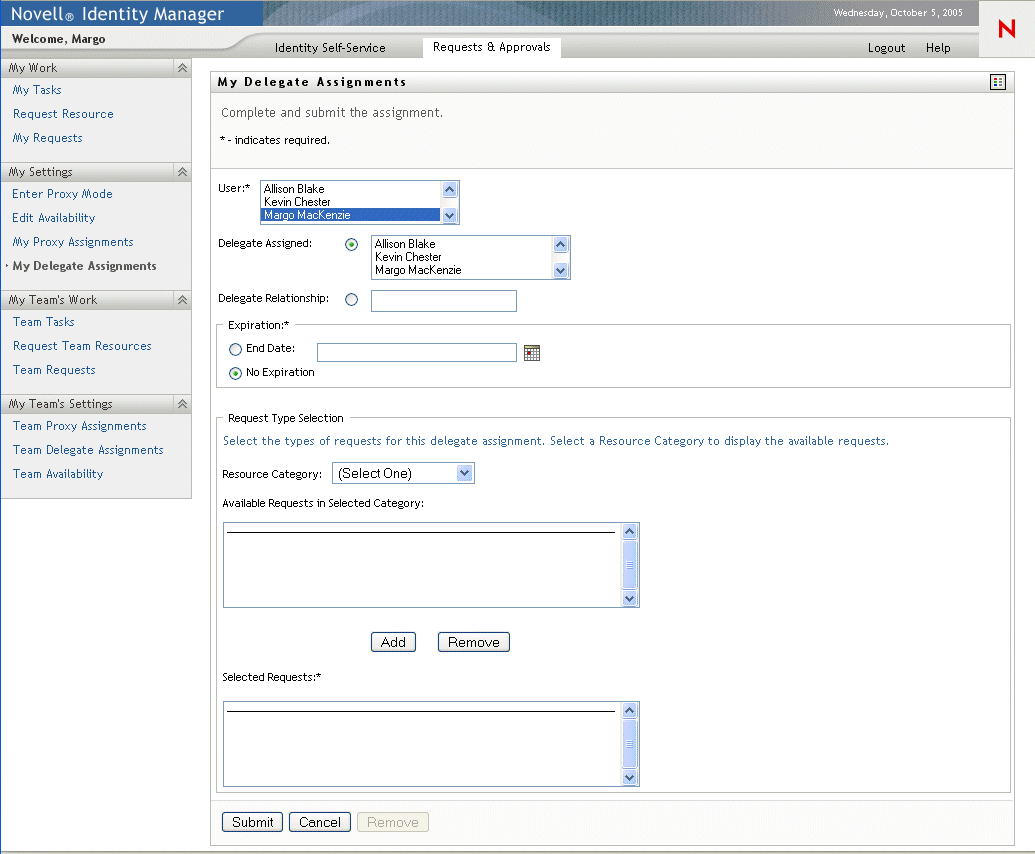
-
If you are the User Application Administrator, select one or more users, groups, and containers for which you want to define a delegate.
HINT:Use the Object Selector or the Show History tool to select a user, group, or container.
-
If you are an Organizational Manager, select one or more users for whom you want to define a delegate.
-
Specify the user who will be the delegate in the Delegate Assigned field. Alternatively, specify a relationship in the Delegate Relationship field.
To specify a delegate relationship, you need to type the LDAP name of a user object attribute that resolves to a Distinguished name, for example, manager. This is an advanced feature and should only be used by those familiar with the identity vault schema.
-
Specify when the time period ends by clicking one of the following radio buttons:
-
Select the category of resource requests in the Resource Category field.
-
Select one or more requests that you would like to delegate in the Available Requests in Selected Category list box, and click Add.
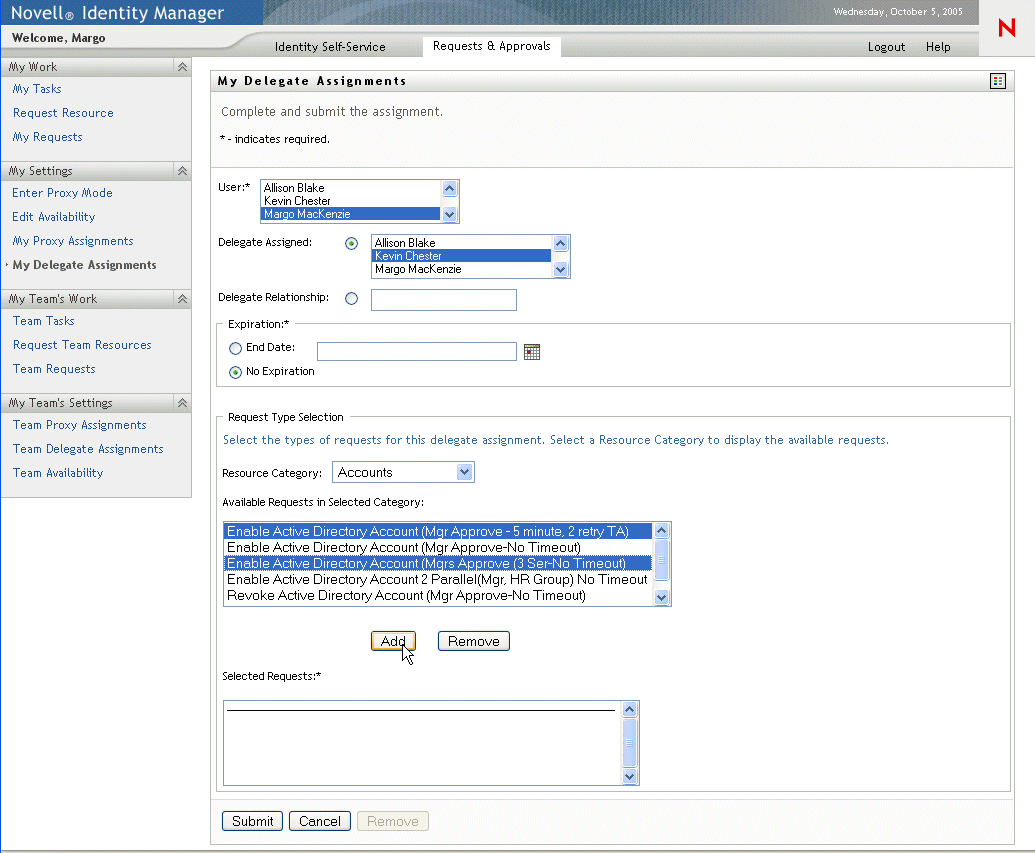
Each request you add is included in the Selected Requests list box.
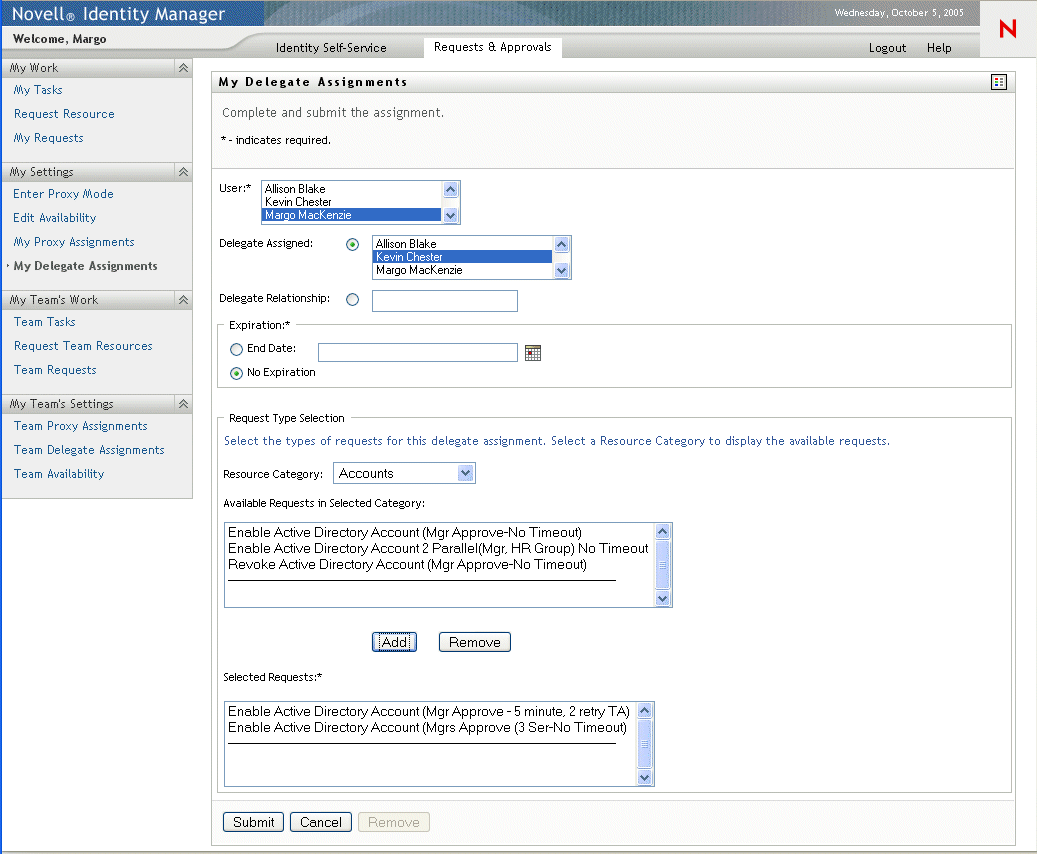
If you add multiple requests, each request is treated as an individual object that can be edited separately.
-
To remove a request from the list, click Remove.
-
Click Submit to commit your changes.
The user application displays a confirmation message indicating whether the delegate assignment was successfully submitted:
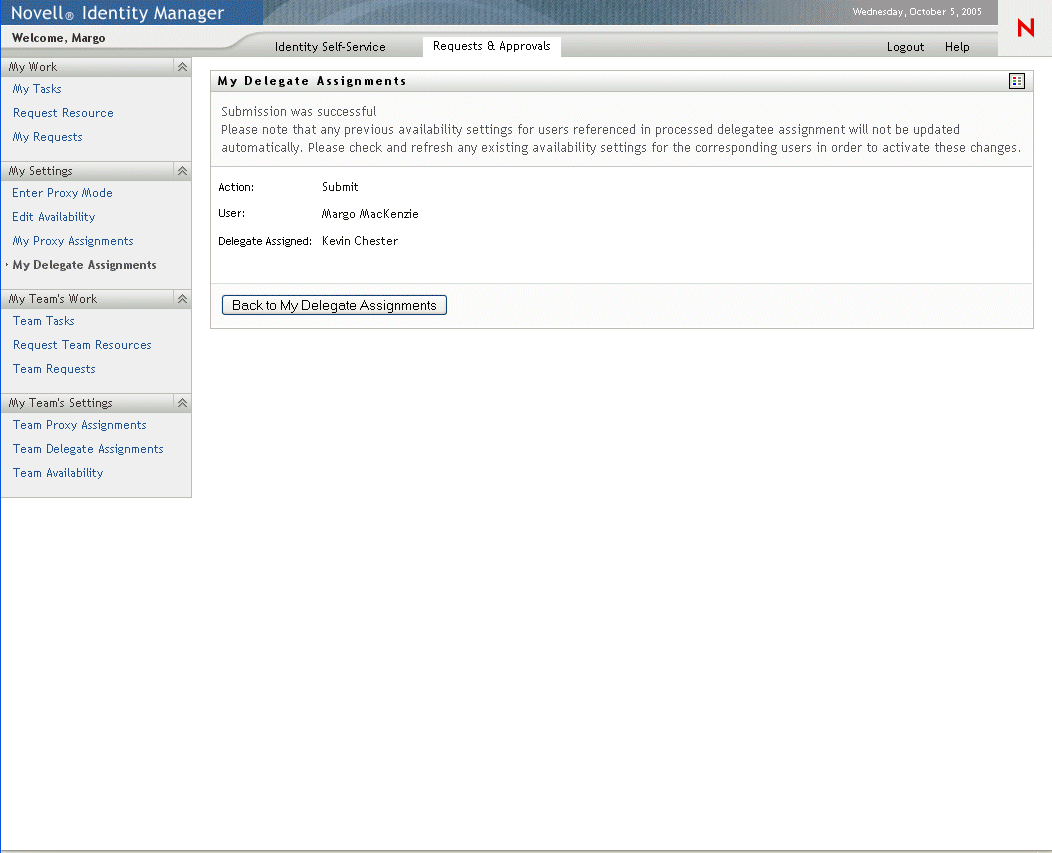
10.5.3 Deleting a delegate assignment
To delete an existing delegate assignment:
-
Click the Remove button next to the assignment:
