11.4 Managing your team’s requests
The Organizational Manager and User Application Administrator can view status and history of resource requests and retract resource requests.
To view a list of requests for a team member:
-
Click Team Requests in the My Team’s Work group of actions.
The Team Requests page prompts you to select a Team Member, a Resource Category (optionally), and a Request Date filter.
If you are an Organizational Manager, select a team member from the list box.
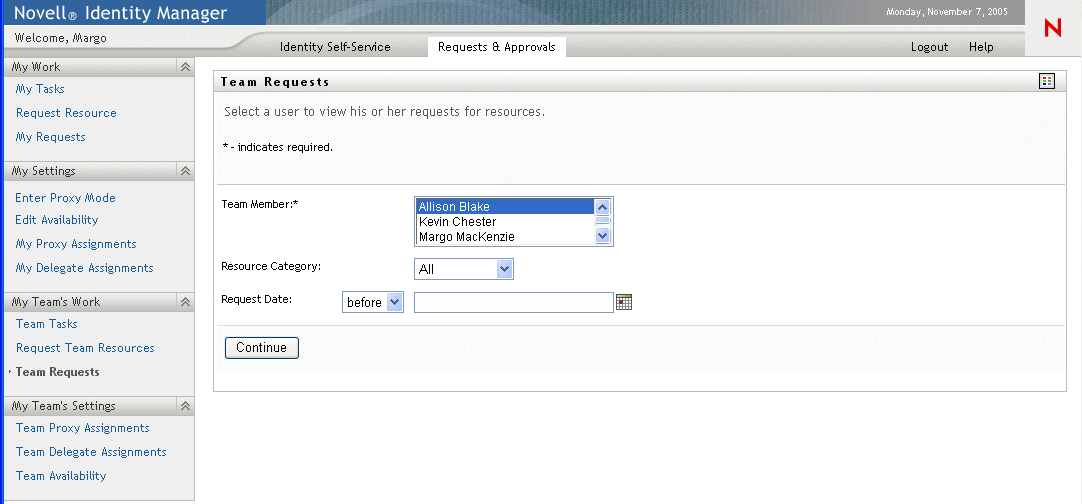
Or, if you are the User Application Administrator, click the selection icon and search for and select a team member.
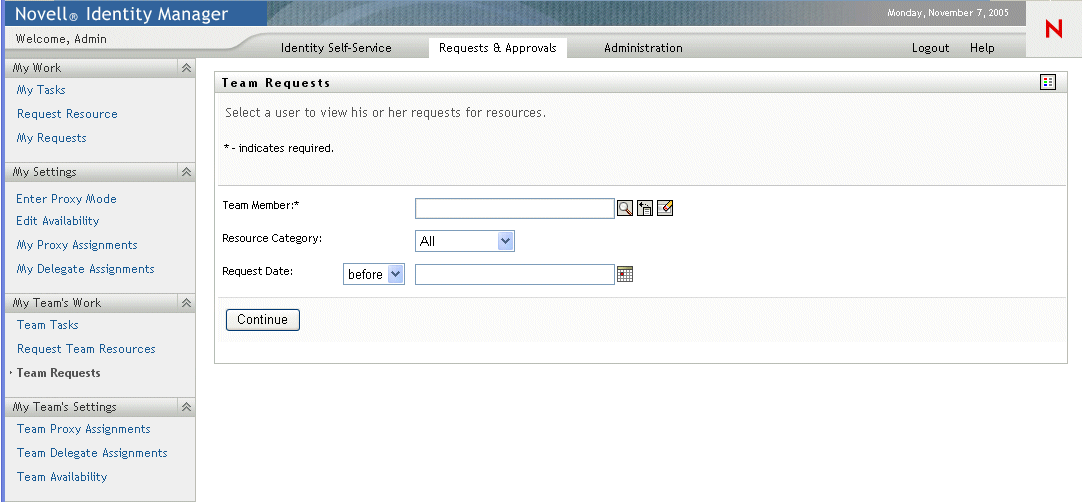
-
After you select a team member, you can optionally select a Resource Category and a Request Date filter. Click continue.
The Team Requests page lists:
-
Each requested resource
-
Who is to receive it
-
Who requested it
-
Status of the request
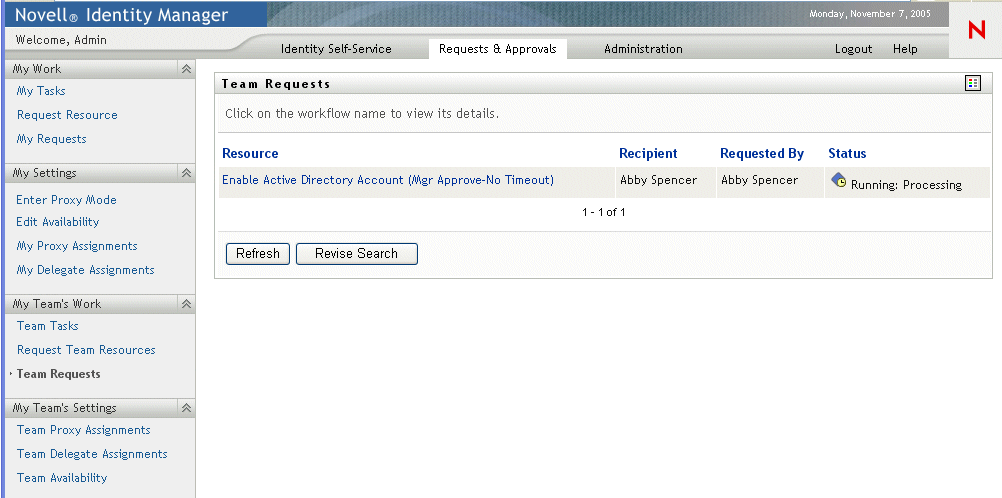
-
-
To view the details of a resource request, click the request name in the list.
The Request Detail page displays details such as
-
Name of resource
-
Recipient of resource
-
Status of activities supporting the request
-
Who requested the resource
-
When the request was made
-
Comments
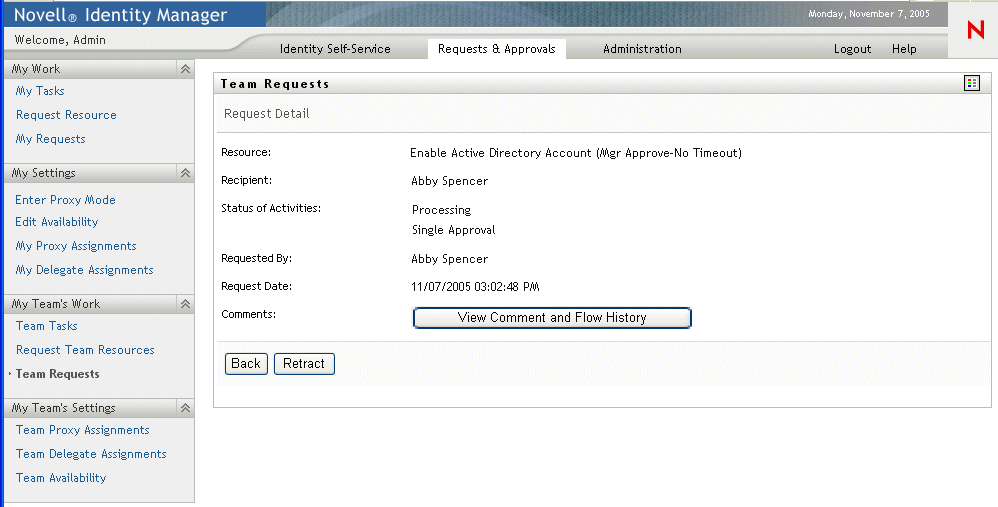
-
-
Click View Comment and Flow History in the Request Detail page to see the history of the workflow and comments made at each stage of processing.
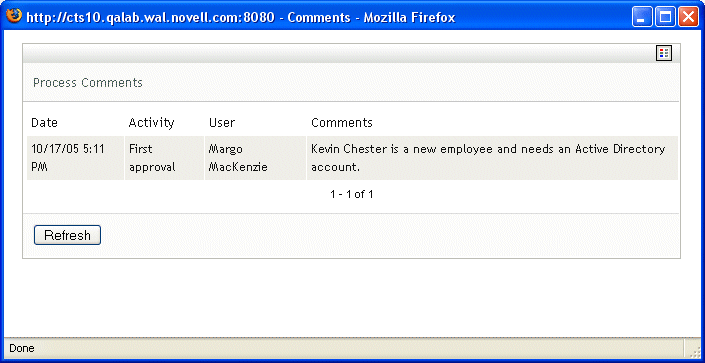
-
To retract the request, click Retract in the Request Detail page. Retract is enabled for running processes. In processes that are no longer running, Retract is disabled.