11.3 Requesting resources for teams
The Request Team Resources action enables you to request resources for groups or team members:
-
The User Application Administrator can request resources for team members and – if multiple selections are allowed for a resource – groups and containers.
-
The Organizational Manager can request resources for team members.
To request a resource:
-
Click Request Team Resources in the My Team’s Work group of actions.
The Request Team Resources page is displayed.
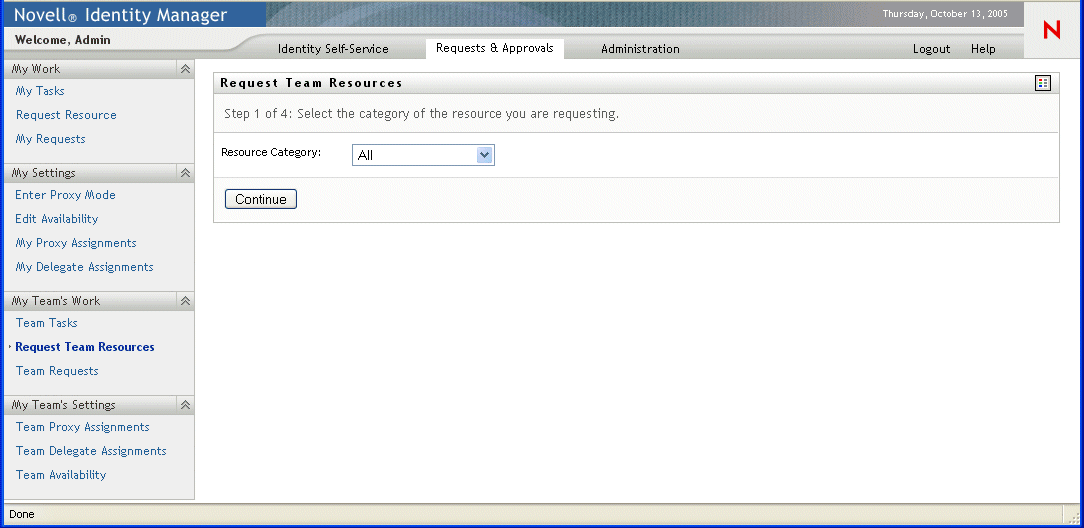
-
Select the category of resource.
-
Click Continue.
The Request Team Resources page displays a list of resources that you can request.
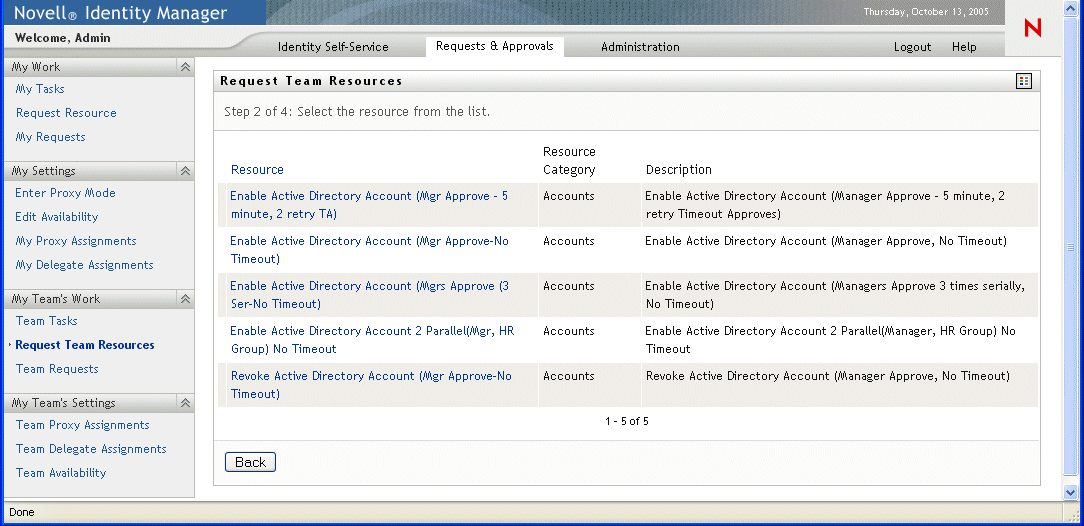
-
Click a resource name to select it.The Request Team Resources page appears. Choose a team member to receive the resource. If you are the User Application Administrator, click the Object Selection icon to search for and select a team member name.
-
Click Continue.
-
The Request Team Resources page displays the request form. Fill in the fields on the request form. In the following example, the only required field is Reason for request.
NOTE:The fields on the form will vary depending on which resource you requested.
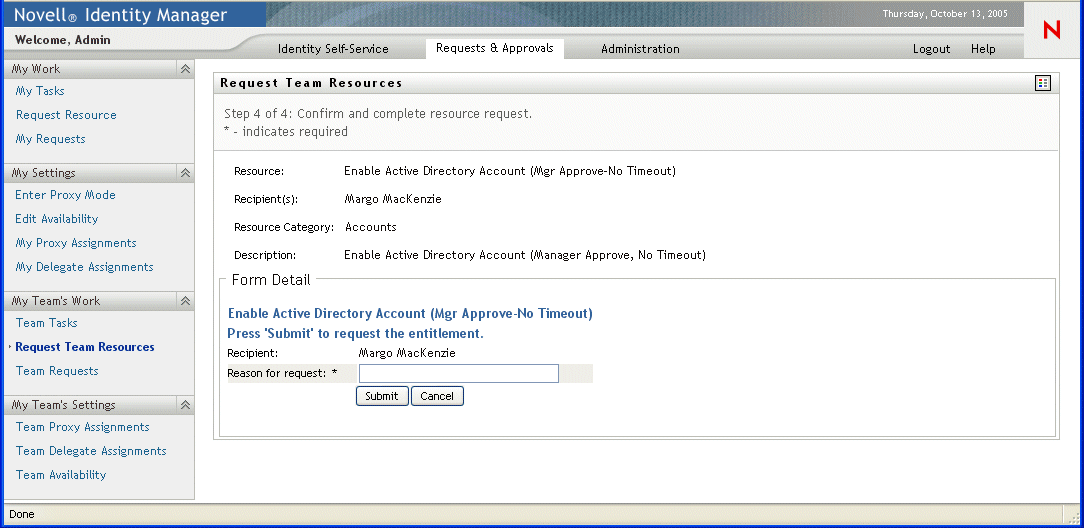
-
Click Submit.
A workflow starts for the user.
The Request Team Resources page displays a status message indicating whether the request was submitted successfully.
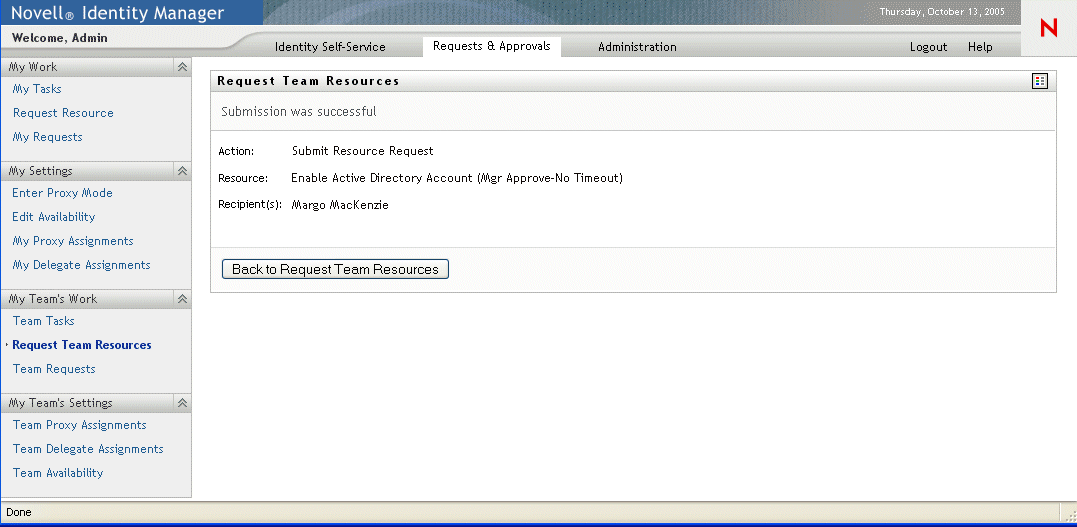
If your request requires permission from one or more individuals in an organization, the request starts a workflow to obtain those approvals. See Section 8.0, Introducing the Requests & Approvals Tab for details about workflows.