10.2 Acting as a proxy
The Enter Proxy Mode action allows you to act as a proxy for another user.
To act as a proxy for another user:
-
Click Enter Proxy Mode in the My Settings group of actions.
If you are authorized to act as a proxy for at least one other user, the user application displays a list of users.
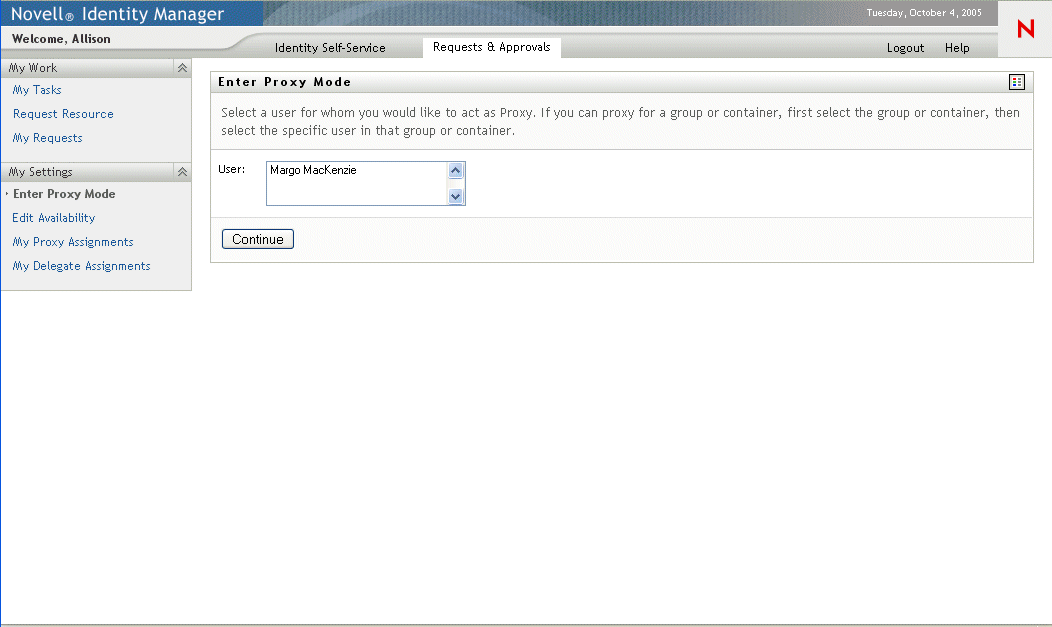
If you are not authorized to act as a proxy for any other user, the user application displays this message:
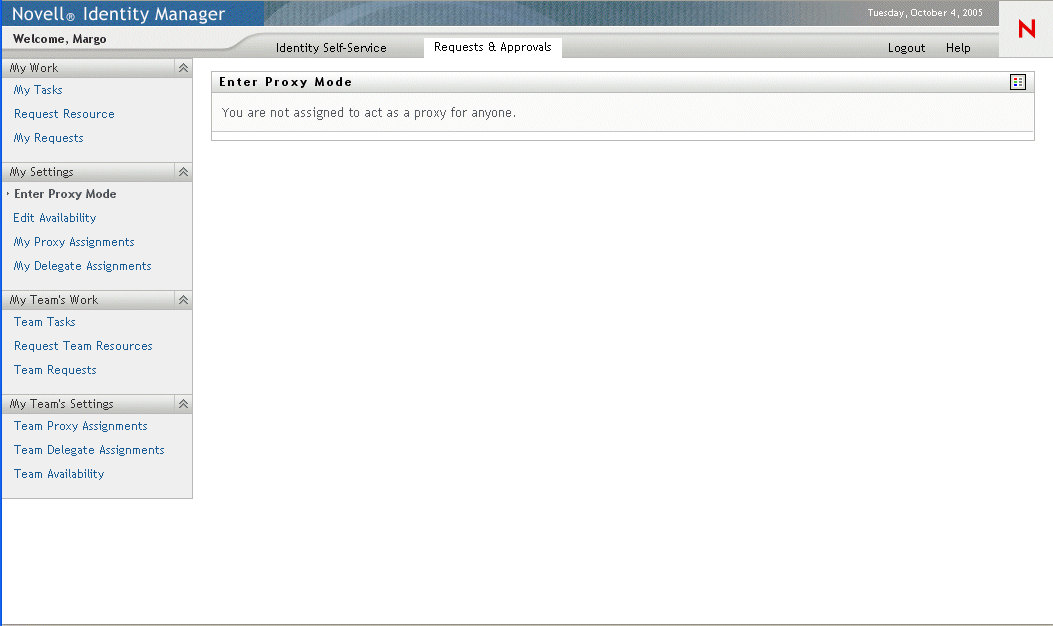
-
Select the user for whom you want to act as proxy and click Continue.
NOTE:If you are designated as a proxy for a group or container, you must select the group or container before you can select the user.
The user application refreshes the display and returns you to the My Tasks action, the default action when you log on. The task lists shows tasks assigned to the user for whom you are acting as proxy. A message appears above the My Work group (as well as in the title bar) indicating that you are now acting as a proxy for another user.
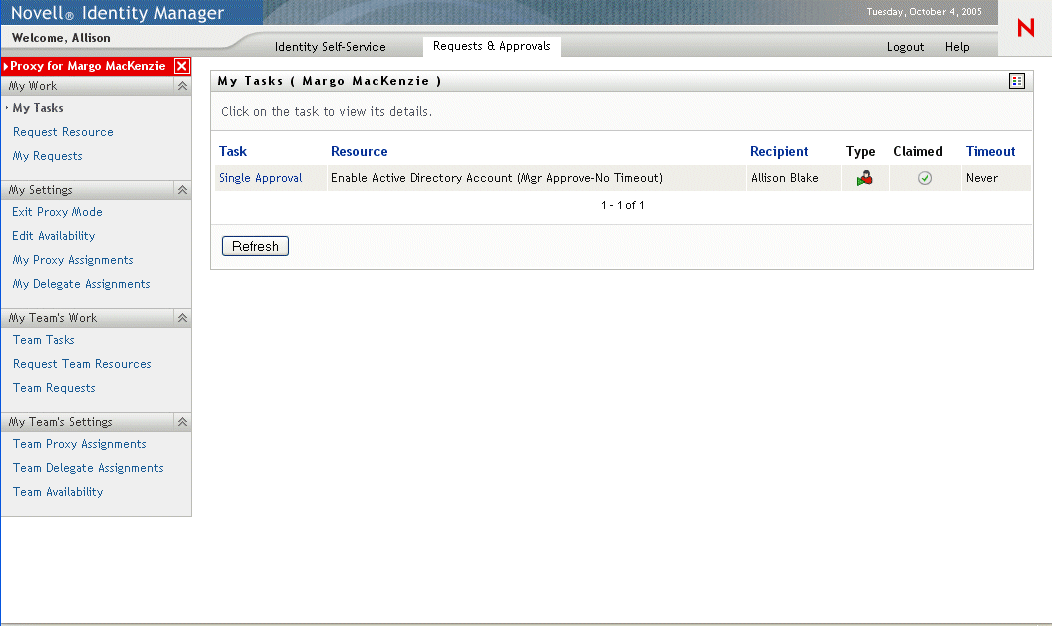
At this point, you are able to perform any action that the user for whom you are acting as proxy could perform. The list of actions you see in the left-hand navigation pane may change, depending on your authority and the authority of the user for whom you are acting as proxy.