10.4 Viewing and editing your proxy assignments
The My Proxy Assignments action allows you to view and define proxy assignments. To define proxy assignments, you must have the appropriate authority, as follows:
-
The User Application Administrator has the ability to define proxy assignments for any user in the organization.
-
An Organizational Manager has the ability to define proxy settings only for users within his scope of authority. The scope of authority is defined as the members of the group that report directly to the manager and the manager himself. The proxies themselves must also be within the manager’s scope of authority.
If an Organizational Manager needs to select a proxy who is not within his/her scope, he/she must request that the User Application Administrator (or the Organizational Manager for the desired proxy) define the proxy relationship.
NOTE:Task Group Managers and users without administrative privileges are not permitted to define proxy assignments.
10.4.1 Displaying your proxy settings
To display your proxy settings:
-
Click My Proxy Assignments in the My Settings group of actions.
The user application displays your current settings. The proxy assignments displayed are those that specify you as proxy for someone else, as well as those that specify someone else as proxy for you.
If you are not an Organizational Manager or the User Application Administrator, you see a read-only view of your proxy assignments:
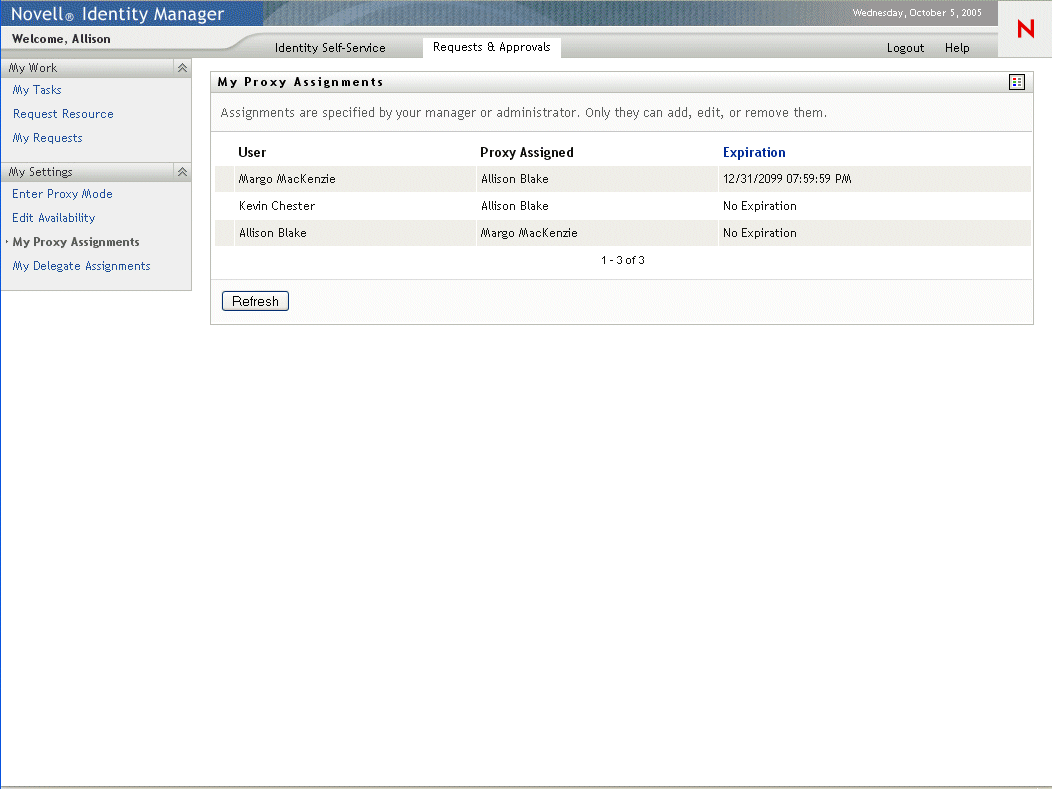
If you have administrative privileges, you are provided with a user interface that lets you create and edit proxy assignments.
NOTE:If you are an Organizational Manager, you are not able to edit a proxy assignment that defines you as a proxy for someone outside of your team. Only the User Application Administrator or the user that created this proxy assignment can modify this assignment.
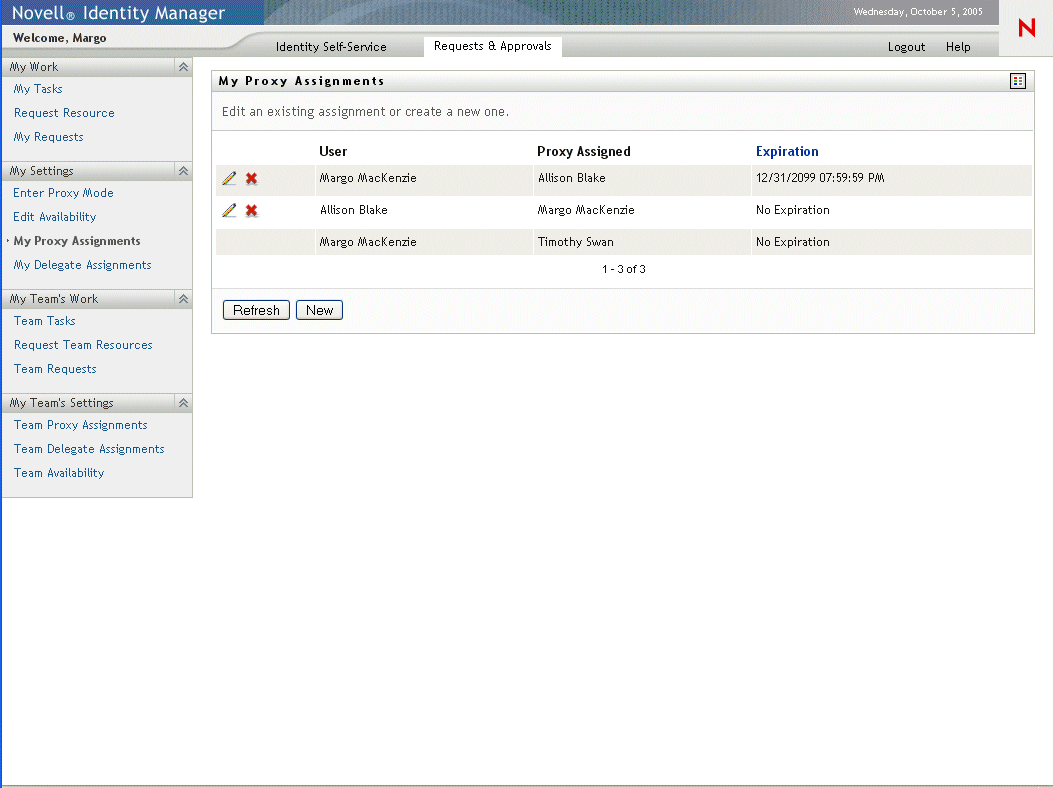
-
To refresh the list, click Refresh.
10.4.2 Creating or editing proxy assignments
To create or edit a proxy assignment:
-
To create a new proxy assignment, click New.
-
To edit an existing proxy assignment, click the Edit button next to the assignment:

If you are the User Application Administrator, the user application presents this interface to allow you to define proxy assignments:
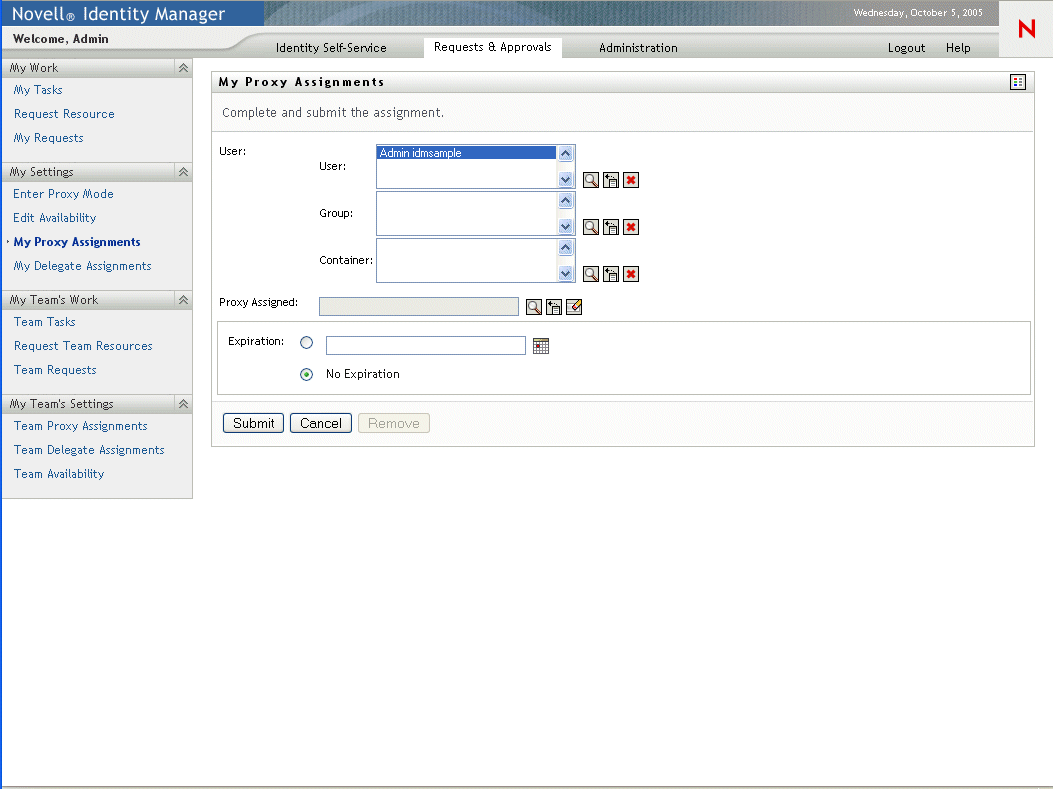
If you are an Organizational Manager, the user application presents this user interface:
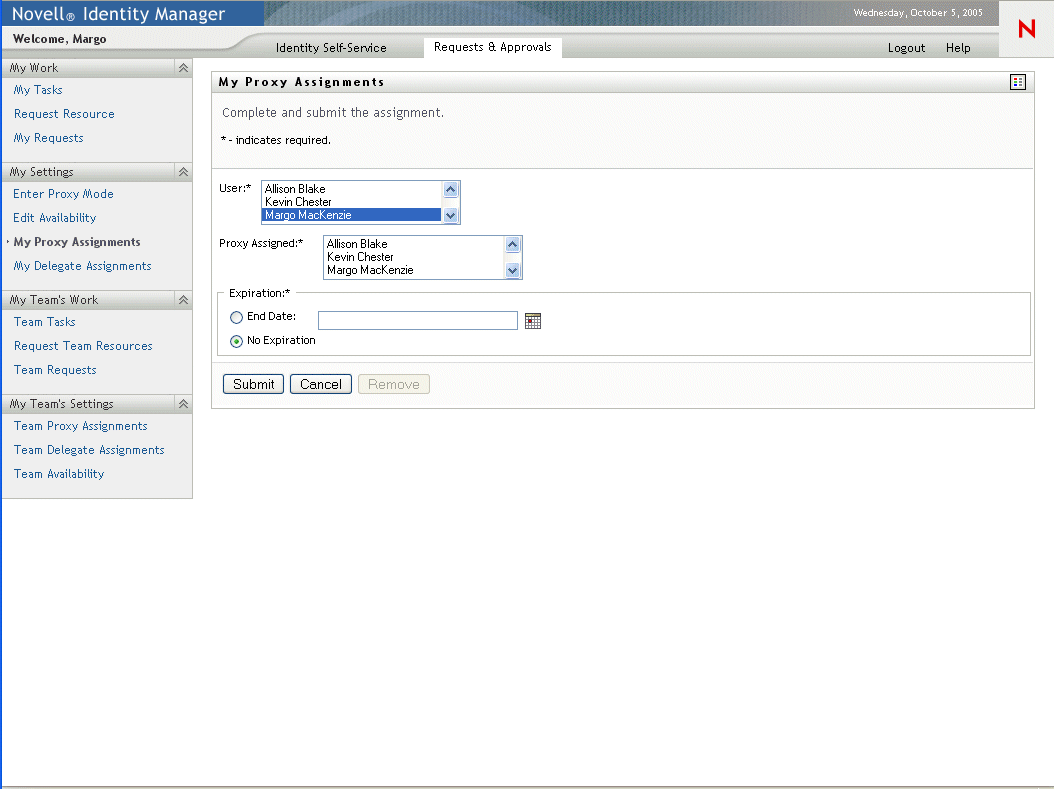
-
If you are the User Application Administrator, select one or more users, groups, and containers for which you want to define a proxy.
Use the Object Selector or the Show History tool to select a user, group, or container.
-
If you are an Organizational Manager, select one or more users for whom you want to define a proxy.
-
Specify the user who will be the proxy in the Proxy Assigned field.
-
Specify when the time period ends by clicking one of the following radio buttons:
-
Click Submit to commit your changes.
10.4.3 Deleting proxy assignments
To delete an existing proxy assignment:
-
Click the Remove button next to the assignment:
