12.4 Specifying your team’s availability
The Team Availability action allows you to specify the resource requests you or your team members are not available to work on. During the time period when you or your team members are not available, any resource requests of that type are forwarded to the delegate’s queue.
You can specify availability for each resource request individually or globally. You can only specify the availability for users who have delegates already assigned.
To specify availability:
-
Click Team Availability in the My Team’s Settings group of actions.
-
Select the name of the team member whose availability you want to specify. Click Continue.
-
Specify the status by selecting one of the options in the Change Status dropdown:
-
Specify the time period when the team member is unavailable:
-
Specify when the time period begins by typing the start date and time in the Unavailable From box, or by clicking the calendar and selecting the date and time.
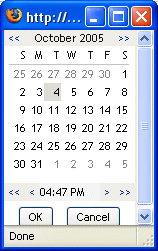
-
Specify when the time period ends by clicking one of the following radio buttons:
-
-
Select one or more requests in the Types of Requests list box, and click Add.
NOTE:On this screen, you select the types of requests that the team member will not accept during the unavailable period. This has the effect of delegating these requests to other users.
Each request you add is included in the Declined for the Specified Period list box.
If you add multiple requests for this time period, each request is treated as an individual object that can be edited separately.
-
To remove a request from the list, click Remove.
-
Click Submit to save your changes.