1.3 Logging in
You must be an authorized user to log in to the Identity Manager user interface from the guest welcome page. If you need help getting a username and password to supply for the login, see your system administrator.
To log in to the Identity Manager user interface:
-
From the guest welcome page, click the Login link (in the top-right corner of the page).
The user interface prompts you for a username and password:
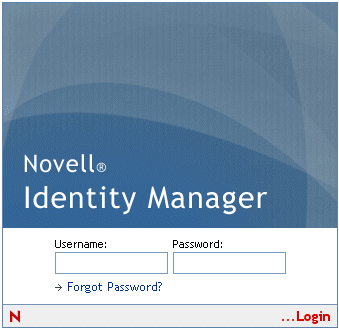
-
Enter your username and password, then click Login.
1.3.1 If you forget your password
If you can’t remember the password to type, you may be able to use the Forgot Password link for assistance. When you are prompted to log in, this link appears on the screen by default. You can take advantage of it if your system administrator has set up an appropriate password policy for you.
To use the Forgot Password feature:
-
When you’re prompted to log in, click the Forgot Password link.
You are then asked for your username:
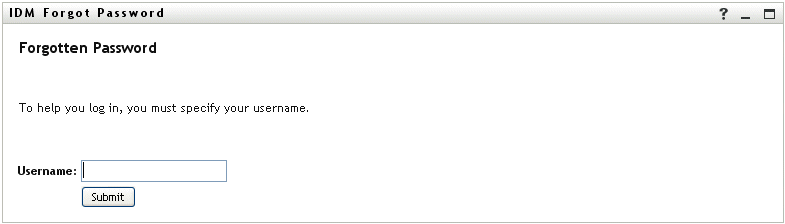
-
Type your username and click Submit.
NOTE:If Identity Manager can’t find a password policy for you, you’ll get an error message now. See your system administrator for assistance.
-
Answer any challenge questions that display and click Submit. For example:
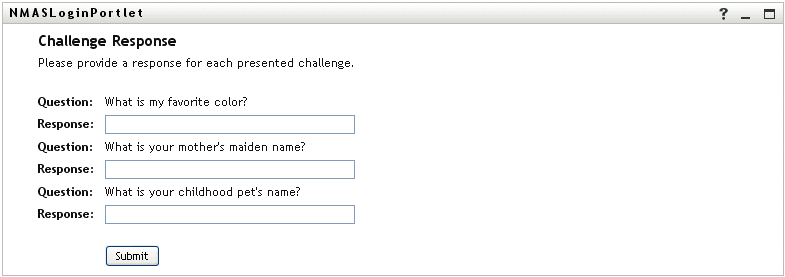
If you successfully answer the challenge questions, you’ll get some assistance with your password. The nature of that assistance depends on how the system administrator has set up your password policy. For example, you might:
-
See a hint about your password displayed on the screen
-
Receive an e-mail containing your password or a hint about it
-
Be prompted to reset your password (in other words, specify a new password)
-
1.3.2 If you have trouble logging in
If you are unable to log in to the Identity Manager user interface, make sure that you’re using the right username and typing the password correctly (spelling, uppercase or lowercase letters, etc.). If you still have trouble, consult your system administrator. It’s helpful if you can provide details about the problem you are having (such as error messages).
1.3.3 If you're prompted for additional information
It’s possible that you might be prompted for other kinds of information as soon as you log in to the Identity Manager user interface. It all depends on how the system administrator has set up your password policy (if any). For example:
-
If this is your first login, you might be prompted to define your challenge questions and responses, or your password hint
-
If your password has expired, you might be prompted to reset it