6.8 Provisioning Multiple Individuals with One Workflow Instance
You can configure a provisioning request definition so that one individual (for example, a team manager) can provision multiple individuals (for example, members of a team, or a group) with one workflow. The provisioning request definition can be configured to provision any one of the following:
-
Multiple individual users from the default user container
-
All members of a group from the default group container (for example, Sales, Marketing, HR, IT)
-
All members of any arbitrary Identity Vault container
To create this type of workflow, create the provisioning request definition as you normally would. On the Overview panel, select from the list.
6.8.1 Basic Steps for Using the Workflow
This section describes the basic steps for using a workflow that utilizes the flow strategy.
-
Log in to the user application as a user application administrator.
-
Click
-
Click .
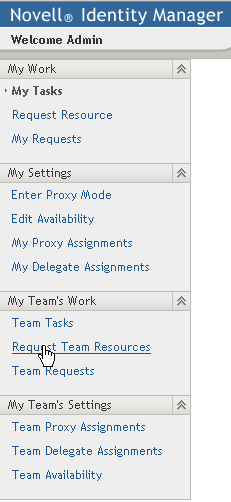
-
Select the provisioning category to which the provisioning request belongs, then click .
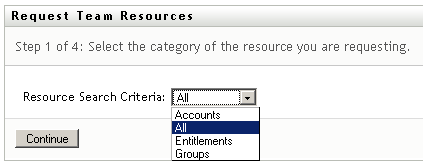
You should see a workflow that is marked with an icon that contains a cluster of people:
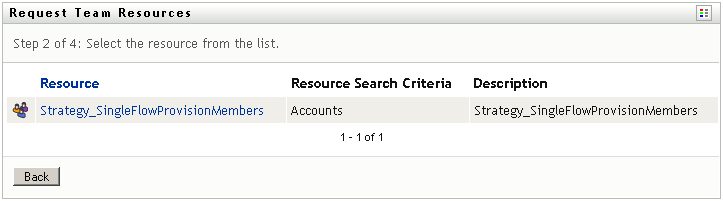
-
Click the name of the workflow.
A form is displayed that provides three methods of 3 methods of selecting multiple users to provision:
-
Specify one or more recipients
-
Specify a group
-
Specify a container
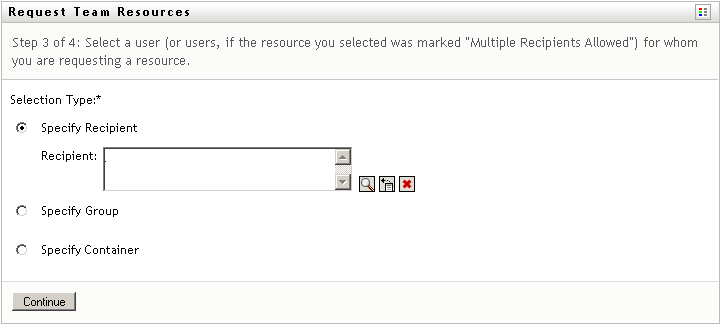
-
-
Specify the recipients, then click .
6.8.2 Setting up the Workflow for a Team Manager to Use
To enable a Team Manager to use a workflow that uses the flow strategy, you need to perform these additional setup steps.
-
Log in to iManager as an administrator.
-
In , select .
-
Select .
-
Set up the team if it is not already set up.
-
Bind the workflow to the team by defining a using the Role and Task.