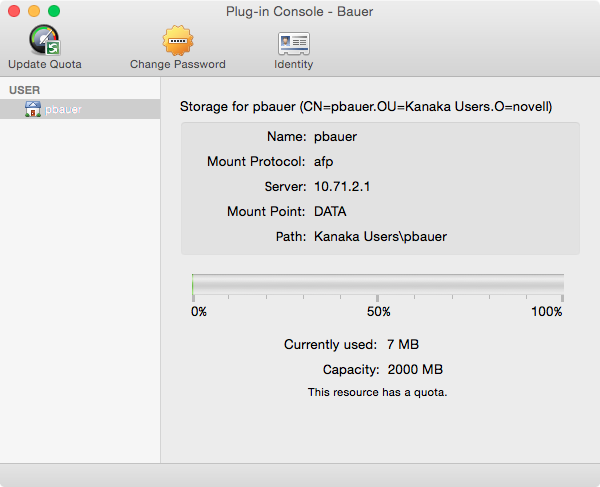7.0 Using the Kanaka Plug-In
To use the Kanaka Plug-in, simply log in as an eDirectory user. Kanaka provides contextless login, so just the common name of the user is needed. After login, the user’s home directory is mounted and a link is placed in the Dock or the mount point is displayed on the desktop. Kanaka also discovers and mounts group shared storage and places it in the Dock or on the desktop.
Figure 7-1 Mac OS X Dock with the Kanaka Plug-In and Mounted Home Directories Displayed

In the graphic above, the home directory is mounted and is displayed as the home icon. All of the shared directories to which the user has access are placed on the Dock next to the home folder icon. The contents of the home directory and one of the shared directories are displayed.The Kanaka Plug-in Console provides users identity information, current quota details, and the ability to change the eDirectory password.
Figure 7-2 The Kanaka Plug‐in Console Displays Identity Information
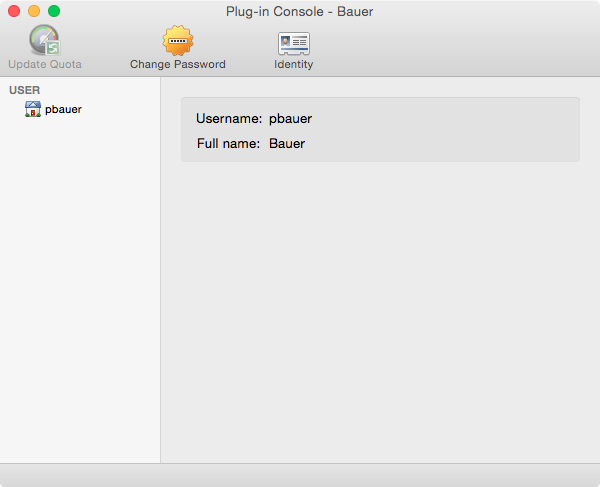
Figure 7-3 The Kanaka Plug‐in Console Allows Password Management
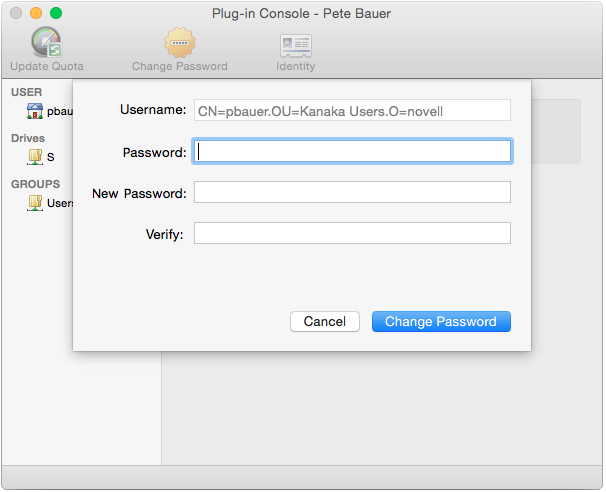
Figure 7-4 The Kanaka Plug‐in Console Displays Storage Capacity Information