 Novell is now a part of OpenText
Novell is now a part of OpenTextThe information in this Readme pertains to Micro Focus Desktop Containers, which lets you convert applications that run on Microsoft Windows into self-contained virtual applications.
The following information is included in this Readme:
The following table contains information on the documentation content changes that were made in this Readme after the initial release of Micro Focus Desktop Containers 20.
|
Date |
Readme Content Updated |
|---|---|
|
December 2020 |
Readme was updated to include information related to: |
The latest version of Micro Focus Desktop Containers 20 (version 20.9) includes the following updates to the Micro Focus Desktop Containers Server:
Google Drive integration is available through the T: Drive.

User's persisted states can be reset from the administration site User Sessions page.

The administration site can now be reached through the Portal Gateway when using the single domain URL mode.
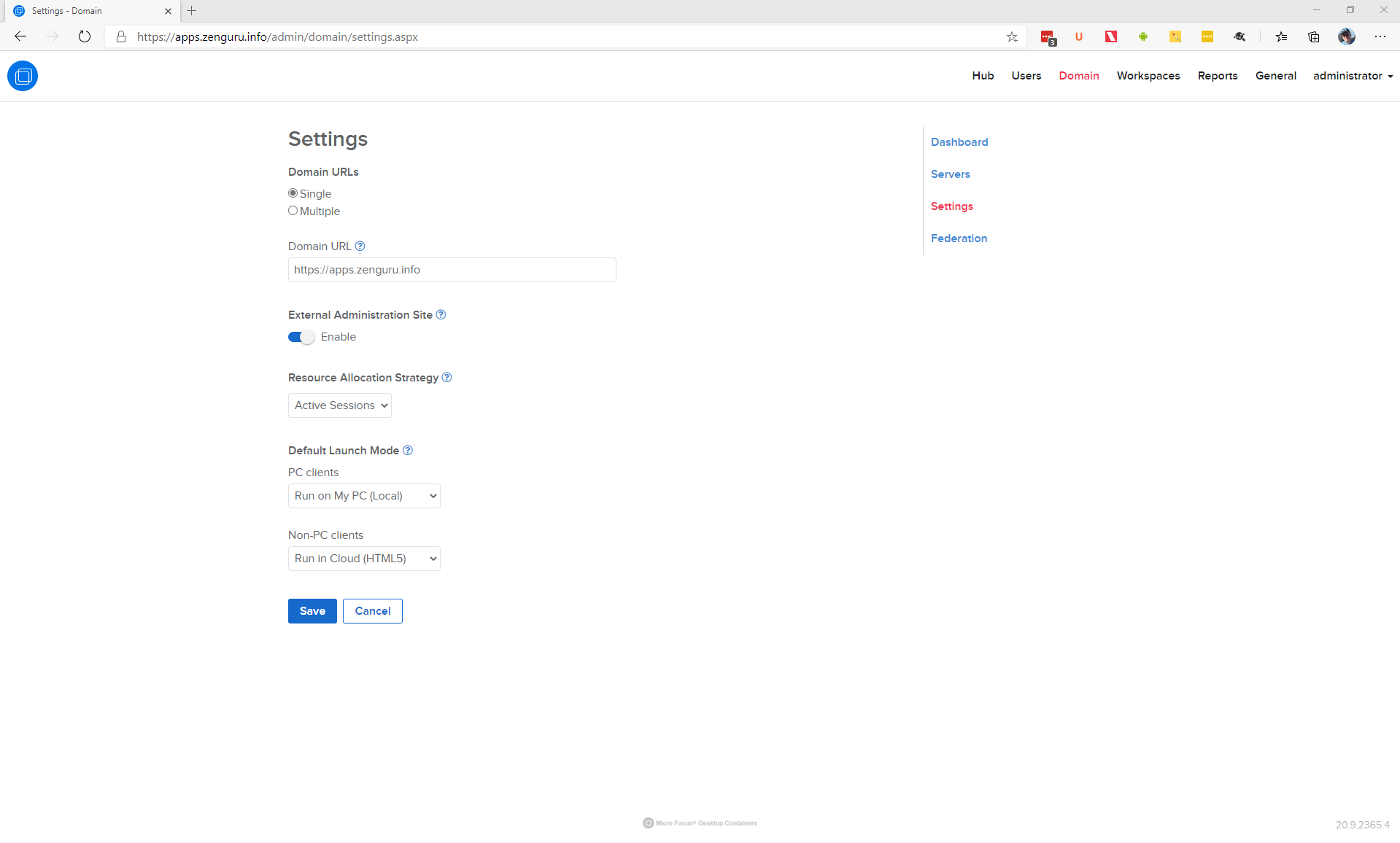
Application Share URLs allow users to launch applications without logging in.
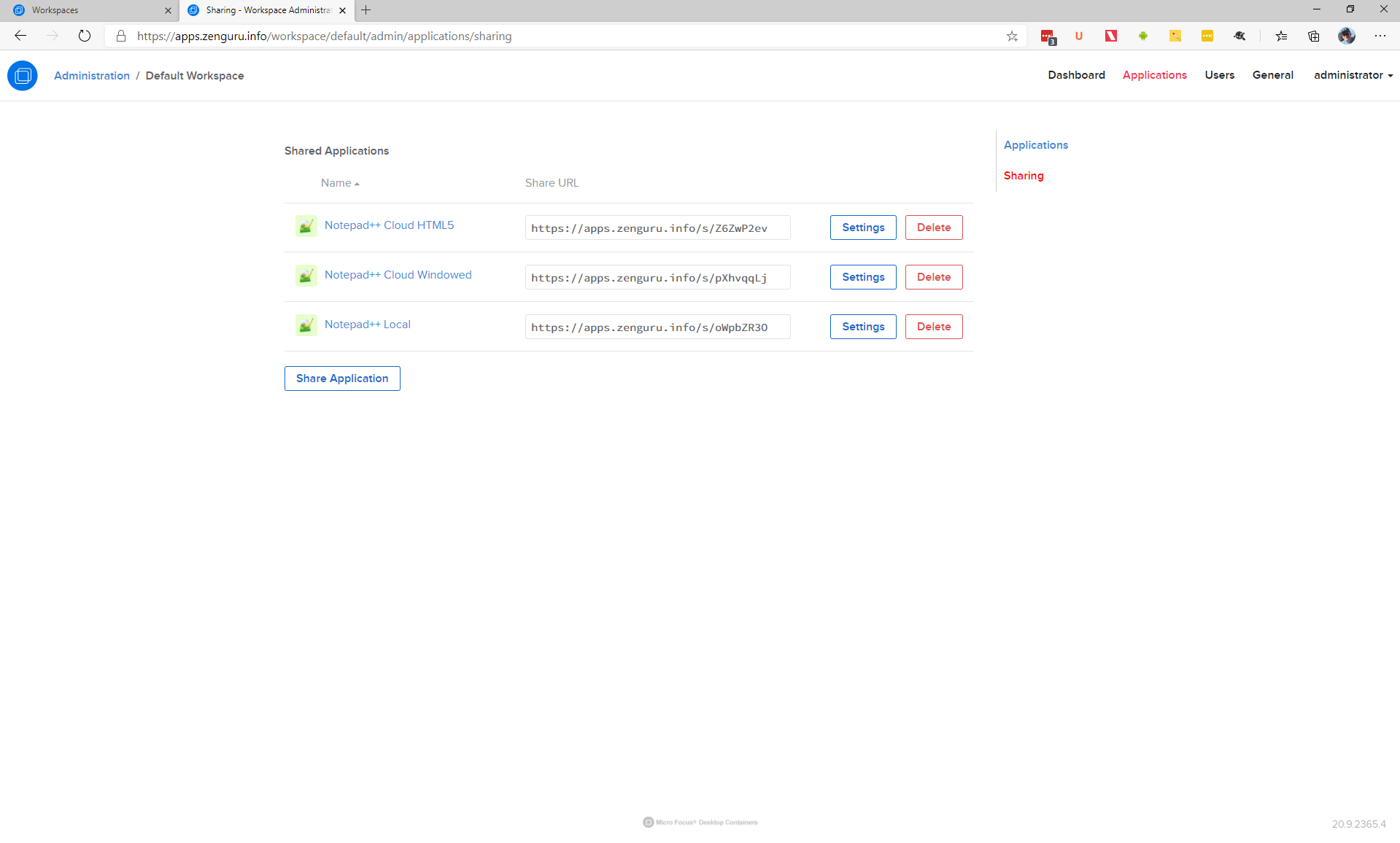
New Server Log Archives feature allows administrators to create and download log archives directly from the administration site.
The new Cloud Storage Test feature allows administrators to test their storage configurations before committing any changes.
New Precache Applications and Default Domain settings have been added to workspaces. The precache settings control which workspaces are automatically cached to the Application Server; the Default Domain setting sets the default domain used to login when launching applications in the cloud with non-temporary profiles.
Other improvements include:
Applications that do not allow the default Portal launch mode now allow users to right-click to select a different launch mode.
Run in Cloud (Windowed) launch mode is updated to support default Windows domains when launching applications with non-temporary profiles.
Search and pagination is added to the Hub repository page.
The EULA field is no longer part of the Server license file.
The Workspace application command line now accepts release version numbers.
CSV and PDF download options added to the Reports page.
The administration site loading speeds, navigation behavior, input validation, and error handling have been improved.
Cloud Storage service secrets can now be edited in place.
Daily log file rotations enabled on proxy service logs. Logs are now moved to the ProgramData directory.
The Application Server logs directory has been moved from ProgramData into the Turbo Server install directory.
This update includes fixes for the following issues:
Improved database credential checking during install and upgrade.
Portal is allowed to function under non-standard HTTP (80) ports.
Users can no longer push images into their own namespace without administrative credentials.
Changing licenses no longer causes permissions errors when launching on a remote cloud.
Obfuscate sensitive information in logs.
Improve log-off behavior after setting Turbo Server to anonymous mode.
Fix group selection state on the Directory Service settings page.
Show server administration link for users that are added to the administrative group without having to login and logout.
Bug fixes and improvements to the Hub administration site.
Bug fixes and improvements to the Workspace administration site.
HTML5 file transfers might fail when logged in as a domain user.
RXP service logs were not being saved to the Turbo Server install directory when using a non-default install directory.
Optimize Storage was not automatically restarting the Hub server to complete the optimization.
Single Sign On client secret input was not obscured on the administration site.
Micro Focus Desktop Containers (MFDC) 20 is a major, new release of the product. In this release, the best capabilities of Micro Focus Desktop Containers and Turbo are brought together to provide you with a completely redesigned MFDC server experience. With this release, you can install both the Server (now called Portal) and Hub on the same server, if required. Additionally, if you have purchased the Desktop Containers Application Streaming add-on subscription, you can leverage the built-in Load Balancing, Simplified Provisioning and Profile Synchronization features to rapidly deploy and manage applications across a Terminal Server farm and make those applications available to your Windows, Macintosh, iOS, Android and HTML5 users. Thereby, allowing them to work from anywhere, securely.
The changes included in the Micro Focus Desktop Containers Server include:
The new portal server provides a completely modernized interface for end users to access their applications.
The integrated Hub server allows you to access applications from the server either through the portal or by using the Turbo command line.
SSO authentication is supported through SAML and AzureAD. This option includes an entitlement for NetIQ Advanced Authentication Limited Edition to provide MFA authentication to the MFDC Server.
Launch time layers can be defined in the MFDC Server application.
Conditional layers can be used to dynamically load layers based on operating system, architecture, files or registry keys thereby preventing conflicts with existing software and providing even greater compatibility.
Wallpapers ca be customized in the MFDC Server portal.
Corporate Cloud Storage can be defined in OneDrive and Dropbox to open and save data within containerized applications (T: Drive).
The New Notice and Consent feature allows administrators to display a form in which the user must provide consent during the login process.
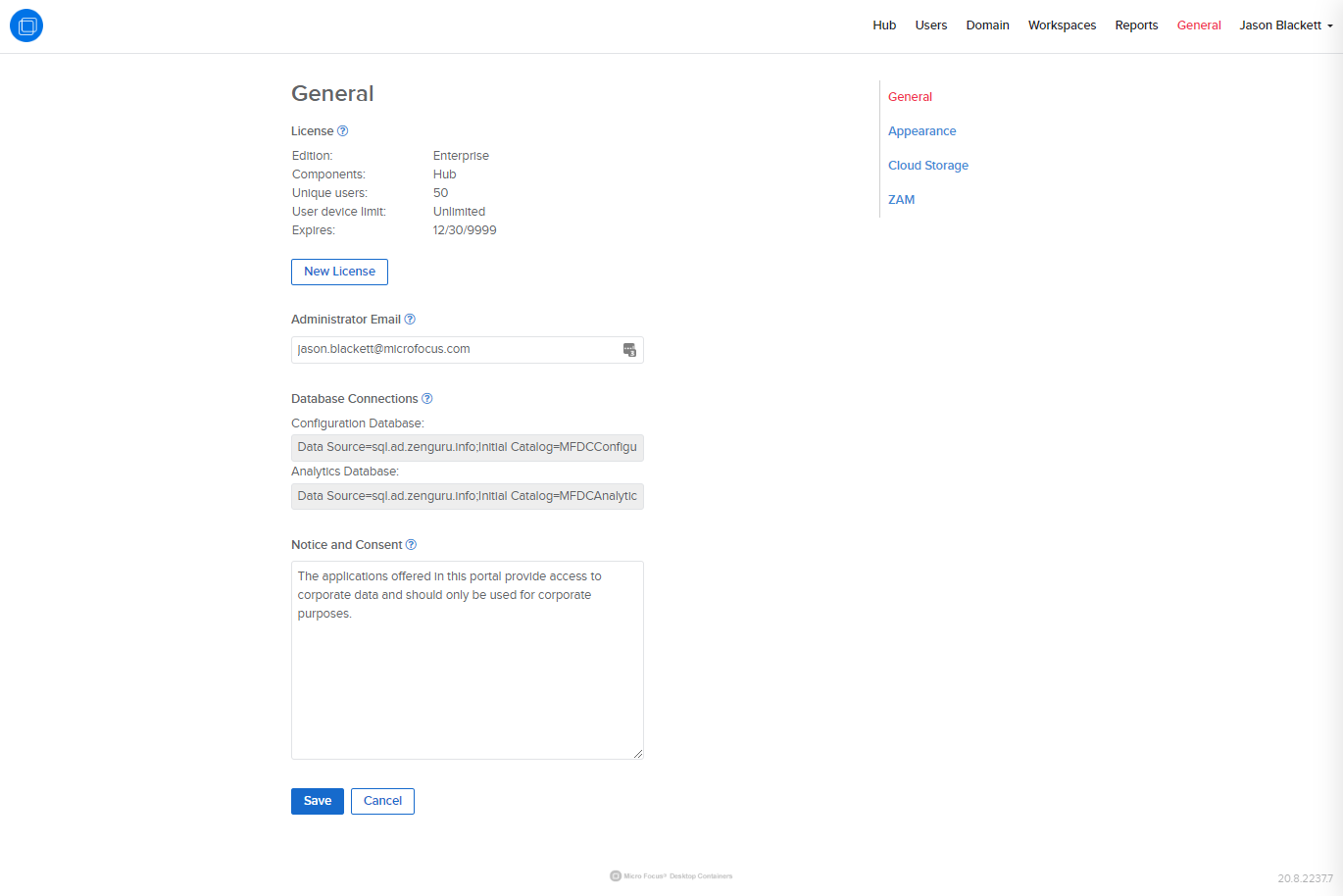
The New Cache Temporary User Profiles feature enables you to automatically control whether temporary user profiles are persisted or deleted from the server, periodically (by default, approximately every 10 minutes after logout).
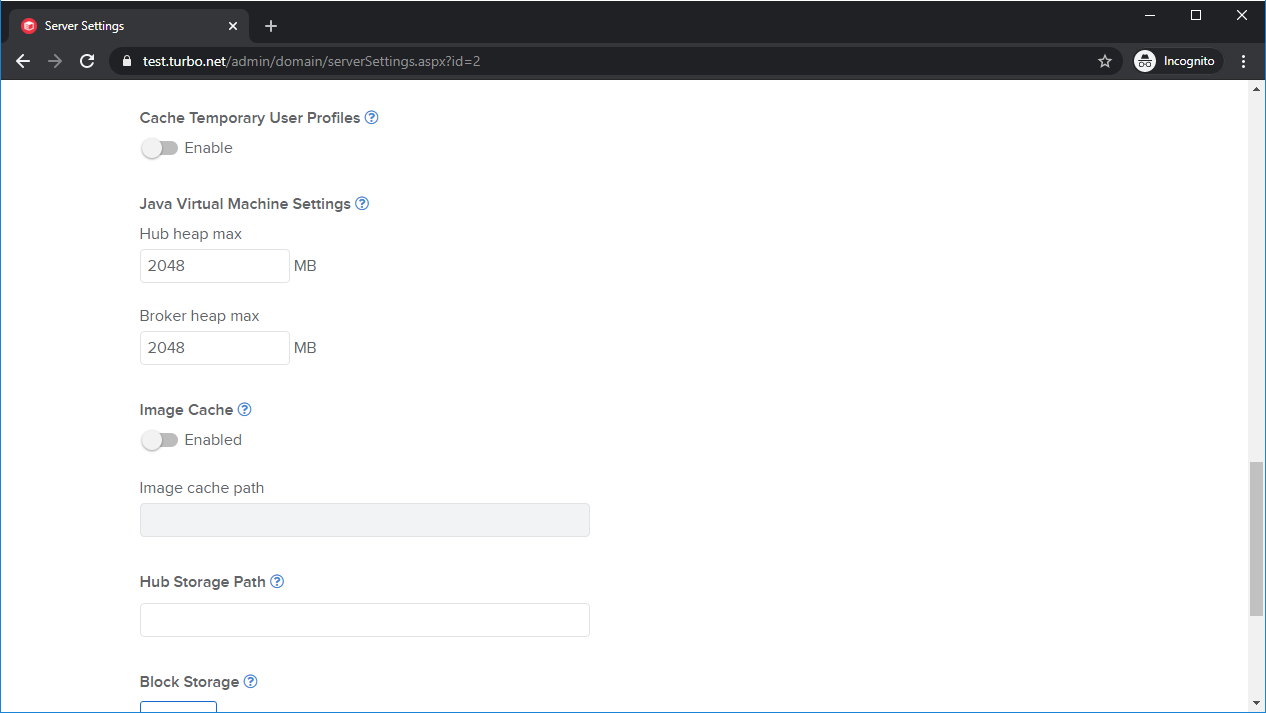
Windows 2019 is now supported by the Application Streaming Server. You require the App Streaming subscription for this feature.
New server command line interface commands enable you to import repositories and add applications to a workspace.
Windows Logon screen messages can be displayed by enabling remote streaming applications. You require the App Streaming subscription to use this feature.
Remote applications can be allowed to display Windows session reconnect selections. You require the app streaming subscription to use this feature.
Improved server installation and upgrade time is achieved by removing unnecessary user write permissions configuration. By default, temporary profiles do not require write permissions to system folders.
Applications added to workspaces now default to Merge User isolation.
Application license counters are reset when the settings are changed.
Application persistence can be disabled by default when adding a new applications to the workspace.
Improved compatibility of third-party storage APIs such as OneDrive when connecting behind web proxies.
Improved portal loading speeds.
Applications can be launched directly from the application launch page URL.
Kerberos login method in HTML5 asks for credentials instead of using a temporary profile.
This update also includes fixes for the following issues:
Compatibility improvements for network tunneling.
Application Licensing controls are now available as part of Workspace Administration. Administrators can configure license controls based on named or concurrent users or devices.
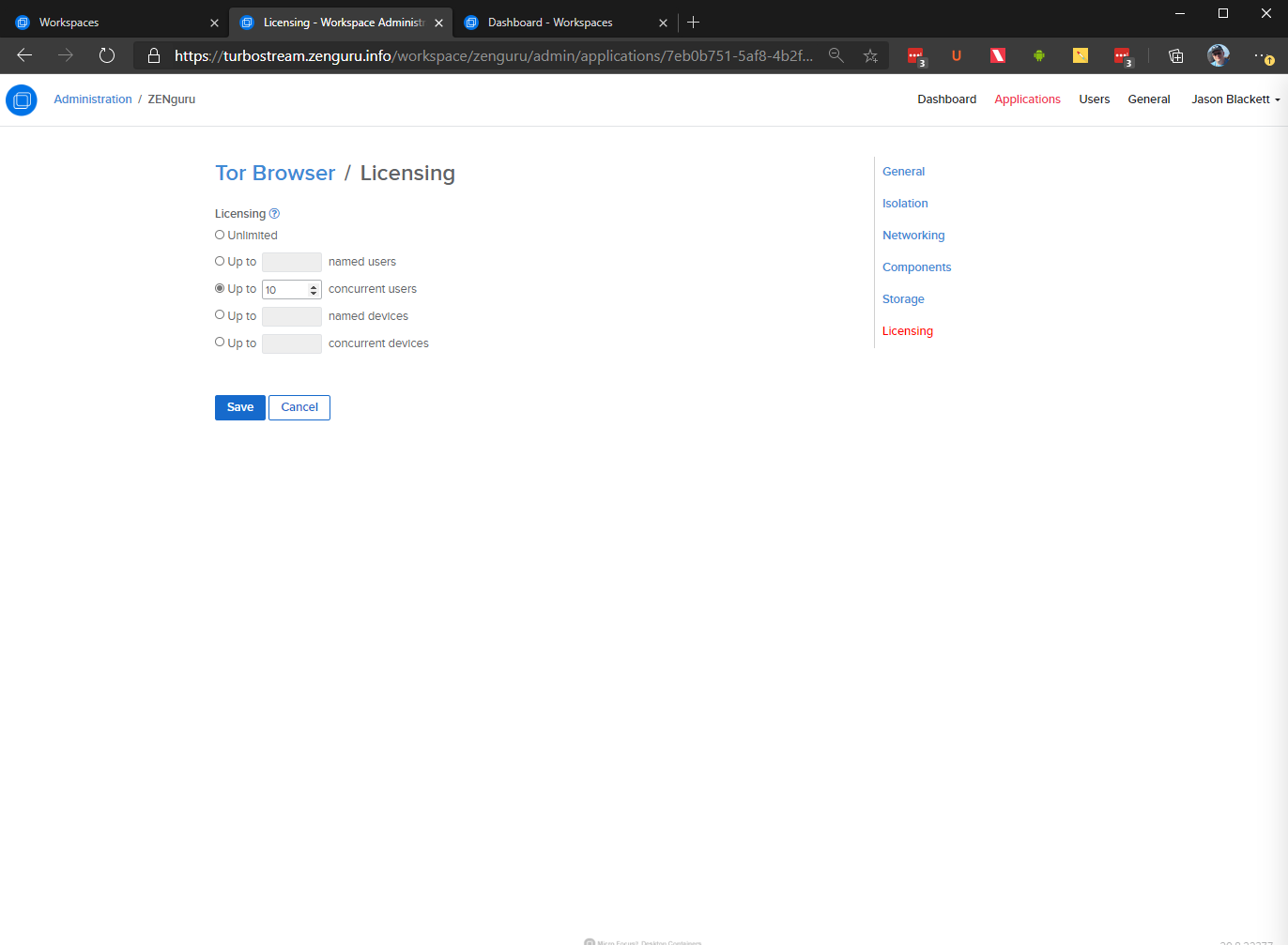
Light and dark portal theme options are now available on the Appearance settings, enabling the use of dark wallpaper images.
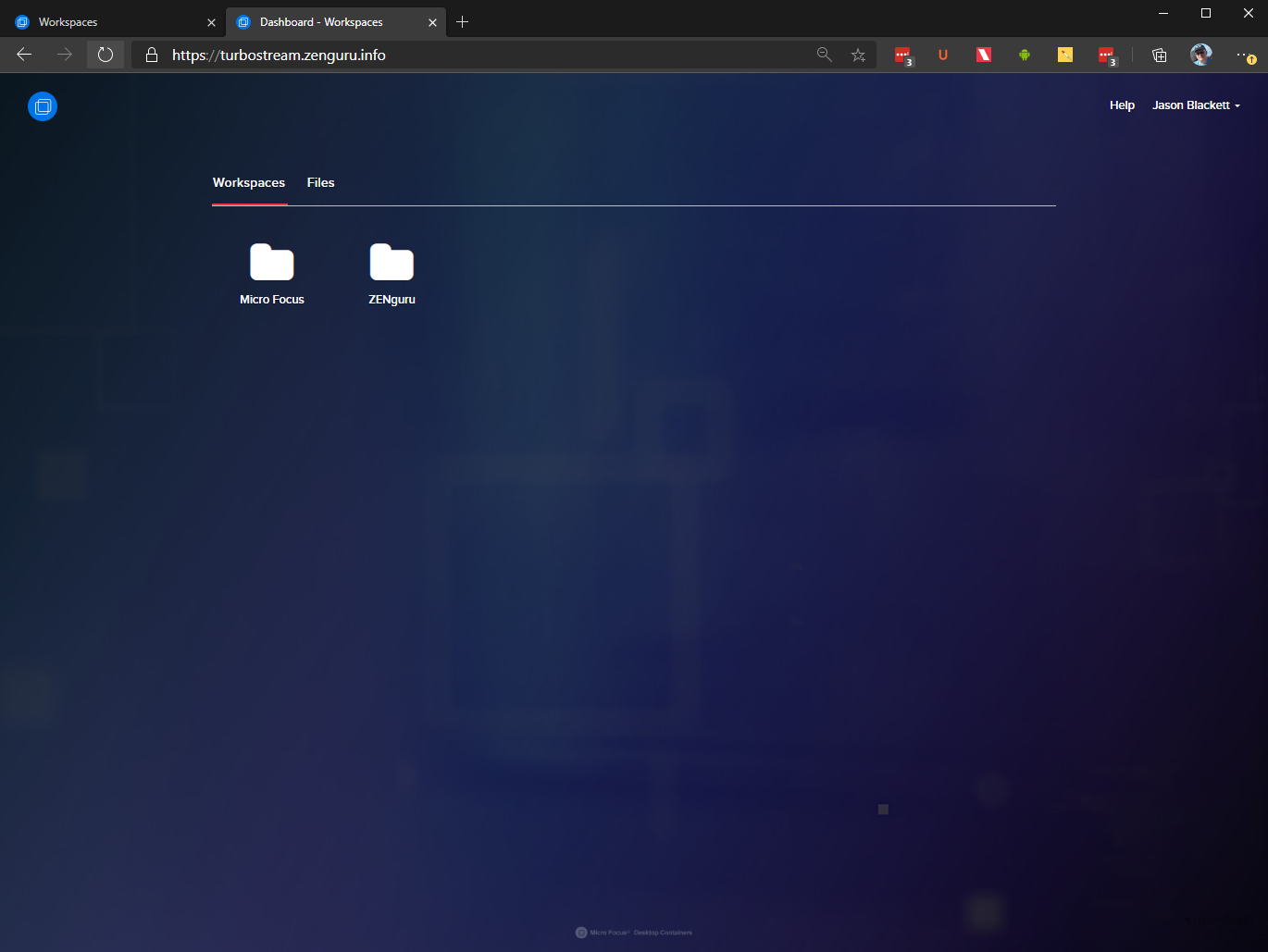
Server logs can now be viewed and downloaded from the administration site.
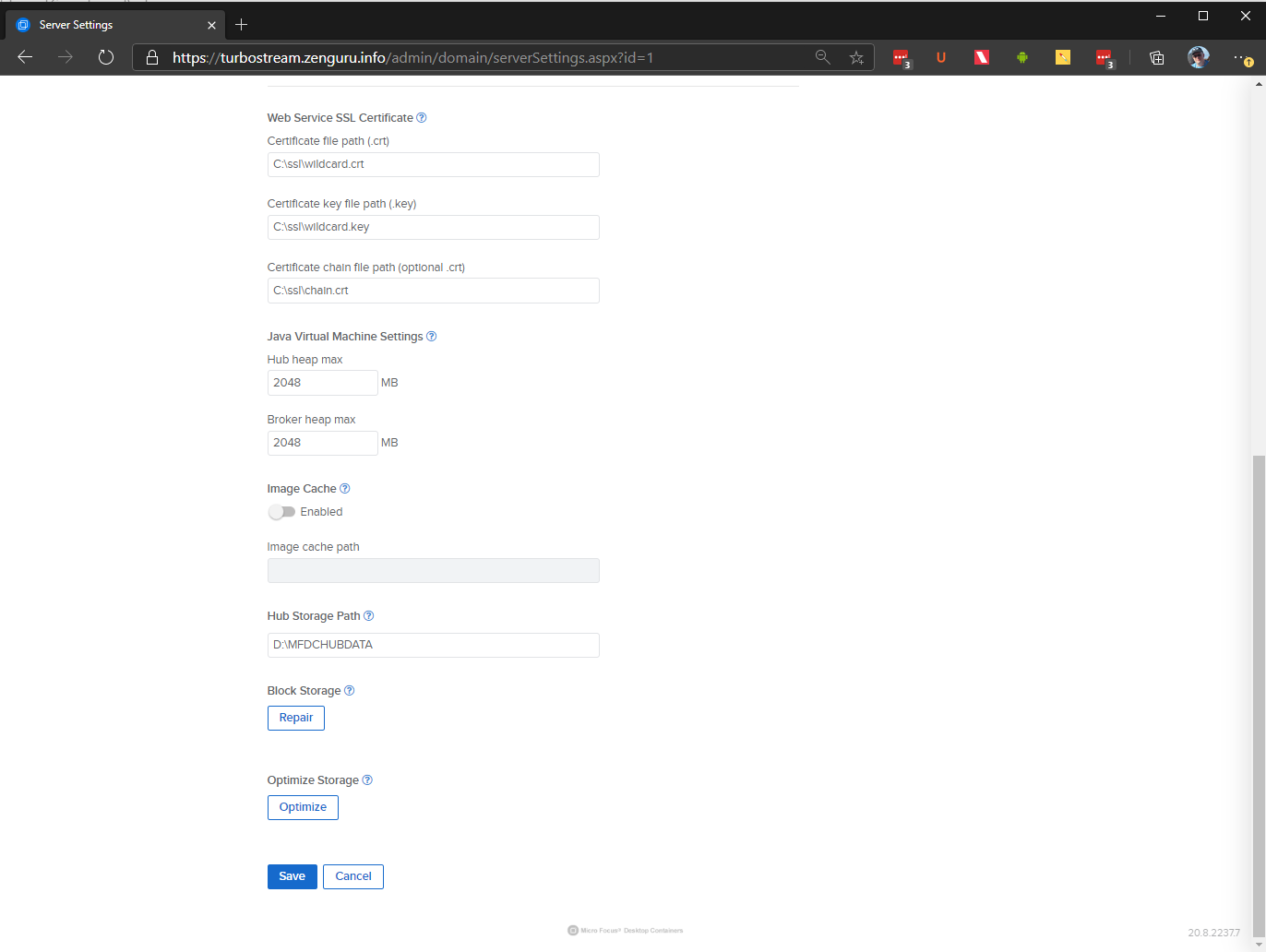
Support has been added for Windows Domain User Logins when launching applications through application streaming.
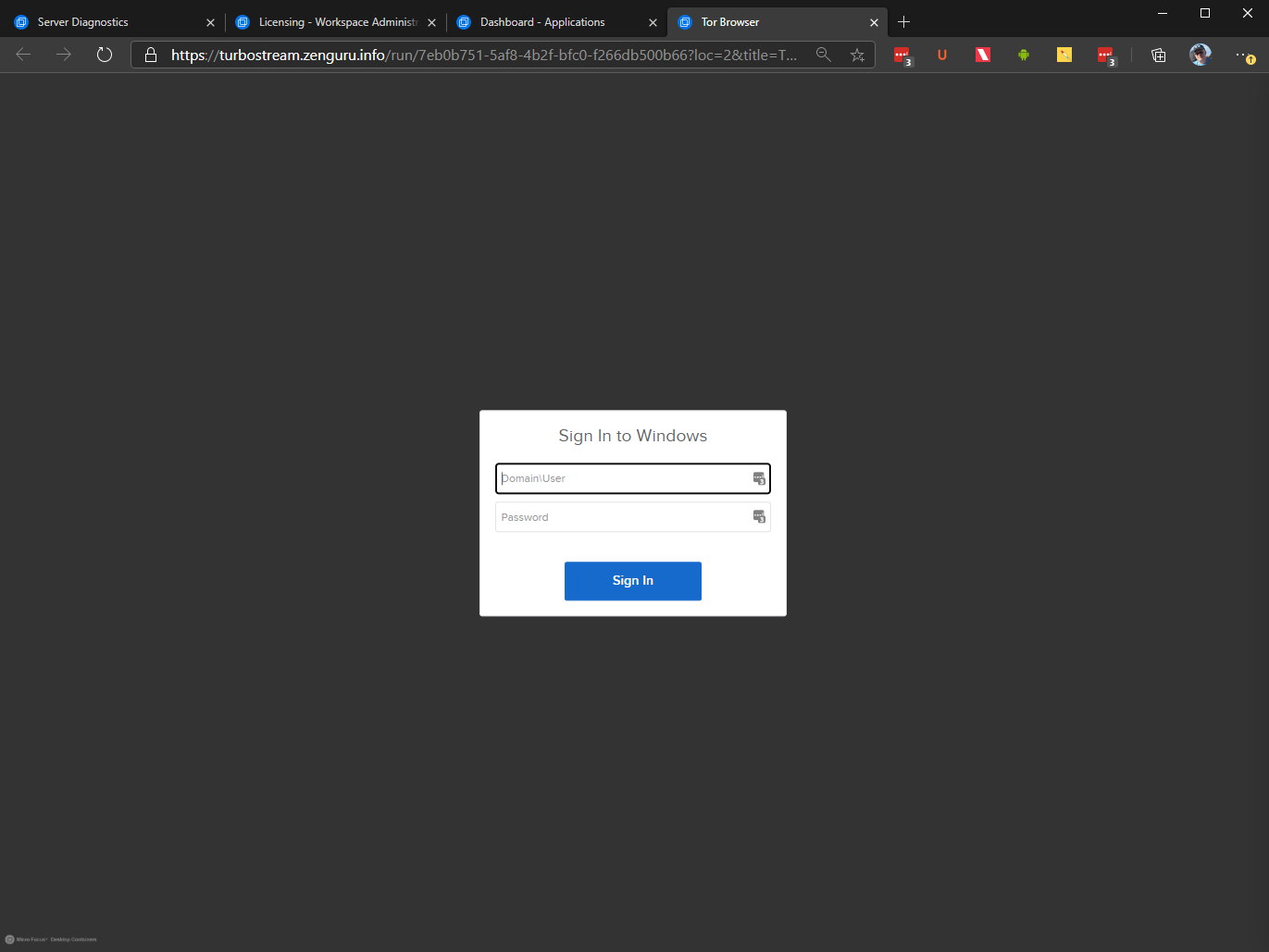
Support for F5 and other stateless load balancers, enabling greater scalability.
Improved image caching logic provides a faster first launch experience.
Turbo Server now uses 64-bit Java. The default Java heap size is increased from 1GB to 2GB.
The workspace service no longer requires a restart requirement when changing user authentication settings.
Added a Used Memory graph to domain dashboard page.
Improved the Help text for the Cloud Storage and User Authentication setups to simplify Single Sign On configuration.
OneDrive tokens to not refresh properly under certain circumstances.
HMAC signatures to gateway websocket tunnel connections now support security with stateless load balancers.
Turbo Server service may not restart successfully after system reboot.
The Hub storage directory has been relocated to a custom directory that is configurable in the administration site. If you are migrating existing data, please make sure that the target drive has enough space before changing the path.
Updated the SSLCipherSuite in the embedded Apache configuration to disable export ciphers which are affected by FREAK attacks.
Updated session eventing API to improve support for load balanced Portal servers.
The new Generic SAML 2.0 support provides Single Sign-On (SSO) login configurations for authentication services that support SAML 2.0.
The new Domain Dashboard shows real-time graphs detailing the total CPU, memory, number of sessions, and other resource usage information for the application servers.
Other improvements include:
A new Authentication Endpoints section describes the authentication endpoints provided by the Portal server.
The Optimize Storage feature allows the cleanup of unreferenced blocks from the block storage.
The new Domain URLs section allows the configuration of public-facing Hub, Portal, and other Turbo web service URLs.
The new Internal Hostname or IP Address section displays hostnames or IP addresses used to resolve internal services such as connections to internal application servers and proxies.
The new Block Storage section in the Hub server settings allows validation and repair of block storage.
The new Firewall and Security section on the Server Settings page provides information on ports required by the server roles.
The Turbo Server service now runs in the 64-bit mode, allowing utilization of large RAM systems.
The Startup File Arguments field in the Workspace application settings page allows configuration of startup files from the web UI.
Pagination and search controls have been added to user group tables.
The Merge Isolation setting can be applied during streaming launches. This feature requires the app streaming add-on.
Major upgrade to Domain Federation supports replication of workspace definitions; identity data such as users, groups, and single sign-on configurations; and repositories from a parent source domain.
New Import Repository option allows an immediate, one-time import of a repository from an external domain.
New SSL Network Tunneling, tunnels traffic for defined endpoints from local virtual environments to remote environments over SSL.
The Launch API service is now configurable from the Domain Settings page, making it easier to integrate Turbo launches with third-party web portals.
Additional configuration options are available in the Domain Settings page, including new resource allocation strategies.
Additional configuration options are available in the Application Settings page, including startup file and networking tunneling options.
The Portal server does not have to be restarted when updating most portal settings.
Numerous improvements have been made to the administration site UI such as new table layouts, pagination, and tool tips.
Turbo Server install now opens firewall ports required by the Application server and for Tunneling.
The new navigation bar provides easier access to administrative site reports and workspace application settings.
Updated breadcrumbs on the Domain Servers page.
Federation Status, Import, and Delete actions are added to the repository page.
Updated HTML5 client splash text and styles are included.
Improved accessibility on all administration pages.
Support for the load balanced portal server.
Support for the Hub image cache.
Drive Visibility Customization is added to the Workspace Application page.
The launch method and client type have been added to the Analytics user interface.
Administrators can now configure the JVM settings for Broker and Hub.
The changes in the Micro Focus Desktop Containers Studio include the following:
Application Capture allows the capture of setup without the need for snapshots. When you push Record and Install, Studio automatically generates a Turbo image on completion.
Process Filtering automatically removes file system and registry entries based on source process, greatly simplifying image optimization. Intelligent defaults reduce the need for manual pruning.
Updated user interface.
Import from Hub moved to Import.
Support for publishing to the new MFDC Server or Hub.
The changes in the Micro Focus Desktop Containers client include the following:
Turbo.net for iOS Application in the app store can be used to stream applications. This feature requires the app streaming subscription.
Turbo.net for Android Application in the app store can be used to stream applications. This feature requires the app streaming subscription.
You can now configure mobile configuration parameters through an MDM solution such as ZENworks Configuration Management.
Turbo.net for the Macintosh client can be used to stream applications. This feature requires the app streaming subscription:
Multiple monitor support for Windows native remote applications.
Allow reconnecting to existing sessions when running remote applications.
Allow remote applications to display Windows Logon screen messages.
Allow access to the user's profile folder when running streaming applications with Merge User Isolation to provide direct HTML5 file upload and download access to user folders.
The new turbo:// protocol no longer requires a separate sign-in for local and natively streamed application launches.
The following sources provide information about Micro Focus Desktop Containers:
All application configuration documents and application certificates created with ZENworks Application Virtualization 8.x, 9.x, 10.x or 11.x must be re-created in order for application streams to work with the Micro Focus Desktop Containers standalone components.
To generate a new certificate and regenerate the configuration files:
In the Advanced section of the Micro Focus Desktop Containers Studio, click the App Config button to regenerate the application stream configuration files.
To generate a new site license certificate, click Advanced.
In the Application Certificates dialog box, click Request Certificate.
Specify the following information in the fields:
Organization: The organization name.
Unit: The user or unit name.
Allowed Portal Hosts: The allowed host names of the servers from which the application will stream.
Click Request to request the site license certificate, then save the certificate to a desired location.
Click the App Config button to regenerate the application stream configuration files again.
ZENworks Application Virtualization versions 8.x, 9.x, 10.x, 11.x and Micro Focus Desktop Containers 12.x always run side by side on a device. The Micro Focus Desktop Containers 12.x installation does not change the ZENworks Application Virtualization 8.x, 9.x or 10.x and 11.x installations in any way. However, if you open a virtual application and save it in version 12.x, it should not be subsequently used with version 8.x, 9.x 10.x or 11.x.
For information about legal notices, trademarks, disclaimers, warranties, export and other use restrictions, U.S. Government rights, patent policy, and FIPS compliance, see https://www.novell.com/company/legal/.Copyright © 2020 Micro Focus Software Inc. All Rights Reserved.
Online Documentation: To access the latest online documentation for this and other Novell products, see the Novell Documentation Web page.