Micro Focus Desktop Containers 21.11 Readme
The information in this Readme pertains to Micro Focus Desktop Containers, which lets you convert applications that run on Microsoft Windows into self-contained virtual applications.
The following information is included in this Readme:
1.0 What’s New in Version 21.11
Micro Focus Desktop Containers 21.11 includes the following updates:
1.1 Micro Focus Desktop Containers Server
This release includes several major new features:
-
New! IP Access Rules feature allows access control to Workspace applications based on IP addresses and countries.
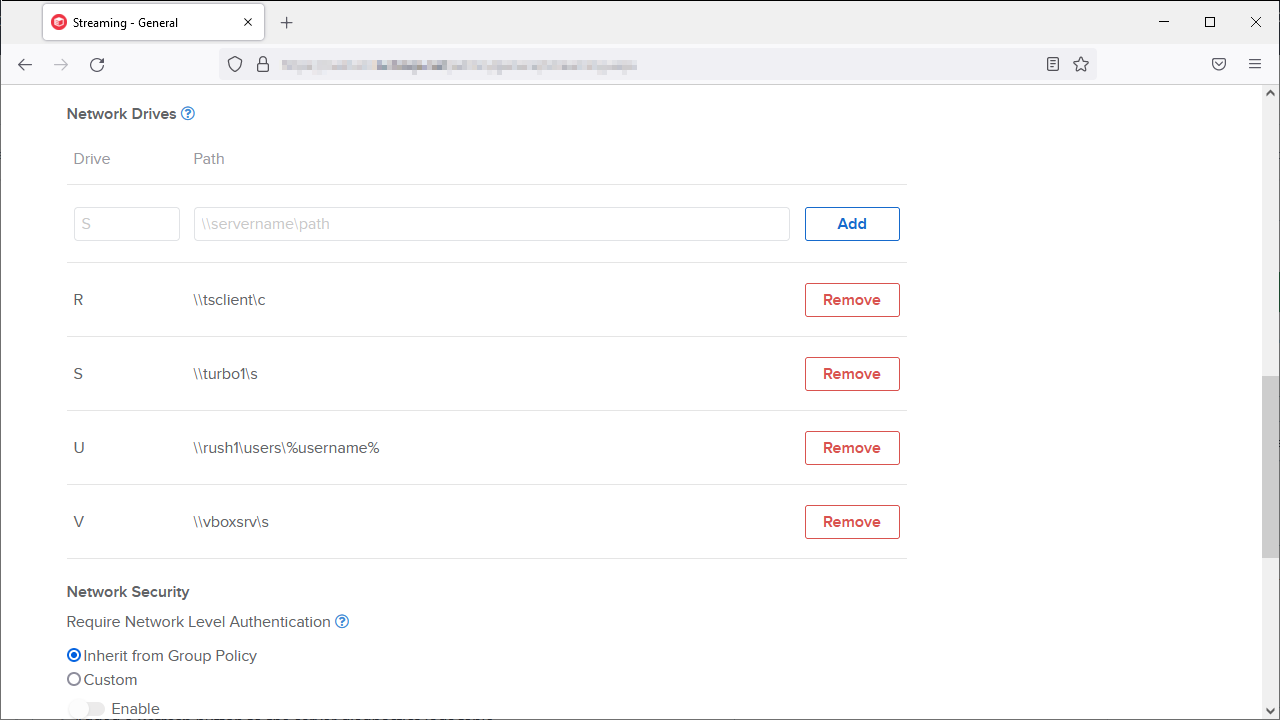
-
New! Hub CDN feature allows Turbo images to be delivered from a configurable content delivery network (CDN).
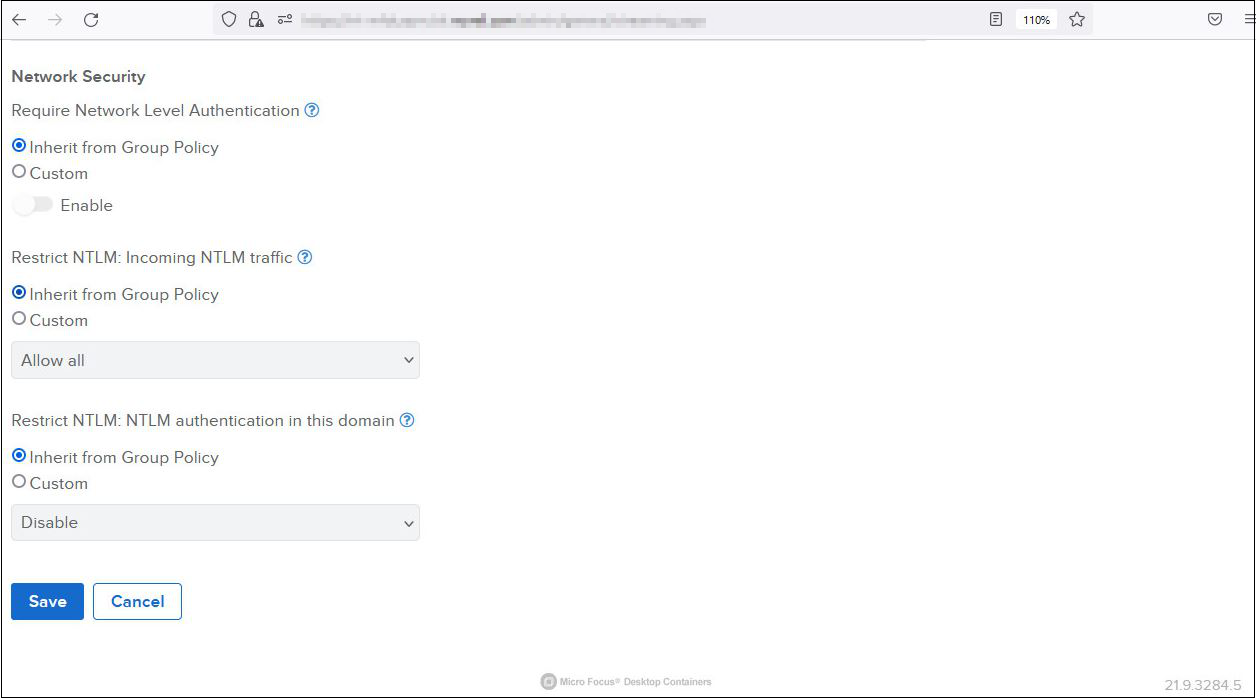
Other Improvements include:
-
Administrators may now login to the administration site using Single Sign-On (SSO).
-
Significantly improved performance of repository listings in Server administration and Workspace administration sites.
-
Import Repository now imports images in descending release order, instead of upload time. A new Release input allows specifying the release to be imported.
-
Deleting a repository now deletes all associated images from the Hub image cache.
-
Azure AD Single Sign-On method has been replaced by OpenID Connect. Existing Azure AD settings will migrate automatically.
-
Hub Optimization now shows an error before running if there is not enough disk space to perform the operation.
-
The Server Diagnostics display now lists the server start time, up time, and pending Windows updates.
-
New Preemptive Authentication setting can be disabled to hide the HTML5 client credentials dialog when using Ask for Credentials authentication, instead displaying the native Windows login screen.
-
New Reset button on the Streaming settings page resets application server group policies to their Turbo Server default values.
-
Improved Broker Active Sessions resource allocation strategy when applications are launched in rapid succession.
-
User login and logouts now generate additional audit logs.
-
Improved client analytics when launching Workspace applications.
-
Deleting your own Workspace or Channel permission now shows an additional warning.
-
The Workspace Administration site shows a warning when editing a federated workspace.
-
Users with active remote sessions will no longer be disconnected when their login expires.
-
Significantly reduced size of the Turbo Server installer.
-
Turbo Server installation now creates Start Menu shortcuts for the Administration Site and an Administration CLI Console.
-
The HTML5 client now displays an appropriate error message when an application configuration fails to download.
-
The HTML5 client now uses the application icon as the favicon in application tabs.
-
Updated Turbo VM to 21.12.1626.2
-
Various text, visual, and error message improvements.
This update includes fixes for the following issues:
-
Hub database migration can fail when changing the Hub Storage Path to a virtual file path.
-
Identity replication can duplicate SSO user groups under certain circumstances.
-
Proxy Redirect setting changes do not generate audit logs.
-
Visiting the Workspace Administration site quickly after Workspace creation can result in a permission denied error.
-
Ask for Credentials authentication can fail due to cached Windows credentials.
-
Portal requests can fail when Turbo Server is configured with a Let's Encrypt SSL certificate.
-
Reconnecting the HTML5 client to an existing session can result in a long loading splash display if the remote Turbo client is showing a dialog that requires user interaction.
-
Mount points can fail to mount if the paths are not using folder aliases.
-
Users with spaces in the username field are unable to launch remote applications.
-
Run in Cloud (Windowed) on a Windows 10 Multi-Session server could fail to show the Windows login dialog when streaming with certain native clients and using Ask for Credentials or Kerberos authentication.
1.2 Micro Focus Desktop Containers Studio
This update to Turbo Studio includes the following new features and improvements:
-
The Turbo VM is updated to version 21.12.1626.2
-
Support for 64-bit variants of Mozilla Firefox.
-
Improve process startup performance.
-
Allow items in editor panel grids to be deleted with the delete key.
-
Notify when a configuration backup is present after a failed save attempt.
-
Allow saving the Debugger workspace (open tabs and documents) between Debugger sessions.
-
Add keyboard shortcuts in Debugger to open session logs (Ctrl+O), close the current tab (Ctrl+F4), and refresh the view (F5).
-
Update Debugger log DLL filters to include calls to LdrUnloadDll and NtCreateFile/NtOpenFile for DLL and EXE files.
-
Allow Debugger Lookup Flags and Compare tool windows to be resized.
This update also includes fixes for the following issues:
-
Fix digital signatures for stub executable files.
-
Fix xappl file associations.
-
OpenWith.exe may crash when shell executing files in a container.
-
Enumeration of Write Copy HKEY_CLASSES_ROOT registry keys can fail.
-
httpUrlPassthrough setting should disallow access to virtual registry during ShellExecute.
-
Exit code not returned when waitForChildOnly setting is disabled.
-
Intermittent git.exe hangs in Visual Studio 2019.
-
Intermittent hangs during initialization of suspended virtual processes.
-
Color artifacts visible in Light color scheme.
-
Error shown when adding a new value to the registry editor panel.
-
Incorrect default name of Run & Merge configuration files.
-
Properly environment variables in registry values during Capture or Snapshot.
-
Debugger log file search queries fail when the search term contains a quote.
-
Debugger tool windows left open when the main window is closed.
2.0 Product Documentation
The following sources provide information about Micro Focus Desktop Containers:
3.0 Understanding the Upgrade Requirements
-
All application configuration documents and application certificates created with ZENworks Application Virtualization 8.x, 9.x, 10.x, and 11.x must be re-created in order for application streams to work with the Micro Focus Desktop Containers standalone components.
To generate a new certificate and regenerate the configuration files:
-
In the Advanced section of the Micro Focus Desktop Containers Studio, click the App Config button to regenerate the application stream configuration files.
-
To generate a new site license certificate, click Advanced.
-
In the Application Certificates dialog box, click Request Certificate.
-
Specify the following information in the fields:
-
Organization: The organization name.
-
Unit: The user or unit name.
-
Allowed Portal Hosts: The allowed host names of the servers from which the application will stream.
-
-
Click Request to request the site license certificate, then save the certificate to a desired location.
-
Click the App Config button to regenerate the application stream configuration files again.
-
-
ZENworks Application Virtualization (ZAV) versions 8.x, 9.x, 10.x, 11.x and Micro Focus Desktop Containers (MFDC) versions 12.x, 20.x, 21.x always run side by side on a device. The Micro Focus Desktop Containers 21.x installation does not change the ZAV 8.x, 9.x or 10.x, 11.x or MFDC 20.x installations in any way. However, if you open a virtual application and save it in version 21.x, it should not be subsequently used with prior released ZAV or MFDC versions.
4.0 Legal Notices
For information about legal notices, trademarks, disclaimers, warranties, export and other use restrictions, U.S. Government rights, patent policy, and FIPS compliance, see https://www.novell.com/company/legal/.
Copyright © 2022 Micro Focus Software Inc. All Rights Reserved.
Online Documentation: To access the latest online documentation for this and other Novell products, see the Novell Documentation Web page.