Logging into NetWare Remote Manager
-
Specify the IP address in the browser with port 8009 (https://ip address:8009)
-
Specify the login name and password.
-
From the NRM on the browser, select NBM Monitoring > VPN Monitoring in the left pane.
Figure 69
VPN Monitoring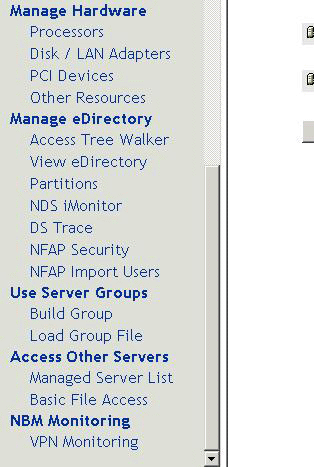
-
The member name, type, IP address, and status are displayed. You can use this framework to monitor the real time, audit log, and activity.
Figure 70
Member List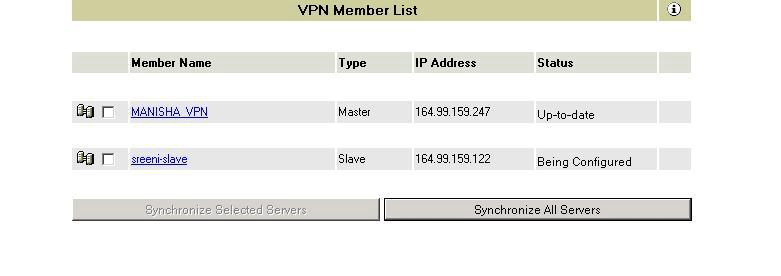
Status: Up-to-date is an indication that everything is working fine. Being Configured indicates that the configuration information has not been fully received by the slave.
Synchronization: This is an important feature used to distribute configuration information from a master server to slaves. This feature is available only in NRM-based VPN Monitoring and is applicable only to Novell BorderManager 3.8 servers. In order to synchronize slaves of earlier versions of BorderManager, use NWAdmn. Synchronization can be done in two ways:
- Synchronize selected servers: Click the check box to select certain servers, then click the Synchronize Selected Servers button.
- Synchronize all servers: Click the Synchronize All Servers button to synchronize all members at the same time. Synchronization of all servers pushes the information from the master server to all other servers.
IMPORTANT: This list is visible if the server is a master. If the server is a slave, the VPN View Status page is directly displayed without an Exit link.
Figure 71
VPN View Status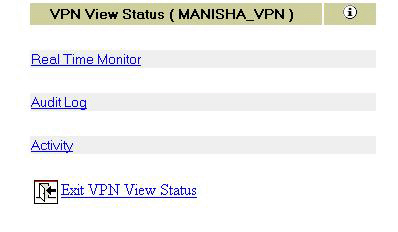
HINT: For a full screen view, specifythe port and /VPN (https://ip address:8009/VPN). The right pane occupies the full screen and the left pane is suppressed.