7.2 Modifying NFS Gateway Properties
The NFS Gateway Properties page lets you start or stop the NFS Gateway and also lets you view and edit the NFS Gateway general and log parameters.
7.2.1 Starting the NFS Gateway
On the NFS Gateway Properties page, click Start to start the NFS Gateway. Gystart.ncf is executed on the server console.
The NFS Gateway status changes from Stopped to Running.
7.2.2 Stopping the NFS Gateway
On the NFS Gateway Properties page, click Stop to stop the NFS Gateway. Gystop.ncf is executed on the server console.
The NFS Gateway status changes from Running to Stopped.
7.2.3 Viewing the List of Gateway Volumes
Click Volume list to display the NFS Gateway Mounted Volumes page that displays the list of NFS Gateway volumes.
7.2.4 Viewing and Modifying the NFS Gateway Parameters
-
On the General tab, specify the values for Shadow Volume, Shadow Cache Size, and Page Cache Size.
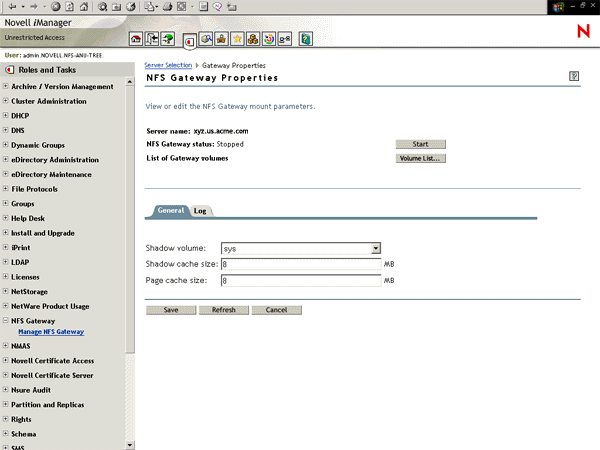
Click
 for
online help on parameters.
for
online help on parameters. -
Click the Log tab and make the required changes.
Click
 for
online help on parameters.
for
online help on parameters. -
Click Save to save the changes in the sys:\system\gystart.ncf file.
The Save button is displayed when the NFS Gateway status = Stopped.
or
Click Apply to save the changes in the sys:\system\gystart.ncf file and dynamically put them into effect without stopping the gateway.
The Apply button is displayed when the NFS Gateway status = Running.
or
Click Cancel to discard the changes and return to the NFS Gateway Server Selection page.