8.15 Specifying When You Receive Sounds and Alerts
-
Click > . For Macintosh, click > .
-
Click .
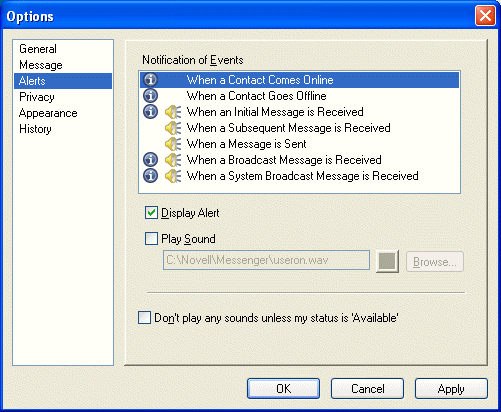
-
In the list, click the event for which you want to specify sounds and alerts.
-
Select or deselect and . To change the default sound, browse to a different sound file.
-
(Optional) Select .
-
Click .
To mute all sounds temporarily, right-click the GroupWise Messenger status icon in the system tray, then select . Follow the same step to turn sounds back on. If you use mute to turn sounds off, they are turned back on when you exit GroupWise Messenger and log back in.