3.4 Modifying Access Rights for a Chat Room
You can modify the access rights for a chat room that you have the ability to change the rights for.
-
If you are creating a chat room with access rights, click > , click , then click the tab. For additional information about creating chat rooms, see Section 3.3, Creating a Chat Room.
or
If you are modifying the rights for a chat room already created, click > , select the chat room to modify, then click .
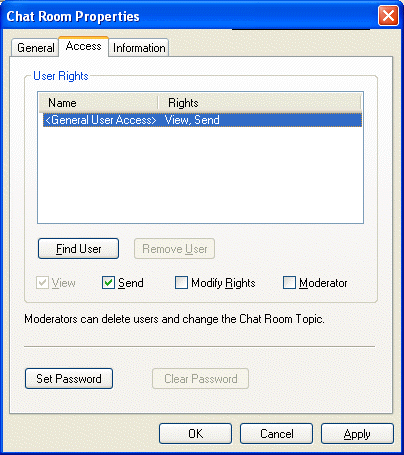
-
By default is displayed in the access list. To add another user to the access list click .
-
Type the contact’s name in the field, then click .
-
Select the user, then click .
-
Select the access rights for the user.
View: Allows the user to view the chat room.
Send: Allows the user to send a message to the chat room.
Modify Rights: Allows the user to modify the rights to the chat room.
Moderator: The moderator can delete a user and change the topic of the chat room.
-
Click to set a password for the chat room.
This requires user to enter a password to join the chat room. There is only one password for the chat room.