8.15 Specifying When You Receive Sounds and Alerts
-
Click Tools > Options. For Mac, click Preferences > Options.
-
Click Alerts.
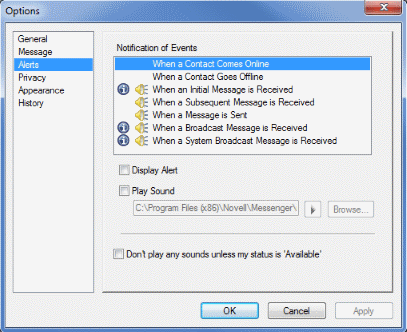
-
In the Notification of Events list, click the event for which you want to specify sounds and alerts.
-
Select or deselect Display Alert and Play Sound. To change the default sound, browse to a different sound file.
-
(Optional) Select Don't play any sounds unless my status is Available.
-
Click OK.
To mute all sounds temporarily, right-click the Novell Messenger status icon in the notification area, then click Mute. Follow the same step to turn sounds back on. If you use mute to turn off sounds, they are turned on again the next time you log in to Novell Messenger.