3.3 Installing the Support Pack
This section describes how to install the Support Pack.
IMPORTANT:Do not try to copy individual files from the Support Pack. Always install the full Support Pack in its entirety.
3.3.1 Preinstallation Checklist
Before installing the Support Pack, you must do the following:
-
Ensure you have a reliable backup.
Before installing the Support Pack or any updates to your server, you should ensure that you have a reliable backup of the server. The backup option provided by the Support Pack installation program (see Section 3.4, Uninstalling the Support Pack) will not work if the server cannot be rebooted or the volumes will not mount.
-
Check your access to the server console.
Ensure that you have access to the server console and the administrative rights necessary to perform an upgrade. The Support Pack upgrade is performed by running the NWCONFIG utility either directly at the server console or remotely through NetWare Remote Manager or RCONSOLE.
-
Ensure that you have rights to the [root] replica of the eDirectory tree.
Some of the products installed by the Support Pack might need to extend the schema.
-
Ensure that the eDirectory tree is healthy and fully synchronized.
Check to see that eDirectory is healthy. All eDirectory operations should be completed and the replicas and time should be synchronized. If necessary, run DSREPAIR to fix any problems.
-
Check disk space.
Make sure the server has enough disk space on the SYS volume. Depending on the products installed, the Support Pack might require up to 200 MB of additional disk space. If you select the backup option, which allows you to specify the target directory for the backed-up files, you need 300 MB of additional disk space.
-
Unload third-party applications.
If you are running third-party applications on the server, verify that the applications are unloaded before installing the Support Pack.
3.3.2 Installing the Support Pack with NWCONFIG
The Support Pack must be installed using the NWCONFIG console utility. You can run NWCONFIG from the server console, from the Console Screens option in NetWare Remote Manager, or in RCONSOLE.
-
Extract the Support Pack files contained in the zip file you downloaded.
NOTE:The compressed zip file contains directory paths that could exceed the DOS limits. The file must be extracted in a root-level directory on a local drive, CD, or NetWare volume that accepts longer paths.
-
At the server console prompt, type NWCONFIG.
-
Select > .
-
Depending on where the NetWare Support Pack files are located, complete one of the following:
-
If the files are located on a local drive or CD, press F3 and specify the full path; for example, c:\netware\nw65SP8.
-
If the files are located on the server’s SYS volume, press F3 and specify the path, including the volume name; for example, sys:\support\nw65SP8.
-
If the files are located on a different server on the network, press F3 and specify the full path, including the server name; for example, server1\vol1:\support\nw65SP8. When prompted, enter the login name and password for the other server.
NOTE:The F4 option in RCONSOLE does not apply to this Support Pack.
-
-
Press Enter and follow the on-screen prompts to complete the upgrade.
After the Support Pack install is initiated through NWCONFIG, one of the screens you see is as following:
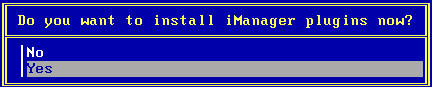
-
Select either of the following based on your requirement.
-
Yes: The current SYS:\TOMCAT\5.0\WEBAPPS\NPS directory is backed up and a new one is created for iManager 2.7.2. All plug-ins that are available with the NetWare 6.5 Support Pack 8 CD are installed. You have to back up the plug-ins of previous versions of iManager if you want to revert to these versions from iManager 2.7.2. If you have any custom plug-ins installed in previous versions of iManager, you should manually reinstall them into iManager 2.7.2.
-
No: The current SYS:TOMCAT\5\WEBAPPS\NPS directory is backed up and a new one is created for iManager 2.7.2. Only the core plug-ins (Directory Administration, Groups, Help Desk, Partition and Replicas, Rights, Schema, and Users)for iManager 2.7.2 are installed. However, all the plug-ins that are avalable on the NetWare 6.5 Support Pack 8 CD are copied to the SYS:\TOMCAT\5.0\WEBAPPS\NPS\PACKAGES directory for easier installation later. All other plug-ins outside NetWare 6.5 Support Pack 8 should be reinstalled manually.
-
-
After the Support Pack installation is complete, review the server’s .ncf files for accuracy.
-
(Conditional) If you did not choose the option to automatically reboot the server, enter RESET SERVER or RESTART SERVER at the server console.
You can also enter DOWN and then restart the server by typing SERVER.EXE at the DOS prompt.
HINT:If Auto Purge is not set on your server, you might want to manually purge the volume to free up disk space.