C.4 Isolating Printing Problems Affecting Only One Windows Workstation
Figure C-4 Isolating Printing Problems Flowchart
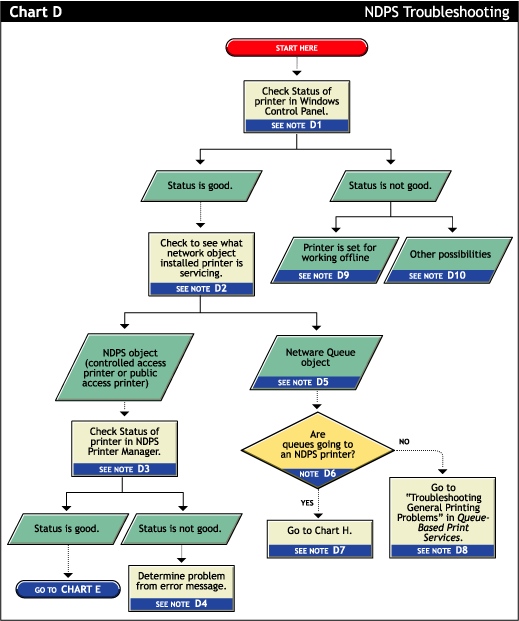
C.4.1 Check status of printer in Windows Control Panel (D1)
Printing from a Windows environment introduces several complexities which might or might not be related to the network or the printer. Some problems can be found and resolved right in the Windows environment. Check the status of the printer in the Windows Control Panel to see if any problems are evident.
C.4.2 Check to see what network object the installed printer is servicing (D2)
Determine the network object print jobs are being redirected to.
-
Select the Printers folder from the Windows Control Panel or the Start/Settings menu.
-
Select the installed printer and click (or use the right-click option).
-
Click the tab.
-
Look at .
Identify the network object being printed to and determine if it is a Queue object or a Printer object.
C.4.3 Check status of printer in NDPS Print Manager (D3)
If the job did not appear in the job list, view information about the specific installed printer using the NDPS® Print Manager Health Monitor, which is part of the Novell Remote Manager.
C.4.4 Determine problem from error message (D4)
With many printing problems, an error is reported on the printer, the client trying to print, or the server. If an error condition exists, use the information provided to try to resolve the problem and then try again. If the error is on the printer, see your printer’s operating manual.
C.4.5 NetWare queue object (D5)
This printer is queue-based, meaning that the printer driver prints to network printers by redirecting jobs to a queue.
C.4.6 Are queues going to a printer? (D6)
The next thing you need to know is whether the network printer is being serviced by a queue-based print server (such as pserver.nlm) or if iPrint is redirecting jobs through a Printer Agent. Load Novell iManager and look to see if any iPrint Printer objects are defined.
-
If no Printer objects are defined, there should be a Print Server object. Check the configuration of the print server to see if the queue is configured to be serviced by it.
-
If there are Print objects defined, look at the Printer objects to see if they are configured to emulate a print server and service jobs from a queue.
C.4.7 Queue-iPrint integration (D7)
The clients are submitting jobs to a print queue which is then being serviced by Printer Agents. See Section C.8, Problems Integrating with Queue-Based Components for more information.
C.4.8 All queue-based printing (D8)
If clients are submitting jobs to a queue that are being serviced by a print server, then the printing environment is all queue-based. For more information, see Troubleshooting General Printing Problems in NetWare 5.1 Queue-Based Print Services.
C.4.9 Printer is set for working offline (D9)
Under certain circumstances, the printer might be set for working offline. This can happen if Windows loses communication with the network, for example. A user can also set it offline. If the printer is set to work offline, reset it to online and try to print. If you cannot set the printer to online, then Windows has lost communication with the network print system. Reboot the workstation and if the condition still exists, check the client’s connection to the network.
C.4.10 Other possibilities (D10)
Other negative status flags.