C.7 Printing Problems Affecting All Users
Figure C-7 Printing Problems Affecting All Users Flowchart
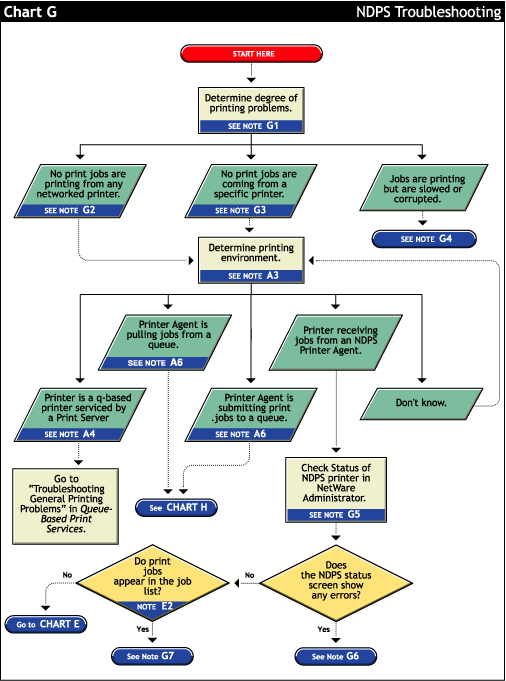
C.7.1 Determine severity and scope of printing problems (G1)
If printing is affecting all users, determine the degree of severity of the printing problems. Can no users print from specific printers, or are no jobs printing from any network printer? Or are jobs printing, but printing slowly?
C.7.2 No print jobs are printing from any network printer (G2)
If no users can print at all from any network printer, the problem is probably a universal problem such as
-
The printing system is disabled or printing system files are unloaded.
-
The servers are in a critical state due to problems with memory, disk space, LAN connections, etc.
-
The LAN has a bottleneck or is otherwise dysfunctional.
C.7.3 No print jobs are coming from a specific printer (G3)
If the printing problem is limited to a certain printer, then the problem is either at the printer itself or the configuration of the printer. Continue to determine which printing environment you are using.
C.7.4 Jobs are printing slowly or are corrupted (G4)
Jobs might be printing but are either slow or appear corrupted.
Slow Printing
There are several explanations for slow printing.
If only one workstation is having problems with slow printing, the application might be generating the output for the printer. This can cause a long delay before the job is even sent to the spooler. Look at the print status of the application to determine if this is the case.
If all workstations are having the problem, one of the following conditions might exist:
-
Interrupt conflicts might exist between the port and another device. Configure the printer for no interrupts (polled mode).
-
The baud rate might be slow (serial printers).
-
XON/XOFF might need to be enabled (serial printers).
-
Your hardware (cable, port, printer) might be faulty.
Job Corruption
If jobs are printing in pieces, the printer might not have sufficient memory to hold the entire page to be printed. If it does not, it will print the part of the page it has in memory and continue printing on the next page. This problem occurs when printing jobs that contain large graphics.
C.7.5 Check status of the Printer in Novell iManager (G5)
From Novell iManager, click > then browse to and select the printer you want to check.
C.7.6 A problem is identified in an error message (G6)
Try to determine problem from the status or error message and resolve it.
-
Make sure that job input or output is not paused.
-
Check for any details that are grayed out and not available; these might show you a problem.
C.7.7 Jobs are getting to the job list but the printer is unable to print them (G7)
Do the following:
-
Make sure there are no holds or delays.
-
Make sure the printer is configured properly.
-
Check the status of the gateway if one is being used.
See Section C.5, Tracking Jobs from a Workstation for more information.