7.15 Mapping Network Drives
-
In the taskbar of your workstation, right-click the Novell Client icon, then select Novell Map Network Drive.
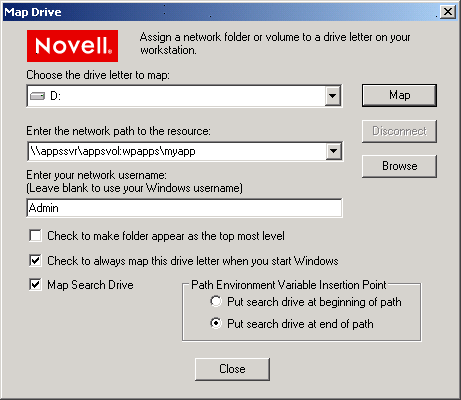
-
Specify a drive letter to map.
-
Type or browse to the path to the network resource where you want to map a drive.
-
Specify the login name to use for the map.
If none is provided, the client uses your Windows logon username. If necessary, the client later prompts you for the password that matches the server login username you provide.
-
(Optional) Select (enable) the option.
-
(Optional) Select (enable) the option.
-
(Optional) Select (enable) the option.
-
Under , specify whether to put the search drive at the beginning or end of the path.
-
Click .
For more information, see the following:
Mapping Network Drives with Windows Explorer
You can also use native methods for mapping drives on your Windows client.
-
In Windows Explorer browser, click .
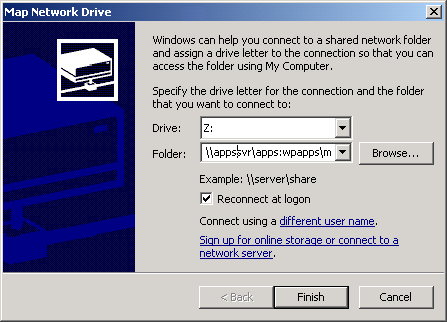
-
Specify a drive letter to map.
-
Type or browse to specify the folder you want to map.
-
(Optional) To make the map automatically recur for subsequent logins to the network, select .
-
Click .
Mapping Network Drives on DOS Clients with the Map Command
You can also use native methods for mapping drives on your DOS client. Use the map command to map drives and search drives to network directories. For a general description of the map command, see MAP
in the NW 6.5 SP8: Utilities Reference.