B.4 Installing the Daemon on Windows
-
Run the install.exe file.
-
Click on the Introduction page.
-
In the Choose Install Folder dialog box, type a path to where the daemon files should be installed, then click .
A new directory called apacheadmin is created at the location you specify.
-
In the field, type the username the daemon should use to authenticate to the directory.
The user you specify must be a member of the apchadmn-Administrators group on the LDAP server. The username is stored in the startup.properties file.
-
Type the password for the user you specified, then click .
Although the password is used to authenticate the user, it is not stored in a file. However, each time the daemon is started, you are prompted to enter this password.
-
In the field, type the DNS name or IP address of the LDAP server where the daemon should store the configuration file.
-
In the field, specify the LDAP server's port number.
-
If the port number you specified is secure (uses SSL), select , then click .
-
In the field of the Current Apache Path Information dialog box, type the path to the Apache executable file.
The daemon must be able to start, stop, and restart the Apache server. Typically, apache.exe is found in the \apache2\bin directory where Apache was installed.
-
In the field, type the path to Apache's primary configuration file, then click .
The Apache configuration file is typically found in the directory where Apache was installed.
-
In the Choose Apache Server Group dialog box, select an Apache server group where the Apache server should be placed, then click .
IMPORTANT:If you receive a message in place of this dialog box indicating that no group exists in the directory for the platform you are running on, click to have a new group created.
If neither of these dialog boxes appears, the install was unable to connect to the LDAP directory. You can exit the install and troubleshoot or you can manually enter this information in the next step and troubleshoot the LDAP connection when you run the daemon. For more information, see Section B.5, Troubleshooting the LDAP Connection.
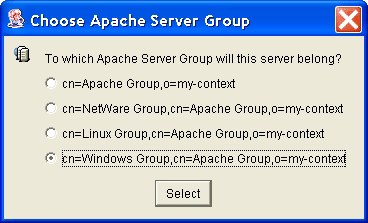
-
If you were able to specify a server group in the previous step, the first field in the Apache Server Object Information dialog box should already contain the information it needs. Otherwise, you must specify the group server information manually.
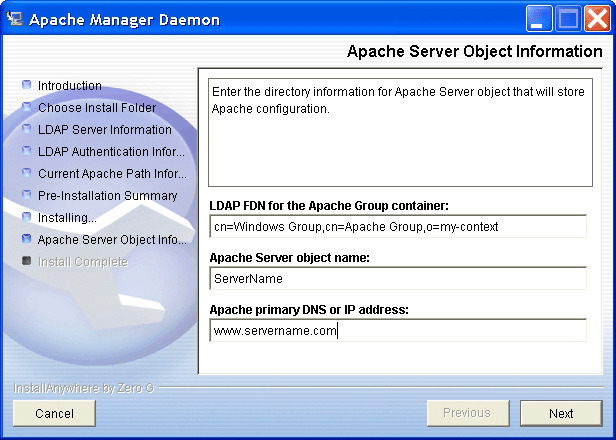
-
In the field, type the name of your Apache Web server.
-
In the field, type your Web server's DNS name or IP address. For example, www.mycompany.com.
-
In the Pre-Installation Summary dialog box, review the information to ensure that it is correct, then click .
-
When installation is complete, click .
To run the daemon, run Ap2webman.bat located in the apacheadmin directory.
For more information about the Apache Manager daemon and how it is used, see Section 6.0, Managing Multiple Apache Web Servers.