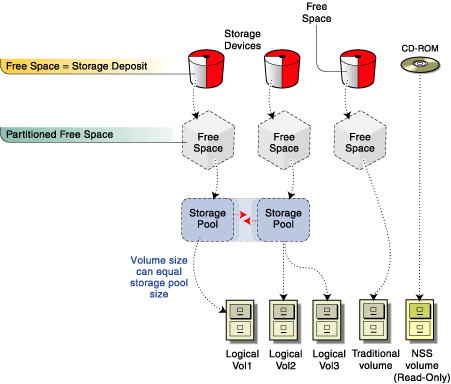Novell Storage Services Configuration
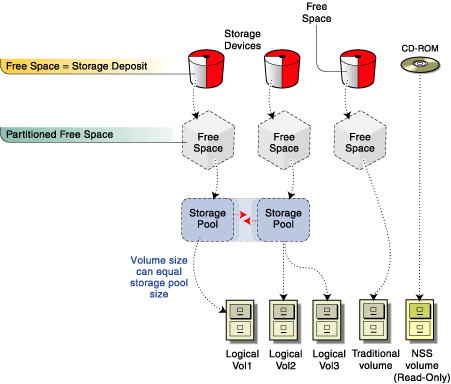
This section describes the features and benefits of NSS.
ConsoleOneTM is the primary utility used to configure and maintain both traditional and NSS logical volumes. See Using ConsoleOne to Configure Novell Storage Services .
NOTE: NWCONFIG and NSS Menu are not compatible with some of the NetWare 6 NSS features. Use ConsoleOne for all NSS configuration and management procedures.
NSS uses storage pools. A storage pool is a specified amount of space you obtain from all your storage devices. Then you place all NSS logical volumes into the storage pool. This way you do not have to limit the number of volumes you have in a partition. You can have only one storage pool on a partition, but you can place unlimited logical volumes in the storage pool. The size of logical volumes cannot exceed the size of the storage pool.
The volumes you create from NSS storage pools are called logical volumes. A logical volume is a volume that is either set to a specific size, or one that can grow dynamically according to the amount of physical space assigned to the pool. This lets you add and store any size or any number of files you need without having to create other partitions. You can add any number of volumes to a storage pool as long as you have available physical space in the pool.
Individual logical volumes cannot exceed the size of a storage pool. However, you can create numerous volumes in a storage pool. Individual logical volumes must be smaller than the storage pool, but the sum of multiple logical volumes can exceed the pool size. This feature, called overbooking, can be an efficient way to manage your file system.
For example, you might have a number of users who are individually assigned to volumes with a limited amount of space for each volume. You can assign volumes that collectively exceed the pool size if not all users fill up their volumes. Essentially, the users can borrow space from other volumes in the pool as long as there are volumes that are not filled to the limit. This way it is not always necessary to add more disk space when some users reach or exceed their volume limit.
You might need to temporarily prevent user access to storage pools or volumes to do maintenance. Instead of bringing down the server, you can deactivate individual storage pools to run the REBUILD and VERIFY utilities. When you deactivate a storage pool, users will not have access to any of the volumes in that pool. The REBUILD and VERIFY utilities generate log files to the root of the DOS drive.
NSS quickly recovers data after a file system crash. Instead of scanning an entire volume for corruption, NSS quickly replays the latest set of changes to make sure they were written correctly. The file system either recovers the changed information, or it returns the data to its original settings before the transaction began. This is beneficial for applications such as mail services because there is less server down time.
The Flush Files Immediately feature saves your file data to disk immediately after you close the file instead of waiting for the next flush cycle. This ensures that your data is not at risk of being lost between flush cycles.
The File Snapshot feature allows your backup utility to keep a consistent copy of all files. This is done by having the file system keep an original copy of all open files. For example, when your system backs up or crashes at a time when you are modifying a file, the backup could contain both old and new data. Snapshot captures the most recent closed copy of the file. This way, if you lose data between the backup cycles, you still have a solid copy of the previously saved file.
Transaction Tracking SystemTM protects database applications by backing out transactions that are incomplete due to a system failure. TTSTM can be available on either all traditional or all NSS logical volumes. It cannot be available on all volumes if you use both types of volumes. If your system uses both traditional and logical volumes, by default it can only work on traditional volumes. If you want to use it on logical volumes on a system that has both, you must enter DISABLE TTS on the AUTOEXEC.NCF then enable the feature on each logical volume you want it on. Unlike traditional volumes, TTS does not apply to logical volumes by default. To enable it on logical volumes, enter nss/transaction=volname.
The Modified File List is a list of files that changed since the previous backup. The backup utility accesses this list instead of searching the entire file system.
Some storage devices exist in a storage area network (SAN). These devices can be shared by multiple servers in a cluster. For more information about clustering, see NetWare 6.
NSS supports file compression. This lets you decide whether to compress the files in your volumes to create additional space. Once you enable file compression, you cannot turn it off without recreating the volumes.
The Data Shredding feature overwrites purged disk blocks with random patterns of hexidecimal characters. This prevents unauthorized users from using a disk editor to access purged files. You can place up to seven data shred patterns over deleted data.
User space restrictions let you limit the space users have on volumes. This is beneficial for systems that accommodate a large number of users, such as students. When you create volumes, you can select the user space restriction option in ConsoleOne.
Directory space restrictions let you limit the space users can have in a directory or subdirectory.
NSS has full CD-ROM support for ISO9660 and Macintosh* HFS formats.
When you mount volumes using the traditional NetWare file system, it scans every file and directory during the mounting process. Then it loads all the files into memory for quick access. If you increase the number or size of files, you need additional memory to maintain the performance level you want.
NSS does not require large amounts of memory to mount volumes because it does not scan the entire file system during the mounting process. After the mounting is complete, NSS does not load files into memory until you access them. Therefore, no additional memory is required when you add files and mount volumes.
As your file system constantly reads and writes data to disk, some disk storage blocks lose their ability to reliably store data. NSS uses Hot Fix to prevent data from being written to unreliable blocks.
Hot FixTM redirects the original block of data (still in memory) to the Hot Fix Redirection Area of the partition where the data can be stored correctly. To redirect a block of data, the operating system records the address of the defective block. Then the server no longer attempts to store data in that block.
If you do not enable Hot Fix when you create a partition, then no Hot Fix object is created and no data redirection can occur. You need to set up Hot Fix when you create the partition. To add Hot Fix later, you must delete the volumes from the partition, add Hot Fix, then restore the volumes from a backup.
The Hot Fix feature is combined with partition mirroring. When you select Hot Fix, you also enable mirroring for that partition.
Hot Fix redirection can occur during a write request, a read request, or a read-after-write verification. The following are conditions of data redirection:
If the disk is mirrored, the system retrieves the data from the mirrored disk and redirects the data on the primary disk. If the disk is not mirrored, the data is lost, and the block is marked as unusable.
By default, 2 percent of a disk's space is set aside as the Hot Fix Redirection Area. You can increase or decrease this amount.
If Hot Fix is enabled, then it is always active unless the disk fails or the redirection area is full. You can view Hot Fix activity in MONITOR by selecting Storage Devices and then a Hot Fix partition. For information on using MONITOR, see MONITOR in the Utilities Reference.
You can specify no Hot Fix Redirection Area when you create disk partitions. Having no Hot Fix Redirection Area saves partition space. This might be useful on large RAID systems that provide a method of fault tolerance.
IMPORTANT: If Hot Fix is not enabled, then the partition will not have the fault tolerance provided by NetWare. Data on corrupted sectors of the disk won't be redirected to the Hot Fix Redirection Area. In addition, you cannot mirror partitions that do not use Hot Fix. It is easiest to enable Hot Fix when you create the partition. To add Hot Fix later, you must delete all the volumes on the partition.
You use VREPAIR to fix traditional volumes. For instructions on using VREPAIR, see VREPAIRUtilities Reference. For logical volumes, you use repair utilities called VERIFY and REBUILD on the storage pools that contain the logical volumes. For instructions on rebuilding logical volumes, see Rebuilding NSS Storage Pools and Volumes .
VERIFY checks the file system integrity for an NSS pool by searching for inconsistent data blocks or other errors. This utility indicates if there are problems with the file system.
REBUILD verifies and uses the existing leaves of an object tree to rebuild all the other trees in the system. You need to deactivate pools (and all the volumes in the pools) before you run Rebuild so users cannot access the volumes you are rebuilding.When you deactivate a storage pool, all the volumes in the pool automatically deactivate.
These utilities are not the same as VREPAIR. You should use REBUILD only as a last resort to recover the file system after data corruption. When you use REBUILD and VERIFY, a log file is generated to the root of the DOS drive.
You can protect your data by mirroring your partitions. Mirroring stores the same data on separate disks using the same controller channel. Using ConsoleOne, you can mirror both traditional and NSS partitions.
The following is a list of requirements for mirroring partitions:
The file system adjusts the Hot Fix size to the legal ranges in order to make the data area identical to the other partitions in the mirror group.
NSS lets you create an additional storage device by striping data across multiple disk drives on your system. This option, called RAID, is a software configuration that emulates an actual hardware RAID 0 system. This RAID configuration occurs at the software level instead of using a RAID machine.
You set up a RAID device by obtaining space from all your physical storage devices then putting segments on the combined space. A RAID segment is the amount of space you obtain from each storage device. You can have up to eight segments on a RAID device. The file system places data on the RAID disks sequentially. This is called disk striping. The RAID stripe size is the amount of data the file system places on a disk before moving to the next disk.
You can use the software RAID 0 on both logical and traditional volumes.
Important Information about NSS RAID
The following features that were available in the traditional NetWare file system behave differently in NetWare 6:
NSS uses 4K blocks, unlike the traditional file system which uses 64K blocks, thus, suballocation is no longer needed.
Novell relies on the newer Novell Advanced Auditing Services (NAAS) NetWare 6 does not work with the older audit system of past NetWare operating systems.
Because applications now open and lock files with deny-read and deny-write flags, support for file name locks has been removed in NSS. NSS supports the current file locking architecture.
With NSS, you can use storage pools, logical volumes, traditional volumes, and remote devices to maintain your file system. You store logical volumes in storage pools on NSS partitioned space. You store traditional volumes directly in space partitioned for traditional volumes. The following diagram illustrates the NSS configuration with the available file system options:
Figure 2
Novell Storage Services Configuration