3.5 Setting Up Dedicated NICs for a Virtual Machine
Mark the NICS as VMDirectPath I/O pass-through devices on the host:
-
Select an ESX\ESXi host from the Inventory of VMware vSphere Client.
-
In the Configuration tab, click Advanced Settings. The passthrough Configuration page lists all available pass-through devices, as shown in the picture.
Figure 3-8 Dedicated NIC Example
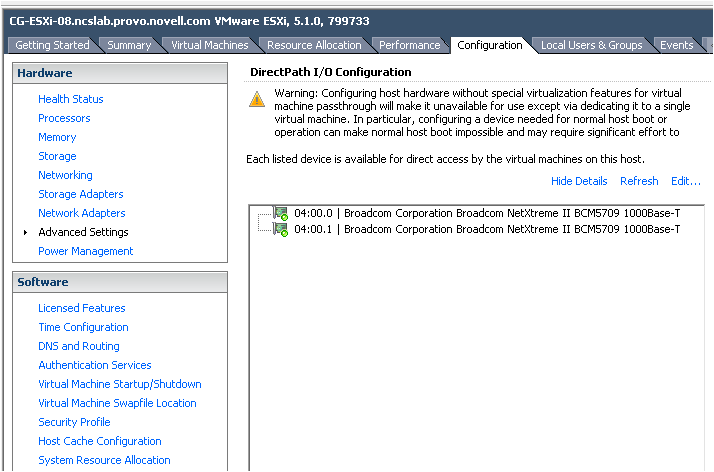
If the NICs are not listed, you need to click Edit, select the NICs and click OK.
When the NICs are selected, they are marked with an orange icon. Reboot for the change to take effect. After rebooting, the NICs are marked with a green icon and are enabled to be used as dedicated NICs.
Assign the NICs to VMs:
-
From the Inventory in vSphere Client, right-click the virtual machine and click Edit Settings.
-
Click the Hardware tab.
-
Click Add.
-
Choose the NICs.
-
Click Next.