2.2 Migration Pane
This is the top pane of the Migration Tool GUI. Use this pane to perform the following tasks:
-
Authenticate the source server and target server credentials.
-
Select the type of migration as Consolidate or Transfer ID.
2.2.1 Authenticate Source Server and Target Server
Specify the credentials to authenticate the source server and target server.
Figure 2-7 Source Server Authentication Screen
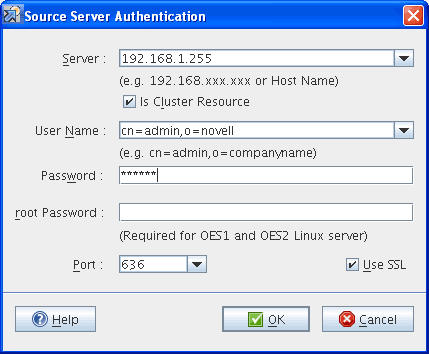
-
In the field, specify the IP address or hostname of the source server.
(Optional) Is Cluster Resource: This option supports only Consolidate scenario and does not support Transfer ID.
If you want to migrate cluster volumes specify cluster resource IP in the field and select the option. If you select this option, only the file system and iPrint services can be migrated. For example, use the NSS Cluster Pool IP to migrate NSS cluster volumes and use the iPrint cluster IP to migrate iPrint
Use the node IP address for migrating other services.
-
In the field, specify the FDN of the admin user of the source server. Use the LDAP (comma-delimited) format. For example, cn=admin,o=novell
-
In the field, specify the password for the admin user who is performing the migration.
-
(Optional) In the field, specify the password for authentication, if the source server is OES 1 or OES 2 Linux.
-
In the field, specify the port number to use for the SSL connection on the source server. By default, port 636 is used for the SSL connection and port 389 for the non-SSL connection.
-
(Optional) To use a secure connection for LDAP authentication, select .
-
Click to authenticate the credentials on the source server.
In the Target Server Authentication dialog box there is no field available to specify the IP address or the hostname because the Migration Tool is launched from the target server.
If the source and target servers are in the same tree, the credentials on the target server are automatically populated when the credentials on the source server are authenticated.
Figure 2-8 Target Server Authentication Screen
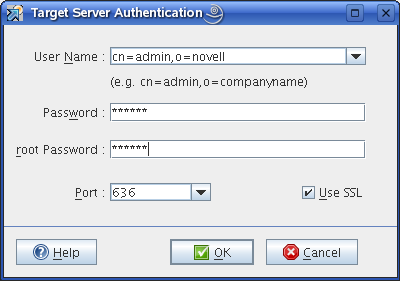
-
Specify the credentials of the administrator of the target server.
-
Specify the root password.
-
(Optional) To use a secure connection for LDAP authentication, select .
-
Click .
2.2.2 Type of Migration
On successful authentication of the source server and target server, the IP address or the DNS name of the servers are displayed below the server icons.
-
Depending on your requirements, select the migration type:
-
Consolidate: Select this option if you want to consolidate the services from the source server into an already running instance of the service on the target server. The source server and the target server can be in the same eDirectory tree or a different eDirectory tree.
-
Transfer ID: Select this option to transfer the server identity of the source server to the target server. The source server and the target server must be in the same eDirectory tree.
-
-
To configure the services for migration, see Section 2.3, Services to Migrate Pane