6.2 Selecting a Server to Manage
-
Open a browser and enter the URL for iManager.
The URL is https:// server_ip_address/nps/imanager.html. Replace server_ip_address with the IP address or DNS name of the Linux server running AFP.
-
Enter your user name and password.
-
In the left pane, locate and select the AFP task.
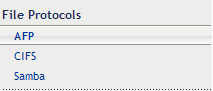
-
Use one of the following methods to select a server in the tree where you are logged in:
-
In the Server field, type the NetIQ eDirectory distinguished server name for the server you want to manage, then press the Tab key or click somewhere on the page outside of the Server field to confirm your selection. For example:
afpserver.novell
-
Click the Search icon
 to open the eDirectory Object Selector. Browse or search the list to locate the server you want to manage, then click the server name.
to open the eDirectory Object Selector. Browse or search the list to locate the server you want to manage, then click the server name.
-
Click the Object History icon
 to select a server you have recently managed.
to select a server you have recently managed.
-
-
Wait for iManager to retrieve information about that server and display the appropriate information to the task page you are in. It might take several seconds to retrieve the information, depending on the amount of the data in the server.
The status of the server is displayed in the status bar below the Server text field.
|
Button |
Description |
|---|---|
|
|
Indicates that the AFP server is stopped. To start the server, click |
|
|
Indicates that the AFP server is up and functional. To stop the server, click |

|
Click this button to view log details of the AFP server. |

|
Click this button to save and load the configuration changes on the AFP server. This saves and loads configuration changes for all the parameters except for Authentication Mode, Reconnect Period, and Export All Volumes. Any change in these two parameters requires restarting the AFP server. Reloading does not affect the existing client connections to the AFP server. |

