3.3 Installing and Setting Up iPrint for OES
On applying the iPrint for OES - Enabler Patch on OES 2015 SP1 server, continue with the following steps:
-
To launch YaST, run the command yast2 add-on.
-
In the Installed Add-On Products page, click Add.
-
In the Media Type, select Local ISO Image.
-
Browse and select the iPrint for OES ISO, then click Next.
-
Accept the EULA Agreement, then click Next.
-
Select the pattern iPrint for OES, then click Accept.
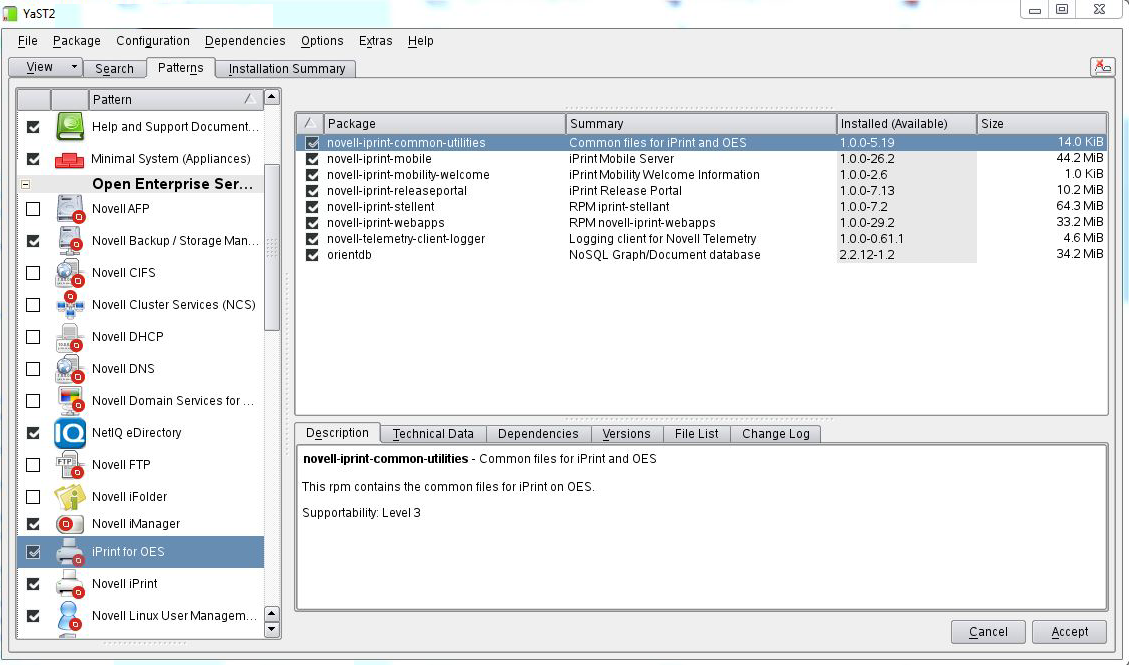
iPrint for OES requires CUPS service, which will run on port 3017 instead of port 631.
-
Continue with the on-screen prompts.
-
After iPrint for OES is successfully installed, a message is displayed for restarting Apache. You can only configure mobility after restarting Apache, so click Yes.
-
In Novell Customer Center Configuration screen, select Configure Now and click Next. Register your iPrint for OES server. For more information, see Registering the Server in the Micro Focus Customer Center.
-
To configure mobility in a cluster environment, continue with Clustering on an NSS File System.
or
In a non-cluster environment, continue with the next step.
-
(Conditional) In a DSfW environment, do the following:
-
Add the LDAP port parameters in the /etc/opt/novell/iprintmobile/conf/iprintmobile.conf as follows:
#LDAP Port ldap_port = 1389 #LDAP Secure Port ldap_secure_port = 1636
-
Restart mobile server:
systemctl restart novell-iprint-tomcat.service
-
-
Launch iPrint Console in a web browser. Using iPrint Console, you can manage email and mobile features of the printers.
IMPORTANT:Ensure that the Driver Store and Print Manager are running.
Specify https://<IP Address or host name of iPrint for OES server>/ipcon/
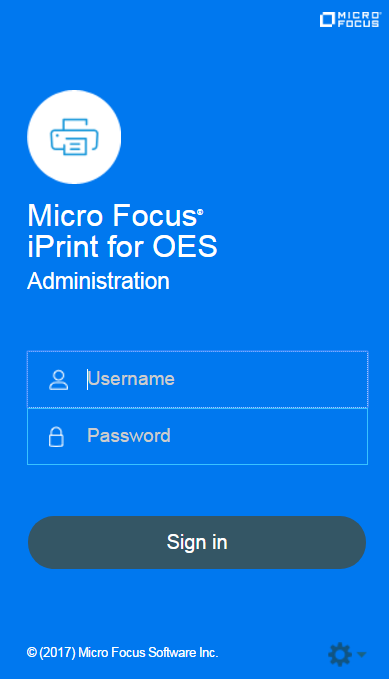
-
Specify the name and password of the OES administrator who has rights to manage the print manager.
-
If the user is unique in the tree, then use CN to login. For example, admin.
-
If there are multiple users with the same name in different containers, then specify FQDN in LDAP format. For example, cn=admin,o=microfocus.
-
For more information, see Section 5.0, Managing iPrint for OES. Each of the page in iPrint Console includes an help icon
 . The help includes information for enabling the features.
. The help includes information for enabling the features.
-