5.3 Migration Process
-
Launch the Migration Tool.
-
Do one of the following to create, open, or save the migration project:
-
To create a new migration project, click New Project, specify the name of the project, then click OK.
-
To open an existing project, click Open Project, then select the project and click Open. When a confirmation message to open the project is displayed, click Yes.
-
To save a project, click Save Project > Yes.
-
-
Specify the credentials of the source server, then click OK.
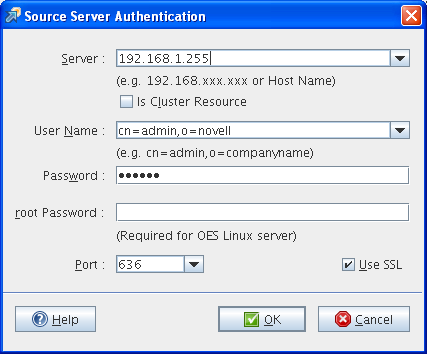
-
Specify the credentials of the target server, then click OK.
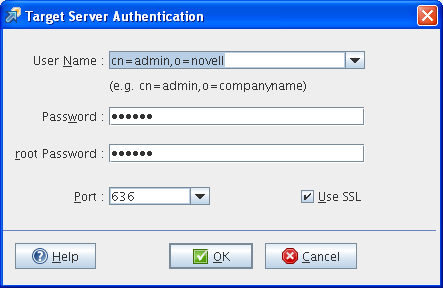
-
Depending on your requirements, select the migration type:
-
Migrate: To perform migration, see Section 7.0, Preparing for Server Migration
-
Transfer ID: To perform a Transfer ID, see Section IV, Transfer ID Migration.
-
-
In the Services to Migrate pane, select the services to migrate from the source server to the target server.
Only the services installed on the target server are listed for migration.
-
To display the list of services for migration, click Add.
-
In the Add Services window, select the services to migrate, then click OK.
-
-
Select the service for which you want to configure the migration options, then click Configure.
-
Click Migrate to proceed with migration. The status of the service changes to Migrating.
In Status > Service Status, you can view the progress of migration. When the migration is complete, the status of the service changes to Migrated.
In Status > Service Information, the tree view displays the progress of migration for each service. The Trustee errors and Total errors, displays the number of error encountered on performing migration. Click Total errors to view the service-specific log file.