6.8 Viewing Details for a Linux Volume
NSSMU allows you to view the following information about each Linux volume:
|
Parameter |
Description |
|---|---|
|
Device |
Specifies the full device node path. Example for a Linux POSIX volume: /dev/sda2 Example for an LVM volume: /dev/lvvol1/lvvol1 |
|
Mount Point |
Specifies the path on the root file system where this volume is mounted. Examples: /mnt/vol1 /home /media/ext3/ext3-1 /mnt/lvvol1 |
|
Mount options |
Specifies the mount options that are applied whenever this volume is automatically mounted after a reboot. Example: rw |
|
Type |
Specifies the file system type. Examples: btrfs (requires btrfsprogs), ext2, ext3, reiserfs, xfs |
|
Size |
Specifies the amount of space reserved for this volume. Example: 30.58 GB |
|
Mounted |
Specifies whether the volume is mounted or unmounted. Value: Yes or No |
|
State |
Specifies the availability for the file system. Example: Read/Write |
|
LVM |
Specifies whether the specified volume is an LVM logical volume. Value: Yes or No |
|
NCP enabled |
Specifies whether the volume is enabled for NCP (NetWare Core Protocol). The NCP volume name is the same as the Linux volume name, and the NCP share is created at the root of the volume. If the volume is cluster-enabled, this information is not reported when the cluster resource is in an offline or comatose state. Values: Yes or No |
|
Share State |
Specifies whether the volume is cluster enabled for Novell Cluster Services. Values: Shareable for Clustering or Not Shareable for Clustering |
-
From the NSSMU main menu, select Linux Volumes, then press Enter.
-
Select a volume from the list of volumes to view details about it.
For example, the following screen shows details about a native Linux POSIX volume with an XFS file system:
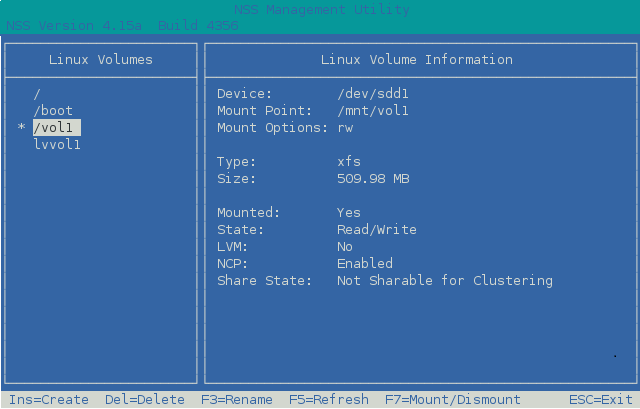
The following screen shows details about an unshared LVM logical volume with an Ext3 file system:
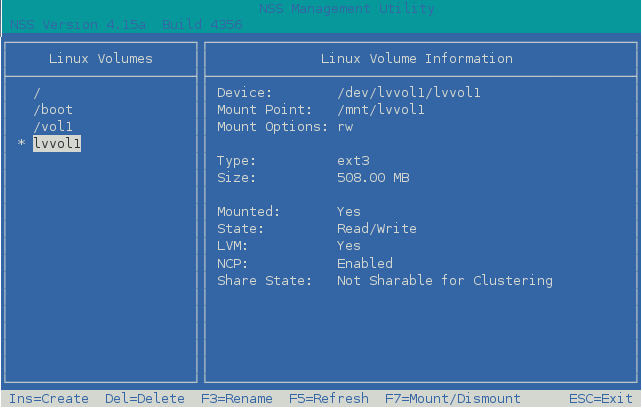
The following screen shows details about a clustered LVM logical volume with an Ext3 file system. The Linux Clustered Logical Volume Manager (CLVM) controls and reports the volume group’s Share Status as Shareable for Clustering.
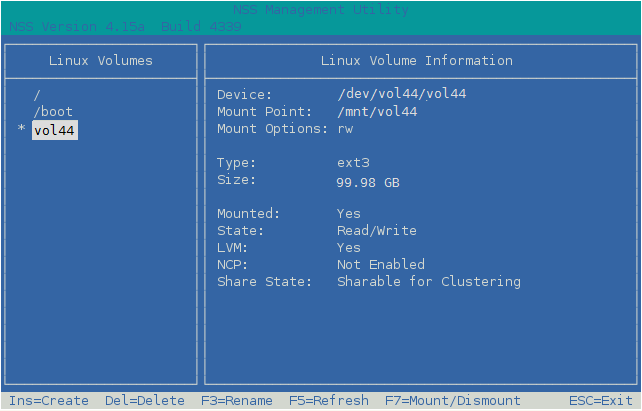
-
Press Esc twice to exit NSSMU.