9.4 Managing a Virtualization Environment
Graphical utilities, text-based commands, and modified configuration files are methods you can choose from to manage your virtualization environment.Virtual Machine Manager is a graphical utility available in YaST that can be launched from the virtual machine host desktop.
From a command line interface on the virtual machine host, you can use the vm-install program and xm commands to create and manage virtual machines. You can also edit configuration files to change the settings of the virtual machine host or a virtual machine.
9.4.1 Virtual Machine Manager
From the desktop of the management virtual machine, the YaST Virtual Machine Manager provides a graphical user interface you can use to create and manage virtual machines.
Figure 9-2 Virtual Machine Manager Main Console
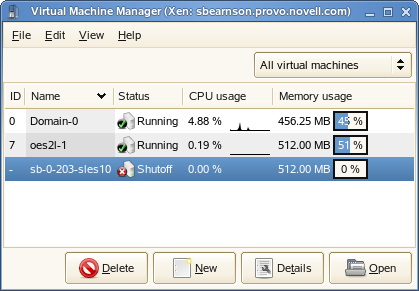
-
Selecting a virtual machine and clicking displays the virtual machine window showing the virtual machine’s current state.
-
Clicking on the virtual machine window boots the virtual machine and displays the user interface or text console running on the virtual machine.
-
Selecting a virtual machine and clicking lets you view performance and configure hardware details associated with the virtual machine.
-
Clicking in Virtual Machine Manager launches the , which walks you through the steps required to set up a virtual machine.
The wizard guides you through the process of defining the virtual machine settings and installing the operating system.
Figure 9-3 Virtual Machine Summary Screen
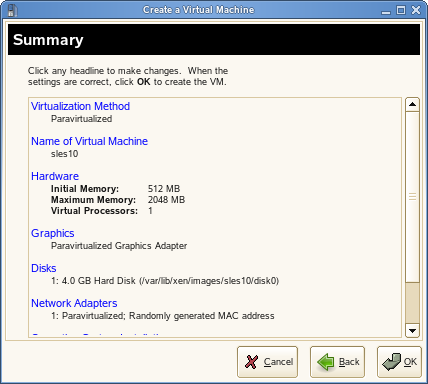
After specifying the settings on the screen, the wizard starts the virtual machine and launches the operating system installation program, which guides you through the process of installation.
9.4.2 The vm-install Command
In an environment without a graphical user interface, you can launch and run a text version of the Create Virtual Machine Wizard by entering vm-install at the command line. The text version guides you through the same process presented in the GUI version.
9.4.3 Controlling the Host by Modifying xend Settings
An important component of the virtual machine host software is the xend daemon. It controls how the virtual machine host performs management functions and stores settings that relate to virtual machines. By modifying the xend configuration file, you can customize the host to meet your specific virtualization requirements.
To modify the xend configuration file, use a text editor to edit the /etc/xen/xend-config.sxp file from the management virtual machine’s desktop.
After making changes, xend must be restarted for the changes to take effect on the virtual machine host. To restart the xend daemon, enter service xend restart
You might also find the following commands useful.
-
To check the status of the xend daemon, enter service xend status
-
To start the xend daemon, enter service xend start
-
To stop the xend daemon, enter service xend stop
9.4.4 Configuring a Virtual Machine by Modifying its xend Settings
You can modify a virtual machine’s settings by modifying its xend configuration information. A virtual machine’s configuration information is stored in the xend database and can be exported to a file, modified to meet your specific virtualization requirements, and then re-imported back into the xend database.
-
In a terminal on the management virtual machine desktop, enter xm list -l name > filename to export a virtual machine’s settings from xend to a file.
-
name is the virtual machine name
-
filename is the name you specify as the filename
-
-
Use a text editor to make and save any desired changes.
-
At the command line, enter xm new -F filename to import the new settings into the xend database.
-
Enter xm start vm_name to start the virtual machine with the new settings.
NOTE: It is no longer recommended that you edit the initial creation files stored in etc/xen/vm, which are used only during the creation of a new virtual machine.
9.4.5 The xm Command
The xm command lets you manage and view the status of virtual machines. For example, the xm list command displays the status of all virtual machines.
Other useful xm commands include:
-
xm start starts a virtual machine
-
xm reboot reboots a virtual machine
-
xm destroy immediately terminates a virtual machine
-
xm block-list displays all virtual block devices attached to a virtual machine
For a complete list of xm command parameters, enter xm help at the command line.