1.8 Clock and Time Zone
In this dialog, select your region and time zone. Both are preselected according to the selected installation language. To change the preselected values, either use the map or the drop down lists for and . When using the map, point the cursor at the rough direction of your region and left-click to zoom. Now choose your country or region by left-clicking. Right-click to return to the world map.
Figure 1-4 Clock and Time Zone
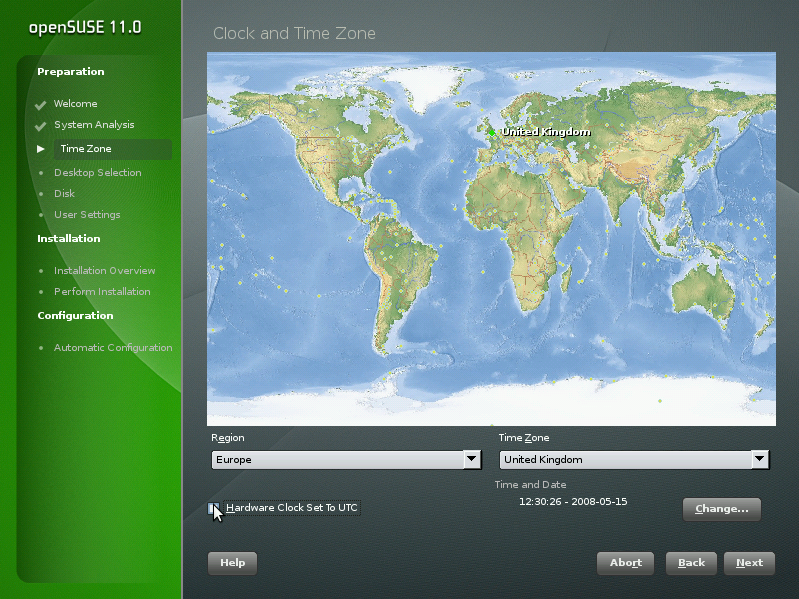
To set up the clock, choose between and (GMT) for . If you run another operating system on your machine, such as Microsoft Windows*, it is likely your system uses . If you only run Linux on your machine, set the hardware clock to UTC and have the switch from standard time to daylight saving time performed automatically. Click to set the current date and time.
You can either enter time and date or, if the
network is already configured, use . See Section 18.0, Time Synchronization with NTP,
(↑ Reference ) for more
information. When finished, click to continue
the installation.