2.5 Shutting Down Multiple VMs
-
In the Development Client, click > .
The Shut Down VMs dialog box is displayed.
-
You can choose to shut down the VMs after the Orchestrate Agent becomes idle or to immediately shut down the VMs. By default, the is selected.
-
In the pane, select the VMs you want to shut down, then click .
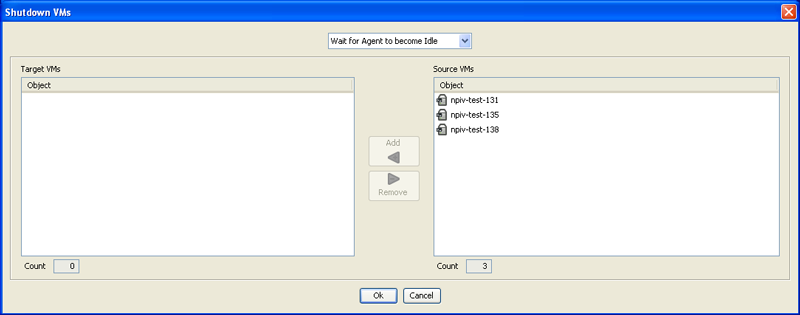
The selected VMs are added to the pane.
-
Click .